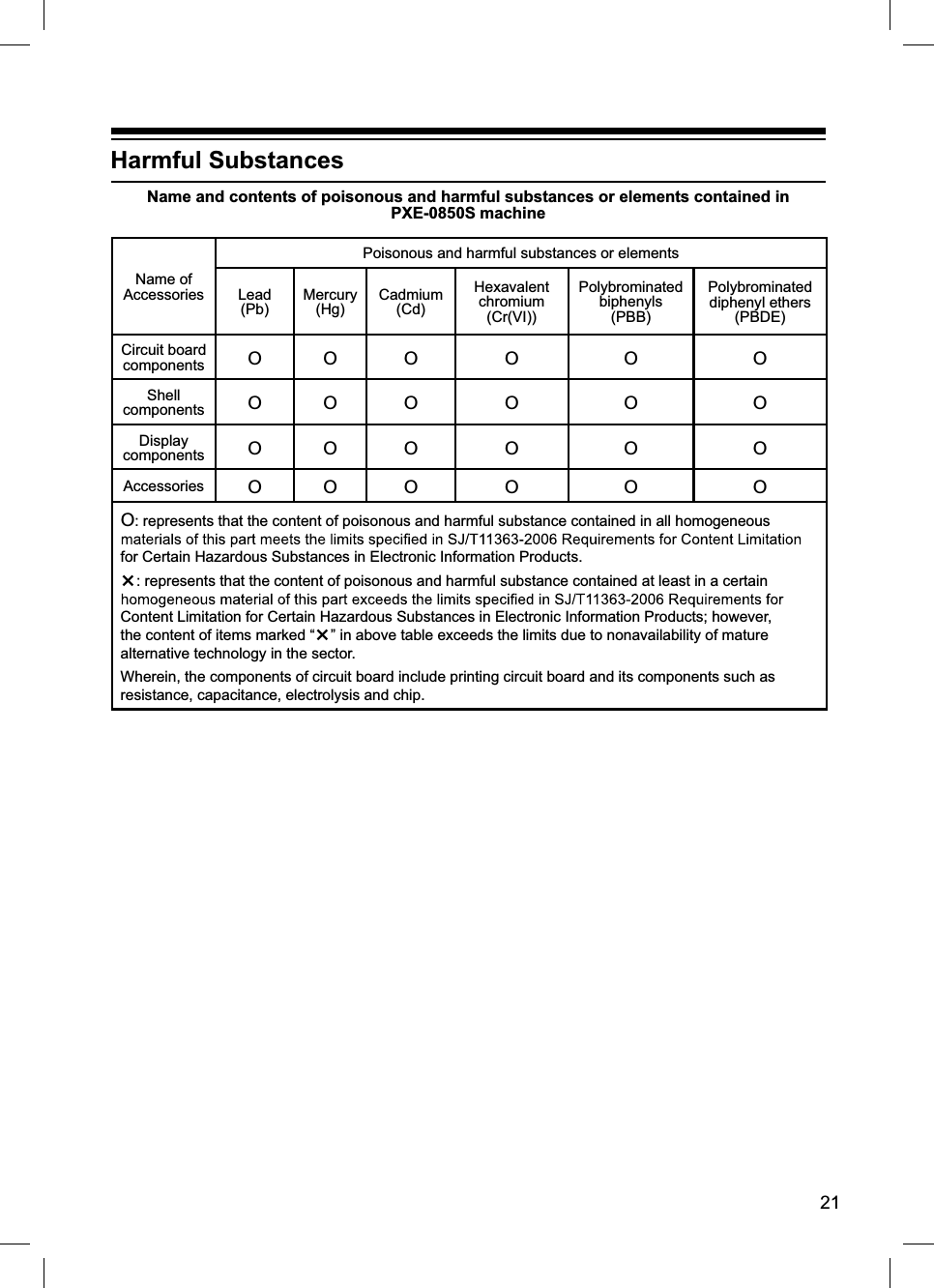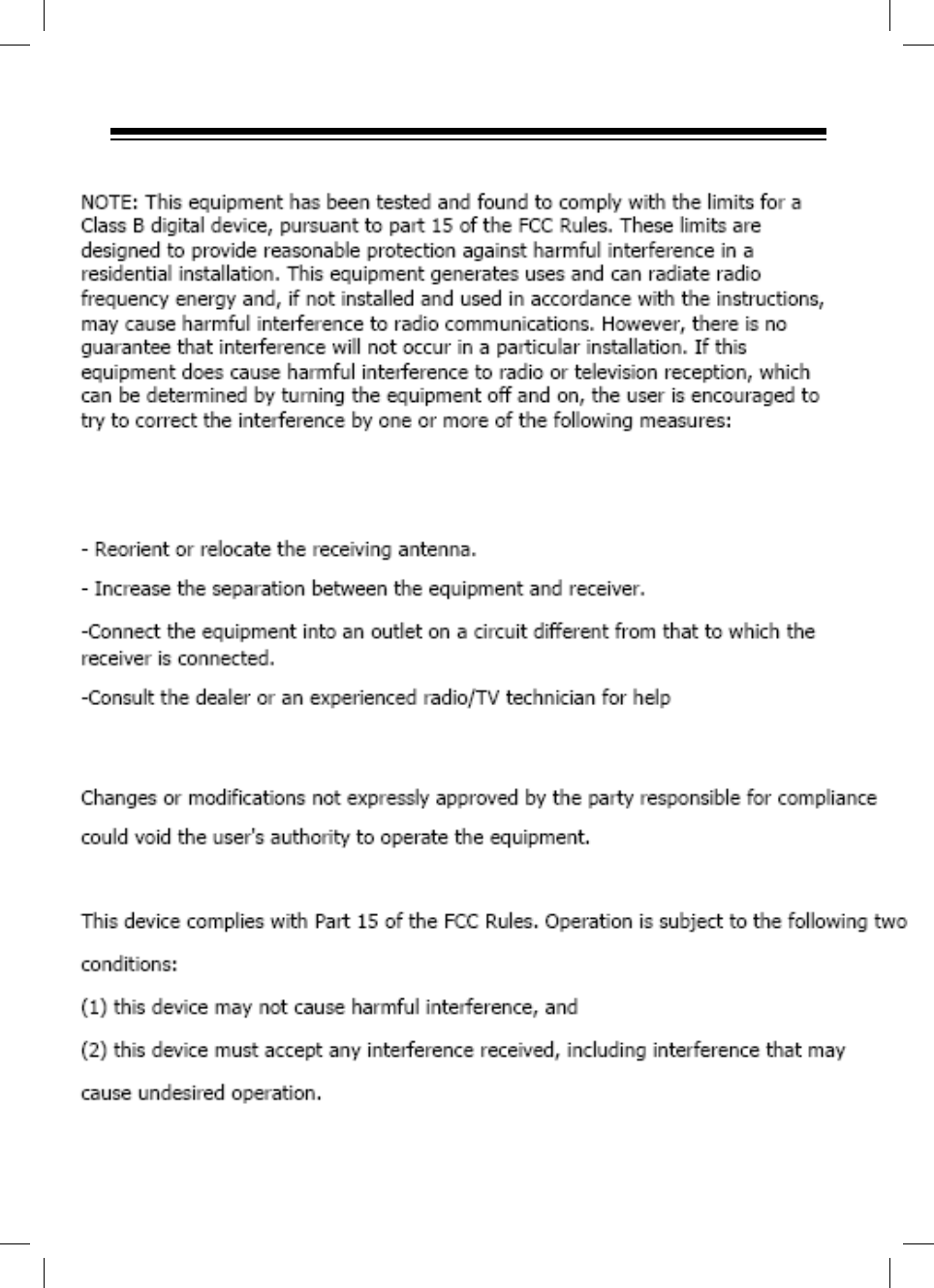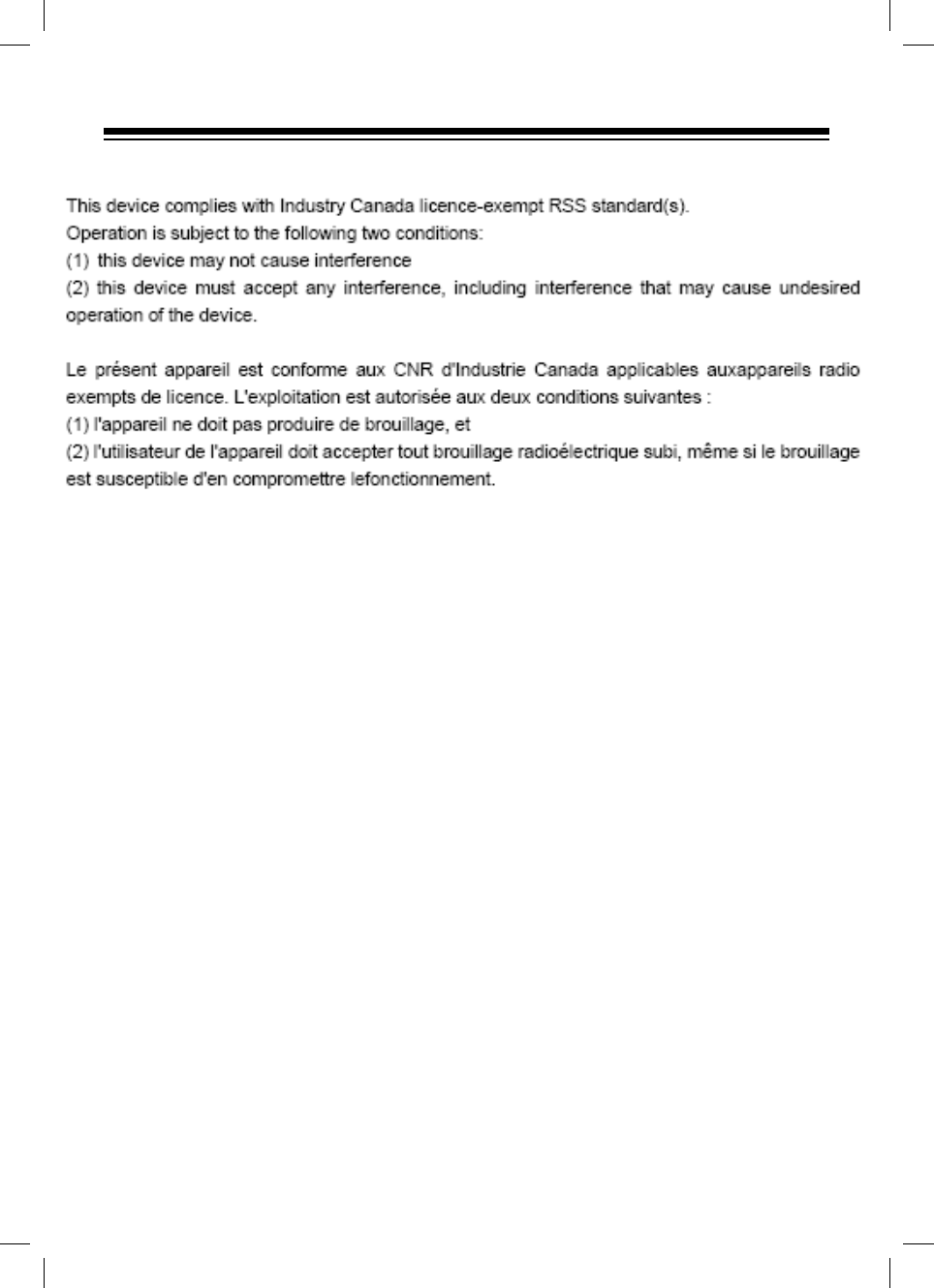Alpine Electronics of America PXE-0850S External Bluetooth Interface for Alpine Car Audio DSP Amplifier User Manual Owner manual PXE 0850P P1
Alpine Electronics of America Inc External Bluetooth Interface for Alpine Car Audio DSP Amplifier Owner manual PXE 0850P P1
Users Manual
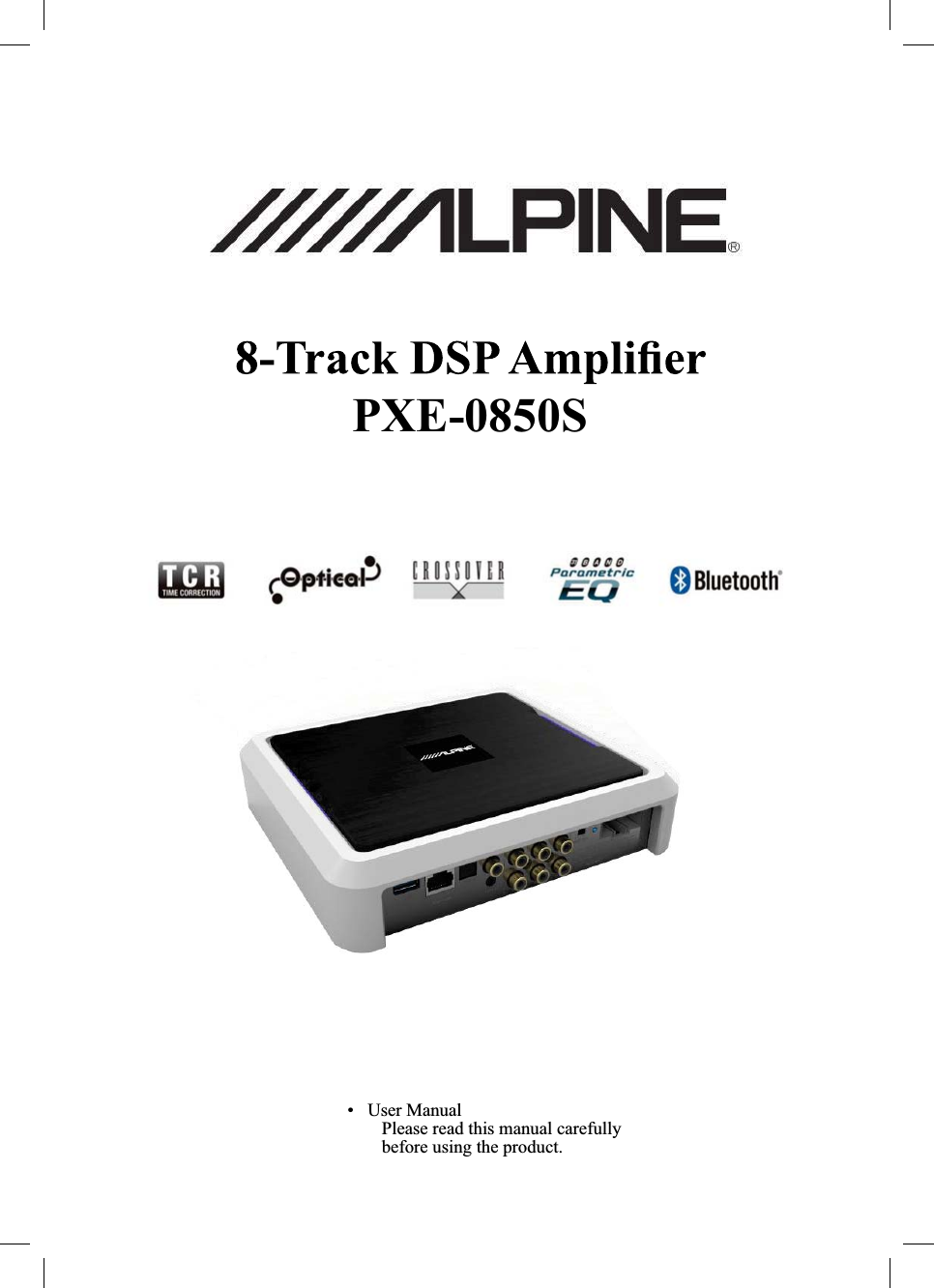
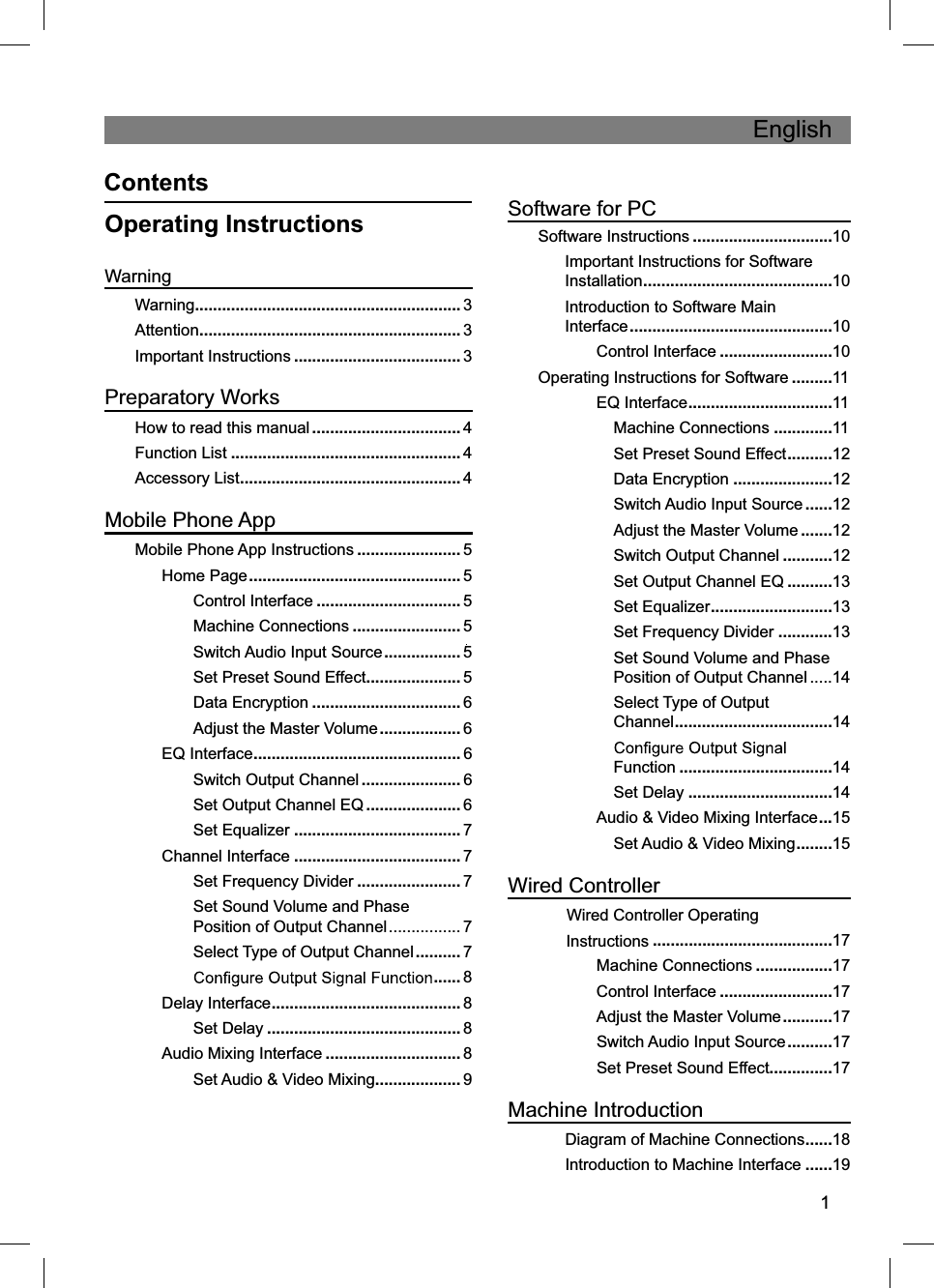
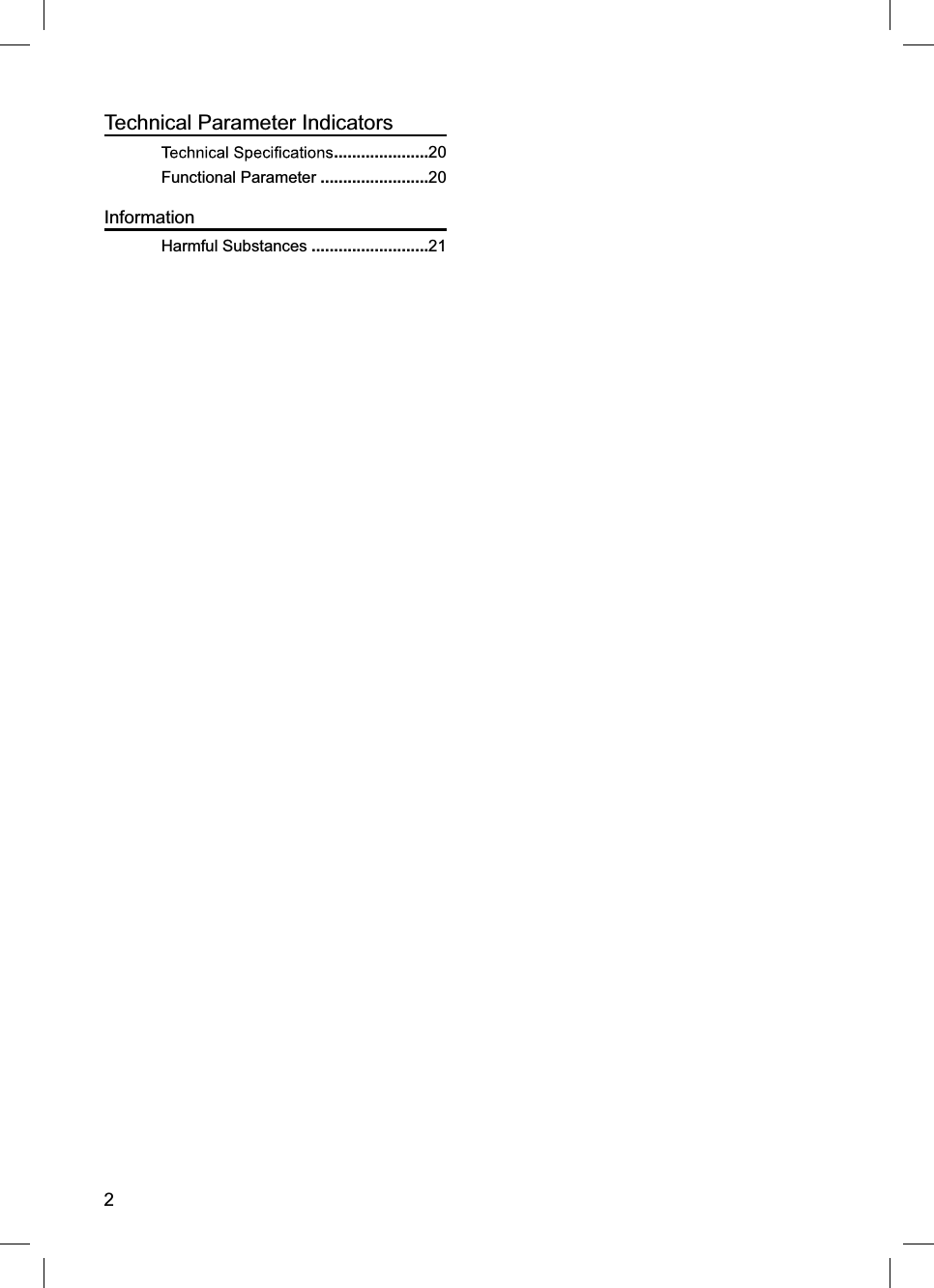
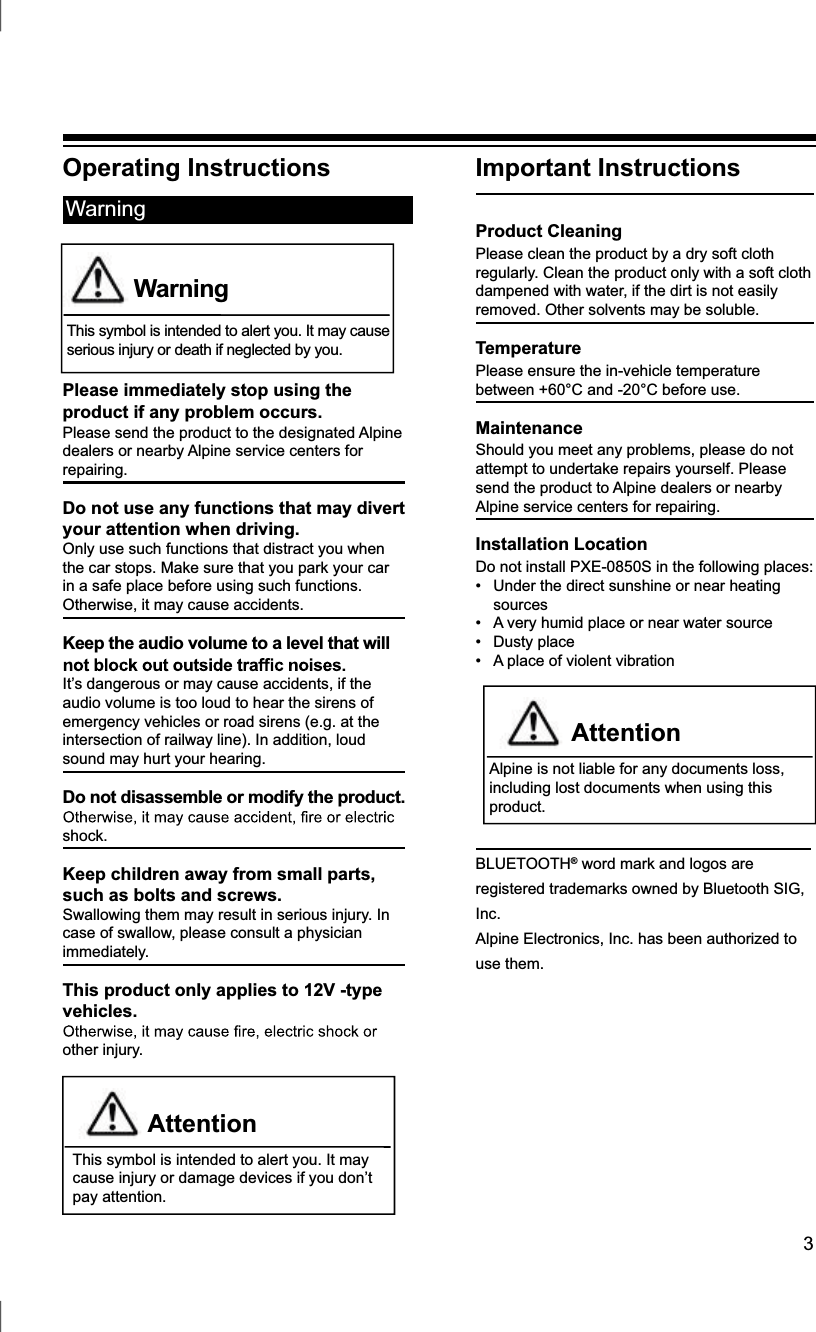
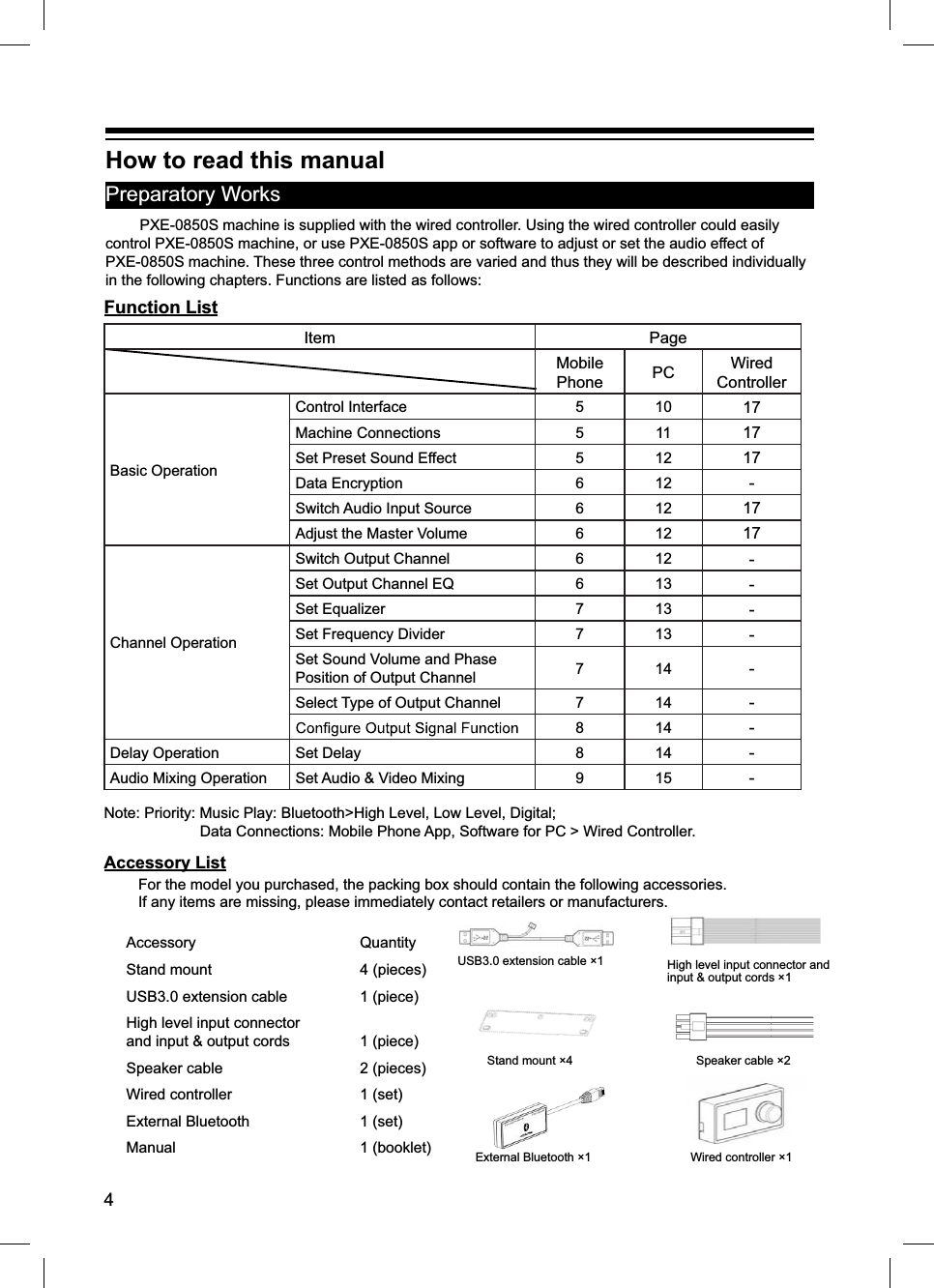
![1. [ ] represents that Bluetooth is not connected.If mobile phone has connected to Bluetooth,start app and it will be automatically connected.Bluetooth icon will become green [ ] representsthat app could control main machine to play musicand set data. If click [ ] and switch to [ ],mobile phone could play music but app couldn’tcontrol the machine.2. Click [ ] and go to [About] to view the versionof the machine. Click [Exit] to close the app.5Mobile Phone AppAndroid users could download PXE-0850S app from Alpine Electronics website or scan QR codeprinted on the packing box.iPhone users could search and download AlpinePXE-0850S app from iPhone App Store.After your phone has been successfully installedPXE-0850S app, start PXE-0850S machine. Now, themachine doesn’t connect to the external Bluetooth yetphone “Setting”ĺ“Turn on Bluetooth”ĺ“Searchdevice”ĺ“DSP-HD-......”, click connection and theBluetooth indicator light will be on now.Now, start PXE-0850S app that will automatically connect to the machine. Go to $OSLQHSDJHĺRead the Disclaimer carefully and click “Accept” to go to the homepage.I. Homepage InterfaceControl Interfaceinterfaces.Machine ConnectionsSwitch Audio Input Source1. You could select any type of sound sources.For example: if the main machine inputs high level, the type of sound source will select “high level”.Set Preset Sound Effect1. The machine has six preset sound effectspaces, which could store and call sound effectdata.Mobile Phone App Instructions](https://usermanual.wiki/Alpine-Electronics-of-America/PXE-0850S/User-Guide-3727934-Page-6.png)
![61. For called sound effect data, you could click [Data Encryption] to set a six-digit password to encrypt 31-band EQ frequency, Q-value and gain data. Meanwhile, tuning data could be encrypted, such as delay, channel, phase position and equalizer. Only current sound effect is encrypted, rather than the whole machine data. Encrypted sound effect data could be saved as preset sound don’t compromise encryption protection. For encrypted data, click [Decryption] and enter the password to decrypt.Warning! Please make sure to remember the password. If you forget your password, you couldn’t decrypt.Data EncryptionAdjust the Master Volume1. Display the master sound volume, control master sound volume tuning and mute button.II. Click [EQ] to enter EQ interface.Switch Output Channel1. Select output channel. There are 12 output channels and you could select the output channel by sliding left or right.Set Output Channel EQ1. EQ curve, gain, Q value and frequency tuning interface.2. In [Pararmetric EQ], click related values to setgain, Q value and frequency of related EQ channel.In [Graphic EQ], you couldn’t change Q value andfrequency and only EQ’s gain is adjustable.3. Adjust gain by the following icons. The range of gain is -12dB~+12dB.Mobile Phone App](https://usermanual.wiki/Alpine-Electronics-of-America/PXE-0850S/User-Guide-3727934-Page-7.png)
![7Set Equalizer1. Click [Reset EQ] to reset all EQ parameters totheir default values and the preset values couldn’t berestored. Click [Direct EQ] to set all EQ gains to zero.Click [Restore EQ] to restore values before zero.III. Click [Channel] to enter the channel interface.Set Frequency Divider1. Frequency divider: Each channel is equipped 2. Filter types: Linkwitz-Riley, Bessel and Butterworth.Click related value to set the frequency. Theresolution is set at 1Hz.12dB/Oct ~ 48dB/Oct and the resolution is6dB/Oct.Set Sound Volume and PhasePosition of Output Channel1. Set channel output sound volume:Select Type of Output Channel1. Click the window to select channel type:Click [Positive] or [Inverted] to change phase position of this output channel: positive or inverted phase.Click [ ] to set the channel mute or not.Mobile Phone App](https://usermanual.wiki/Alpine-Electronics-of-America/PXE-0850S/User-Guide-3727934-Page-8.png)
![81. Click [Reset] to clear all output settings or return to default values.2. Click [Combined Tuning] to tune the left and right channel. You need to select the method for data synchronization before combined tuning.3. Channel interface will show related value for combined tuning.IV. Click [Delay] to enter the delay interface.Default of channel typeChannel type is clearedSet Delay1. The default unit of delay is [Millisecond] andeither [cm] or [inch] is also available for selection.2. Click the loudspeaker of related channels to set delay.V. Click [Audio Mixing] to enter the audio mixing interface.Mobile Phone App](https://usermanual.wiki/Alpine-Electronics-of-America/PXE-0850S/User-Guide-3727934-Page-9.png)
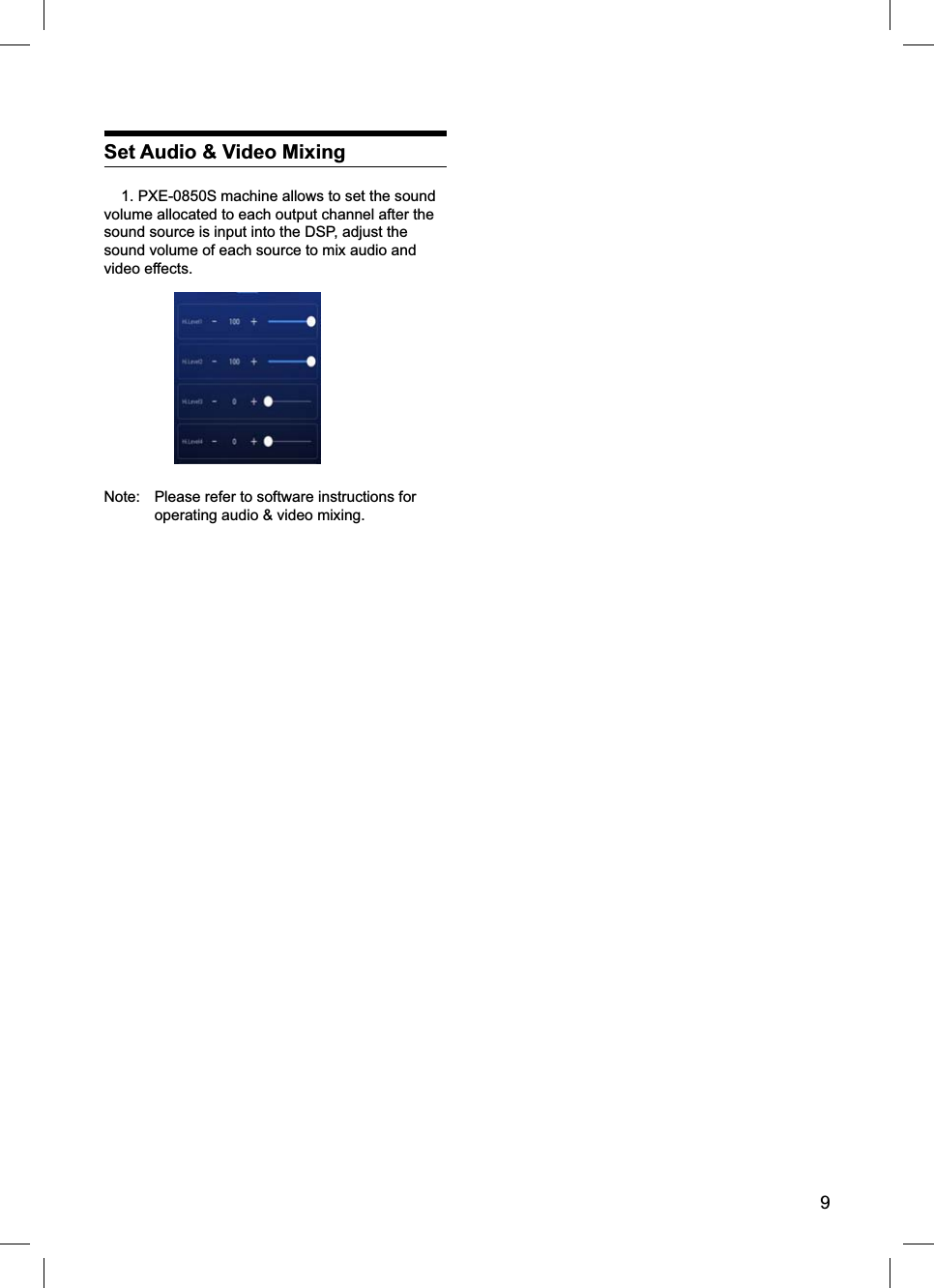
![10EQ interfaceSoftware InstructionsDownload PXE-0850S software for PC from AlpineElectronics website or by scanning QR codeprinted on the packing box. After PXE-0850S software is installed, tune PXE-0850S machine via the PC.Note: The functions of app are the same as software. So, please refer to the instructions for software for mobile devices.Software is run in Microsoft®Windows® system.Operating system: WindowsXP, WindowsVista, Windows7, Windows8, Windows10CPU: 1.6GHz or higherMemory card: 1GB or higherHard disk: 512MB or more spacePC resolution: 1280*768 or higherBefore connecting PXE-0850S main machine to PC, please install PXE-0850S software properly.Control InterfacePXE-0850S PC software has two interfaces for controlling master tuning: EQ and audio & video mixing. Click [Audio & Video Mixing] button to enter audio & video mixing interface.Software for PC1. Important Instructions for Software Installation2. Introduction to Software Main Interface](https://usermanual.wiki/Alpine-Electronics-of-America/PXE-0850S/User-Guide-3727934-Page-11.png)
![11Audio & Video Mixing Interface When start PXE-0850S software, you will enter the EQ interface by default.Machine Connections1. The interface will show [Not Connected] beforeconnecting to the machine and show [Connected] ifthe software has been successfully connected.and option.Click [File]:acomputer as current machine’s scenario.bcomputer]: Save current scenario in the computer for the future use.c. Select [Upload all scenarios]: Upload all data output channel data and data in the advanced setting). Namely, copy all tested data to the connected machine.d. Select [Save all scenarios]: Save all data in data and data in the advanced setting) for the future use. This operation won’t change any data in the connected machine.Click [Option]:a. Switch between Chinese and English. Show [English] in Chinese and show [ѣᮽ] in English.b. Click [Advanced] to set input noise gate.Software for PC 3. Operating Instructions for SoftwareEQ Interface](https://usermanual.wiki/Alpine-Electronics-of-America/PXE-0850S/User-Guide-3727934-Page-12.png)
![a. Adjust master sound volume: adjust the master volume by directly dragging the volume fader, or entering the value or scrolling mouse wheel. The adjustment range: Close -59dB~6dB.b. Mute button: Click the panel of setting master sound volume [ ] to mute master sound volume and click again to cancel the mute (mute will be automatically canceled when adjusting the master sound volume).12c. Set a signal threshold. If the input signal is higher than the threshold, it could be entered normally. Otherwise, it will be blocked. If the threshold is set reasonably, the machine will be automatically muted when the system has no signal input, so as to make system output quieter.Adjustment range: Close and -99.0dB~-40dB.The progress bar starts to change color and After updated, the machine will be rebooted.e. Click [About] to view the device version.f. Click [Restore Factory Settings] to restore to the default settings.Set Preset Sound Effect1. Call and store preset sound effect. Click [Call] or [Save] to set six sets preset sound effects.Data Encryption1. Data encryption and decryption.For adjusted sound effect data, click [Encryption] to set a six-digit password to encrypt 31-band EQ frequency, Q-value and gain data. Meanwhile, tuning data could be encrypted, such as delay, channel, phase position and equalizer.Only current sound effect is encrypted, rather than the whole machine data. After encrypted, the sound effect data could be saved as preset transmission won’t affect the encryption status. Encrypted data could be decrypted by clicking [Decryption] and entering the correct password.Warning! Please make sure to remember the password. If you forget your password, you couldn’t decrypt.Switch Audio Input Source1. Select type of sound source from the drop-down list.Four types of sound sources are available for selection: Digital, Bluetooth, AUX and high-level input. Among them, Bluetooth has the highest priority. If the machine detects Bluetooth when playing music, the machine will switch to Bluetooth compulsorily and return to previous sound source when the music ends.Adjust the Master Volume1. Edit, adjust and display master sound volume of output signals.Switch Output Channel1. Channel edit and switch: totally 12 output channels could be edited or switched. The default settings of 12 output channels are illustrated in the Software for PC](https://usermanual.wiki/Alpine-Electronics-of-America/PXE-0850S/User-Guide-3727934-Page-13.png)
![13Set Output Channel EQ1. Frequency response curve and frequency dividing & EQ editing panel for output signal channel.31 bands EQ are available for tuning. Move your mouse over the sequence number and hold. Move up and down to adjust the gain of EQ and move left and right to adjust EQ frequency. Move the mouse on the red box and adjust Q value of EQ by moving left and right. When making the adjustment, the parameter of EQ will show under the sequence number in real time and the value of EQ parameter editing panel will be updated.Note: In the Graphic EQ model, frequency and Q2. The parameter display and editing panel for output signal channel.The Parametric EQ modelFrequency: In the Parametric EQ model, in the editing panel, adjust the frequency by directly entering the value, scrolling mouse wheel or pressing up/down arrow keys (The range of adjustment: 20Hz~20KHz); In the Graphic EQ model, the frequency is 1/3 times of sound interval by default.The Graphic EQ model, Q value: In the parametric EQ model, in the editing panel, you could adjust Q value through directly entering the value, scrolling mouse wheel or pressing up/down arrow keys (The range of adjustment: 0.404~28.85); In the EQ model in the Gain: In the editing panel, adjust the gain by directly entering the value, scrolling the mouse wheel or pressing up/down arrow keys or directly dragging the fader (the range of adjustment: -12.0dB~12.0dB).Set Equalizer1. Output signal EQ model.a. Click [Graphic EQ] and [Parametric EQ] to change the EQ model.b. Click [Reset EQ]: All parameter EQs of current channel restore to the initial status: frequency is distributed evenly, Q value is 2.515 and gain is 0dB.c. Direct EQ: When current channel EQ starts, this button will be shown and click [Direct EQ] to turn off all EQ on the current channel (Direct). Click the button and button will return to [Recovery EQ] status. Then, click [Recovery EQ]and all EQs on the current channel will return to the status activated last time.Note: This operation could only change gain of EQ.Set Frequency Divider1. The editing panel of frequency divider for output signals.Software for PC](https://usermanual.wiki/Alpine-Electronics-of-America/PXE-0850S/User-Guide-3727934-Page-14.png)
![14Linkwitz-Riley, Bessel and Butterworth options.Frequency setting: Adjust low-pass or high-pass frequency by directly entering the value, scrolling mouse wheel or pressing up/down arrow keys. Range of adjustment: 20Hz~20KHz.Frequency slope (Slop) setting: Drop-down menu has 8 options: 12dB/Oct, 18dB/Oct, 24dB/Oct, 30dB/Oct, 36dB/Oct, 42dB/Oct, 48dB/Oct and close.Set Sound Volume and Phase Position of Output Channel1. The editing and display panel for output channel sound volume, low-pitched phase position, phase EQ, phase position editing and displaying panel.In the positive phase position,a. Channel sound volume: Adjust the channel volume by directly scrolling the volume fader, or entering the value or scrolling mouse wheel. Therange of adjustment: Close -59dB ~ 0dB.b. Mute button: Click [ ] to mute the channel sound volume and click again to cancel the mute (mute will be automatically canceled when adjusting the channel sound volume).c. Click [Positive Phase] to change output phase position: positive or inverted.d. Low-pitched phase position and phase EQ: Adjust the phase by directly entering the value, scrolling mouse wheel or pressing up/down arrow keys. The range of low-pitched phase: 0° ~ 360°. Therange of phase position EQ: 20Hz~20KHz.Low-pitched phase position could set 20Hz-200Hz frequency bands adjustable at 0-360°, with a resolution of 2°. Phase position EQ could rotate 180° of nearby frequency point’s signal phase position.Select Type of Output Channel1. Select output signal channel types.types. Such as pre-three-modulus crossover andpost-dual-crossover; 5.1 System; 7.1 System etc.a. Click [Reset]: Clear or restore default output setting.b. Click [Combined Tuning] to tune the left and right channel. You need to select the method for data synchronization before combined tuning.c. Click [EQ] or [Sound Source Mixing] to enter the tuning interface.Set Delay1. Output signal delay panel.a. Delay: Adjust by directly entering the value,scrolling mouse wheel or pressing up/down arrowkeys.b. Delay unit: Drop-down menu, the default unit of delay is [Millisecond] and either [cm] or [inch] is also available for selection.In the inverted phase positionSoftware for PC](https://usermanual.wiki/Alpine-Electronics-of-America/PXE-0850S/User-Guide-3727934-Page-15.png)
![15Audio & Video Mixing InterfaceOriginal carownerhigh-levelthree-moduluscrossoveroutputPre-leftPre-rightHigh FrequencyIntermediateFrequencyLow FrequencyHigh FrequencyIntermediateFrequencyLow FrequencyCH2 right full-frequencyoutputCH1 left full-frequencyoutput LRVideo Mixing] to enter the audio & video mixing interface. Click CH1~CH12 to view the interface of each default channel.Set Audio & Video MixingPXE-0850S machine allows to set the sound volume allocated to each output channel after the sound source is input into the DSP, adjust the sound volume of each source to achieve audio and video mixing.Example 1: Illustration of original car main machine’s high-level three-modulus active crossover and stereoscopic full-frequency outputSoftware for PC](https://usermanual.wiki/Alpine-Electronics-of-America/PXE-0850S/User-Guide-3727934-Page-16.png)
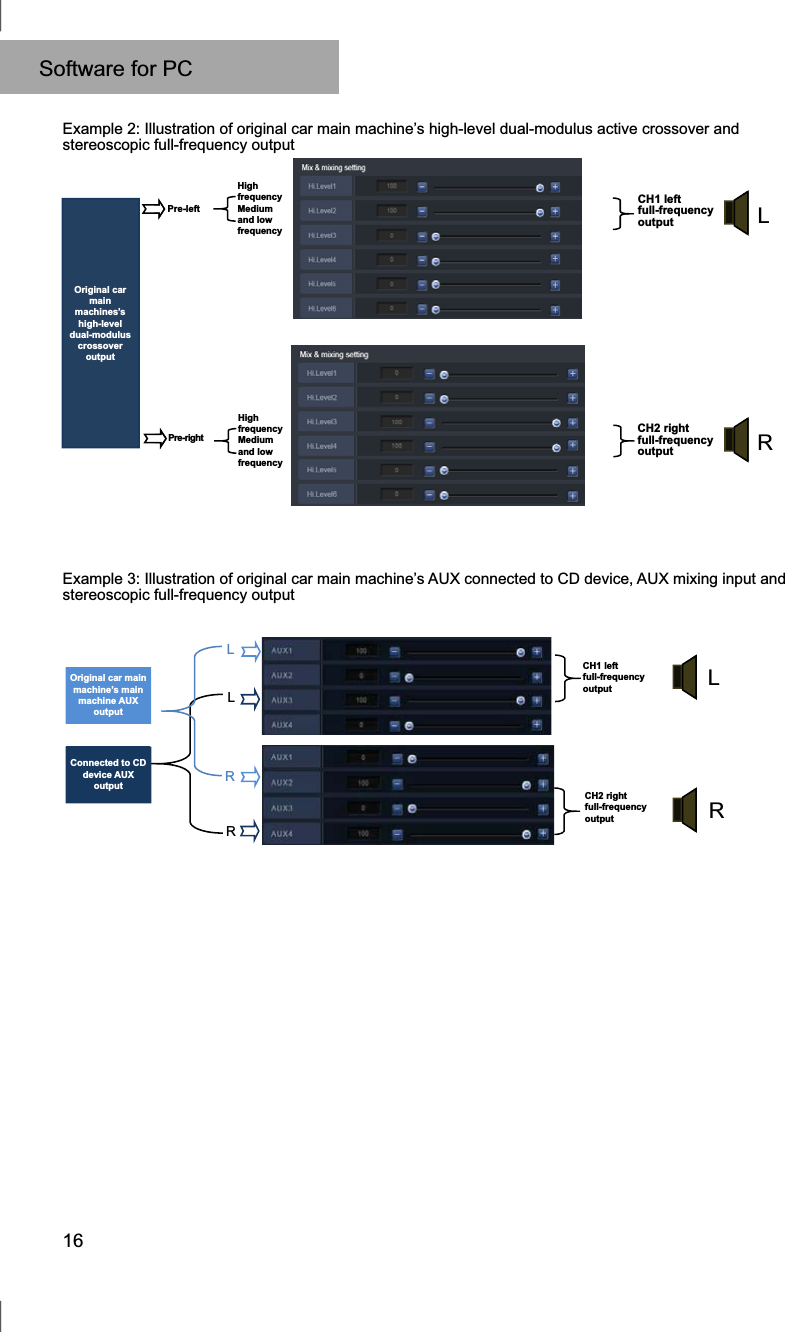
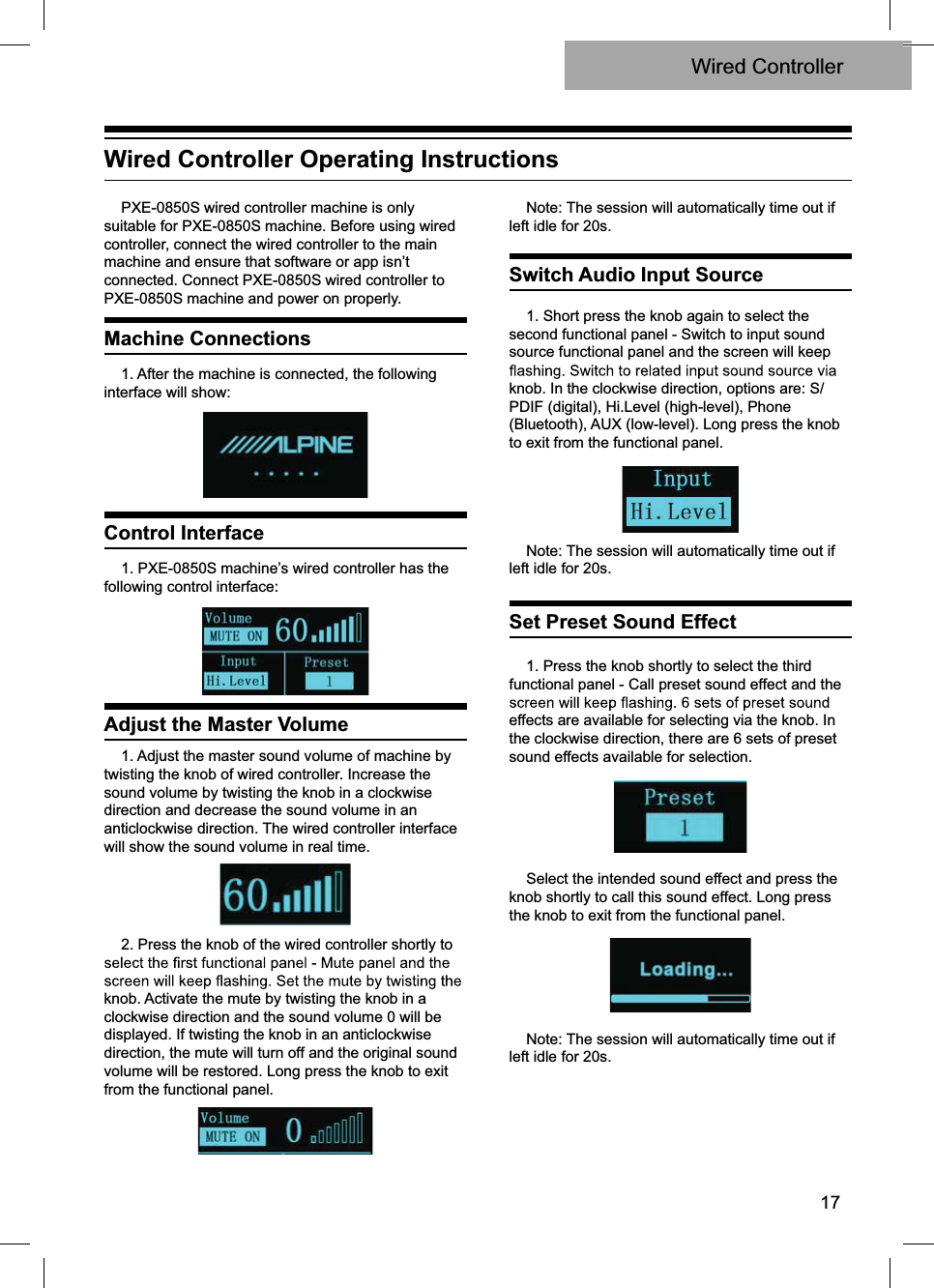
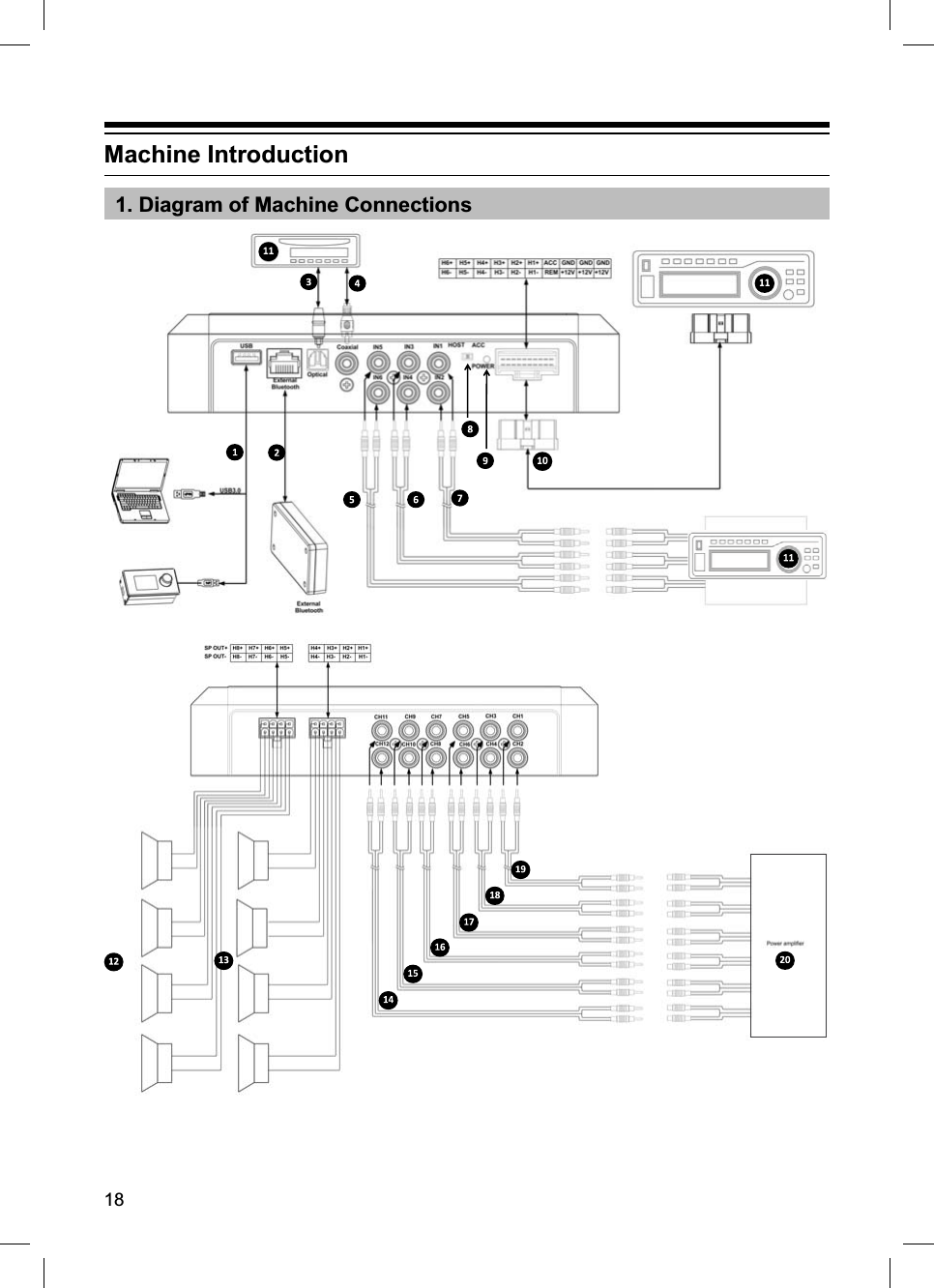
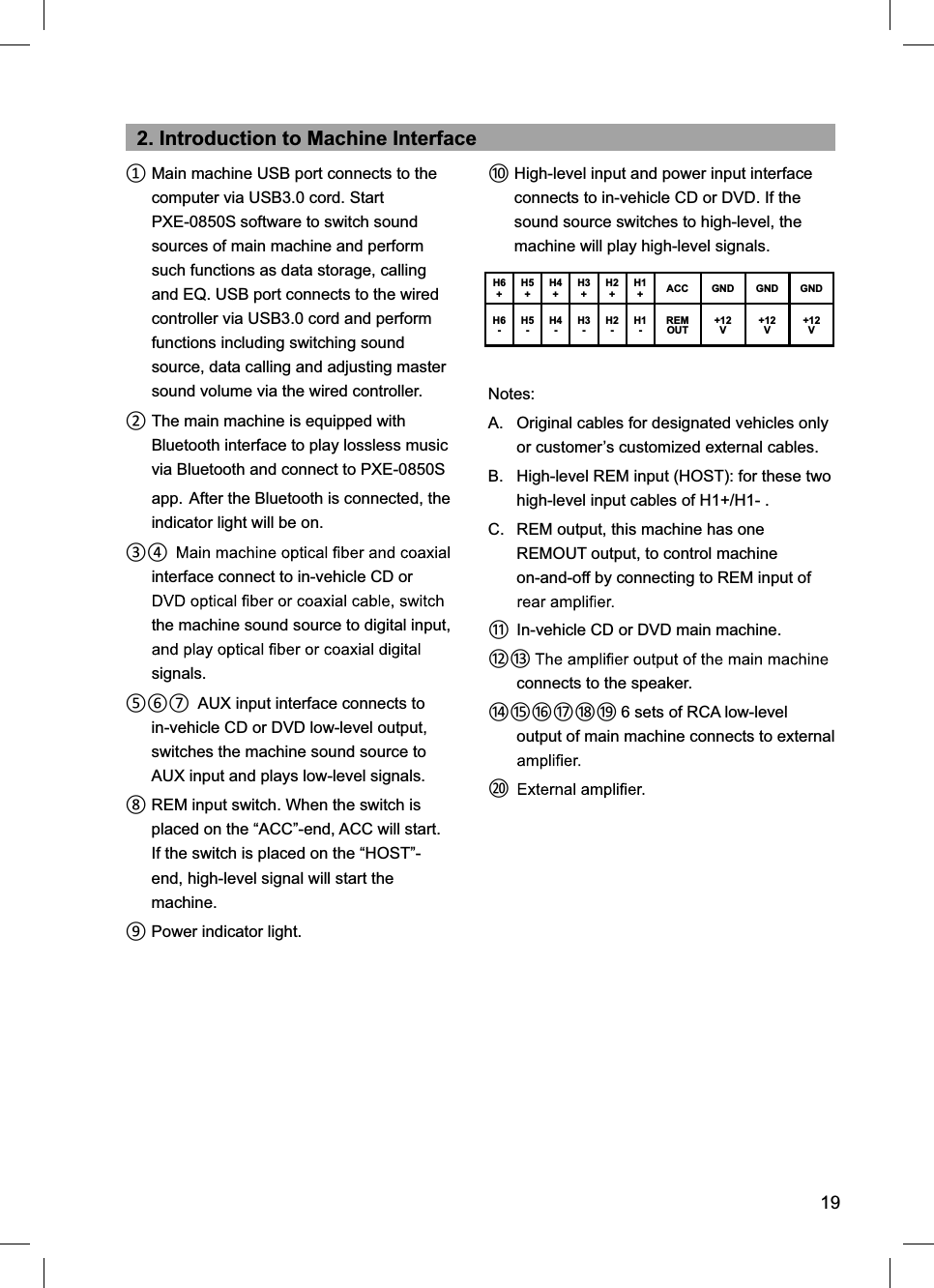
![Dynamic range 110dBSignal-to-noise ratio G%Total harmonic distortion Frequency response 20Hz~20KHzInput impedance /RZOHYHOLQSXW.ȍKLJKOHYHOLQSXWȍLow-level output impedance ȍScope of signal input and output RCALQSXW9SS+LJKOHYHO9SS5&ARXWSXW9SSAmbient temperature -20~60°CStorage temperature a&Power source '&9~9Activate REM input Options of high-level activation (H1+/H1-) and ACC activation for selectionActivate REM output 9DFWLYDWLRQYROWDJHRXWSXW$Stand-by power consumption :Gross weight NJ9olume PPORQJPPZLGHPPKLJK2. Functional ParameterType of input signals 2SWLRQVFKDQQHOKLJKOHYHOFKDQQHOVWHUHRSKRQLFORZOHYHORSWLFDOFRD[LDO%OXHWRRWKOutput position 12-Channel RCARXWSXWFLUFXLW506SRZHUî:Output signal gain 5DQJHRIJDLQPXWHG%G%Output signal EQEQ engine for each output channel: Type of EQ: The second EQ has options: parameter and high pitch2WKHUVDUHSDUDPHWULF(45DQJHRIIUHTXHQF\ 20Hz~.+]UHVROXWLRQ+]4YDOXHVORSH ~UHVROXWLRQ*DLQ G%~G%UHVROXWLRQG%Output signal frequency dividerr up to 2-order)LOWHUFURVVRYHUSRLQWV+].+]5HVROXWLRQ+])LOWHUVORSH6ORSHVHWWLQJG%2FWG%2FWOutput phase position and delayEach output channel could adjust phase position and delayThe scope of parameter:3KDVHSRVLWLRQSRVLWLYHDQGLQYHUWHG'HOD\PLOOLVHFRQGVFPLQFKHVScenario operation 7KHPDFKLQHFRXOGVDYHVL[SUHVHWWLQJPXVLFVFHQDULRV20Technical Parameter Indicators](https://usermanual.wiki/Alpine-Electronics-of-America/PXE-0850S/User-Guide-3727934-Page-21.png)