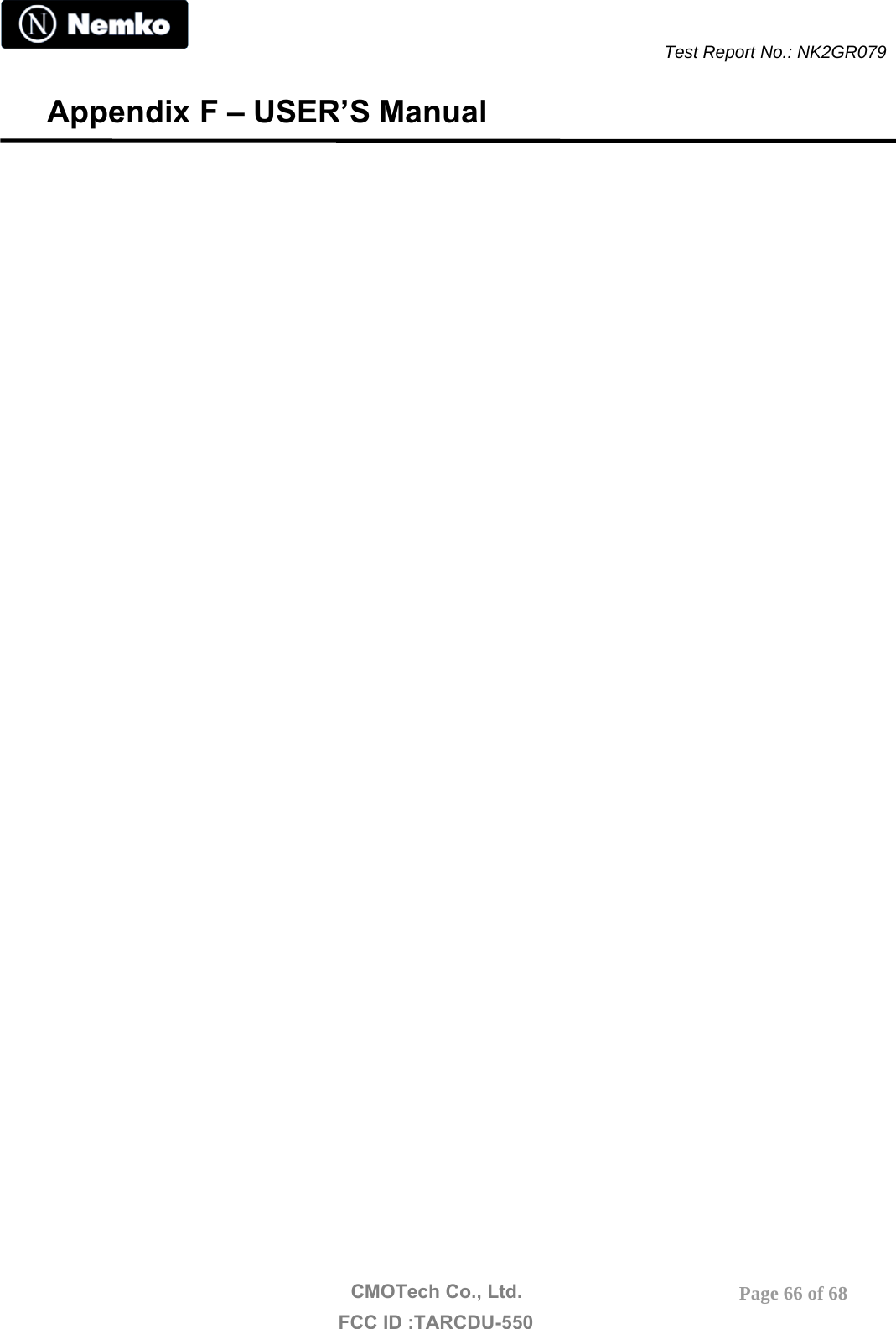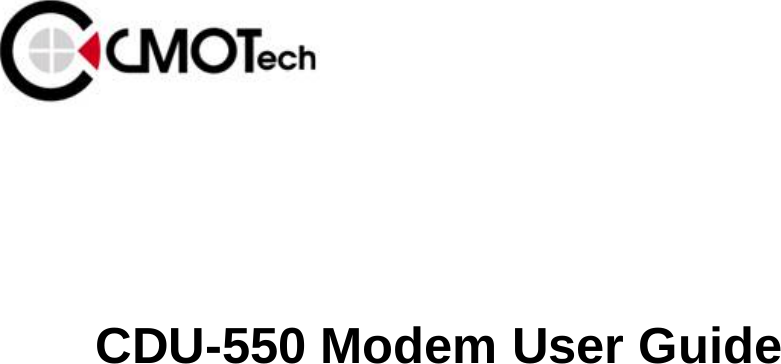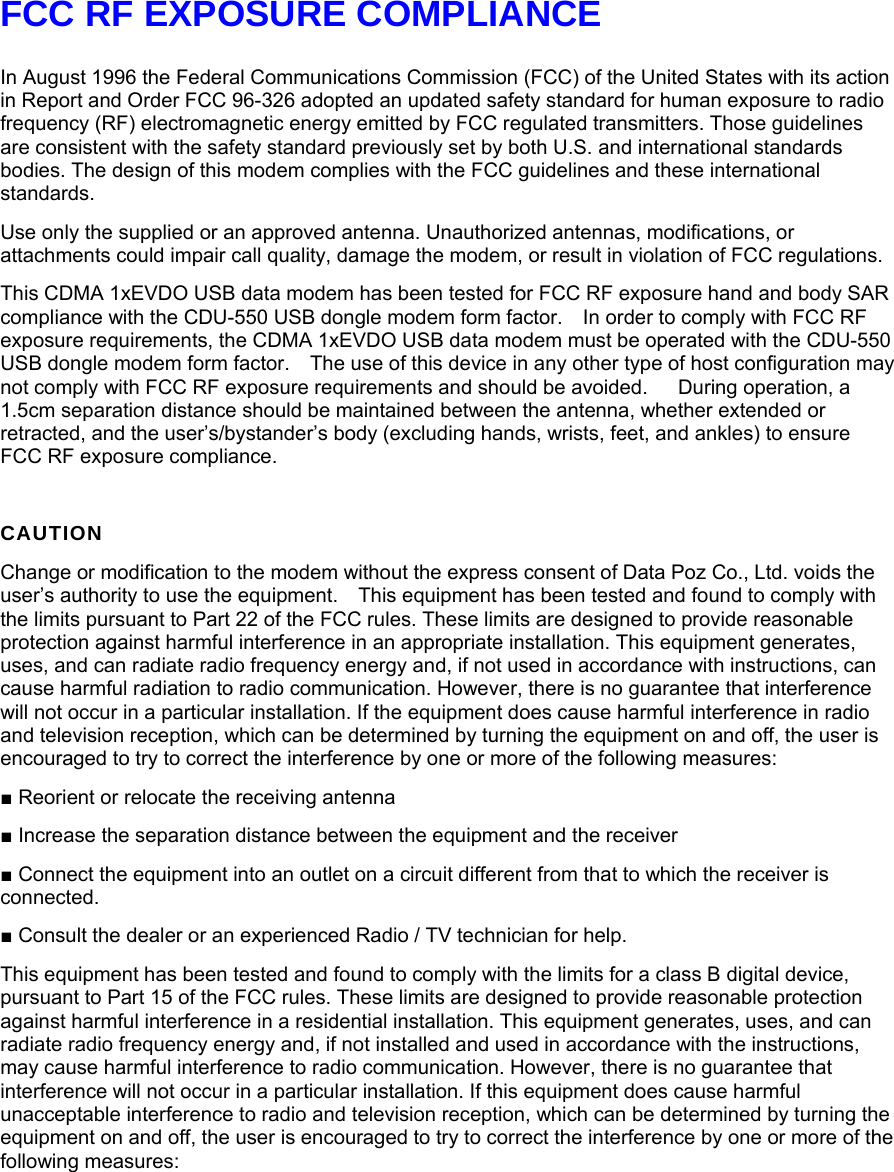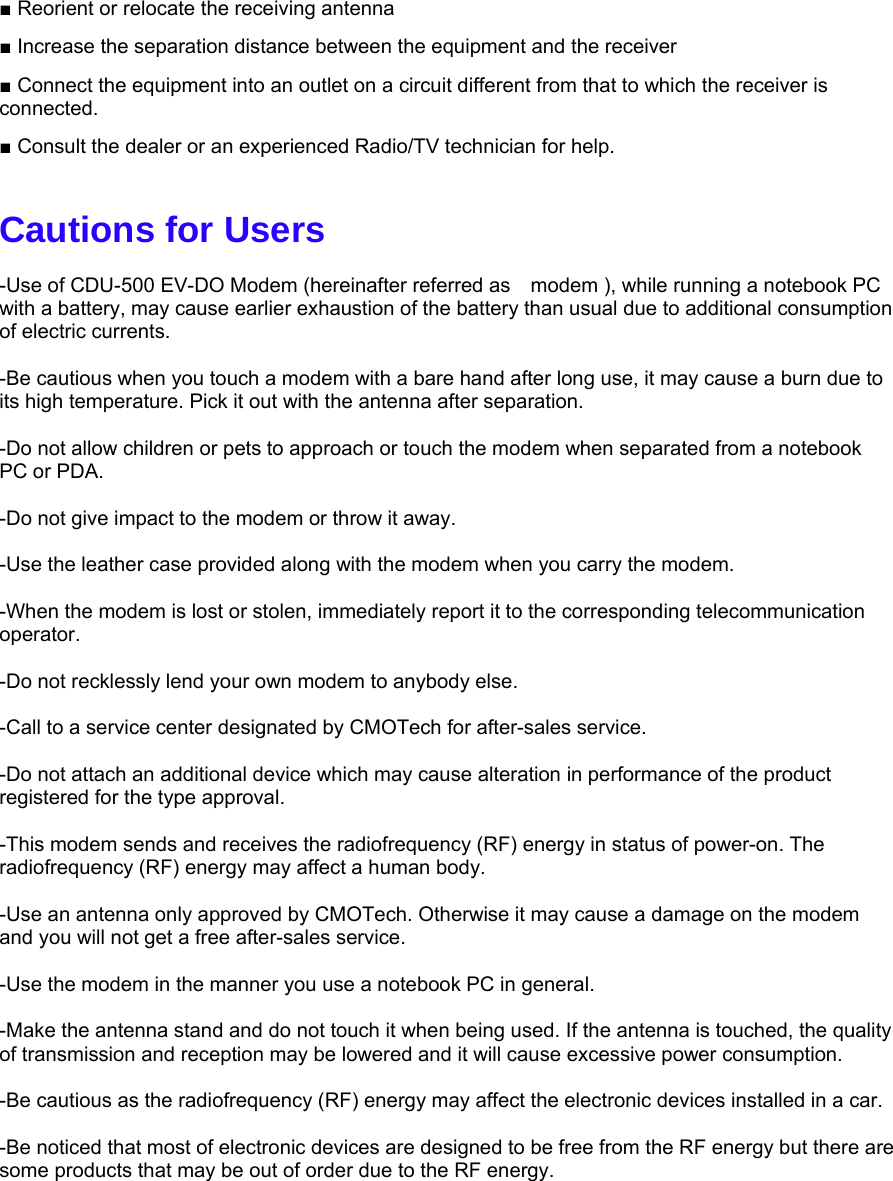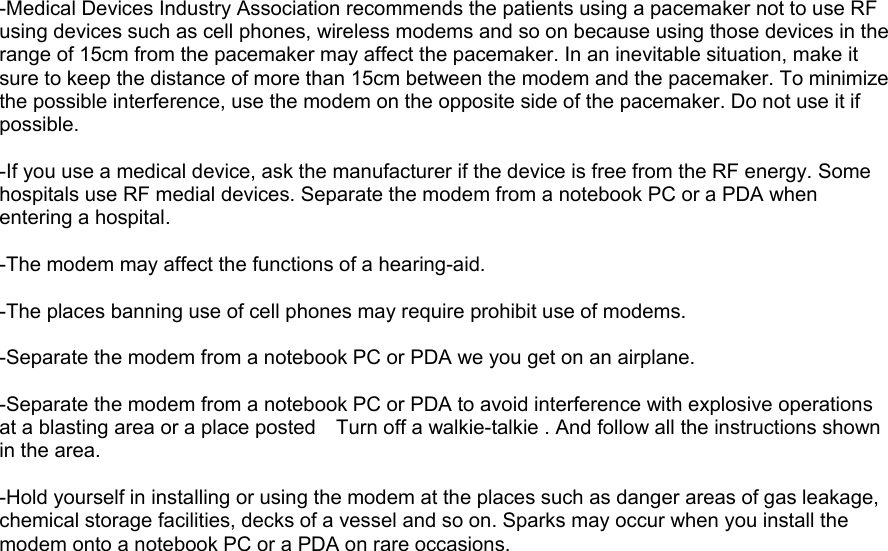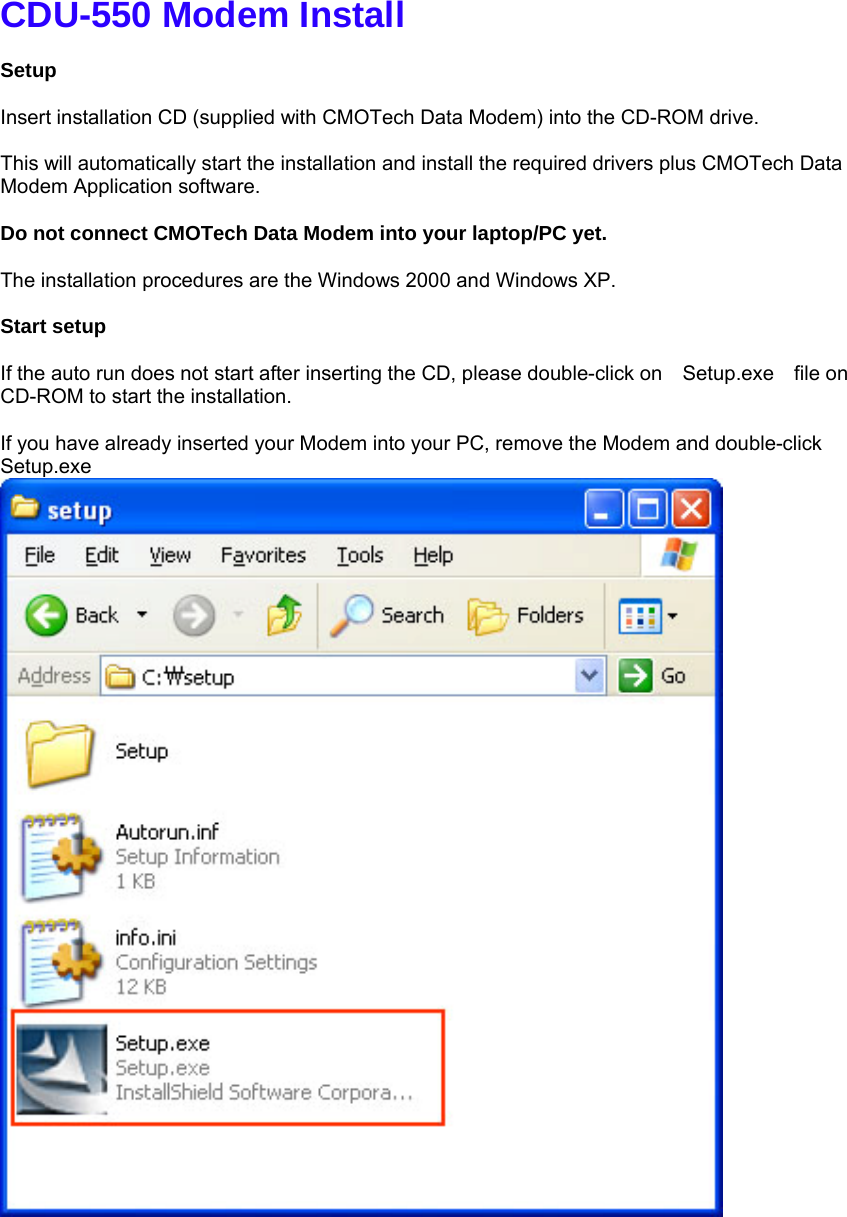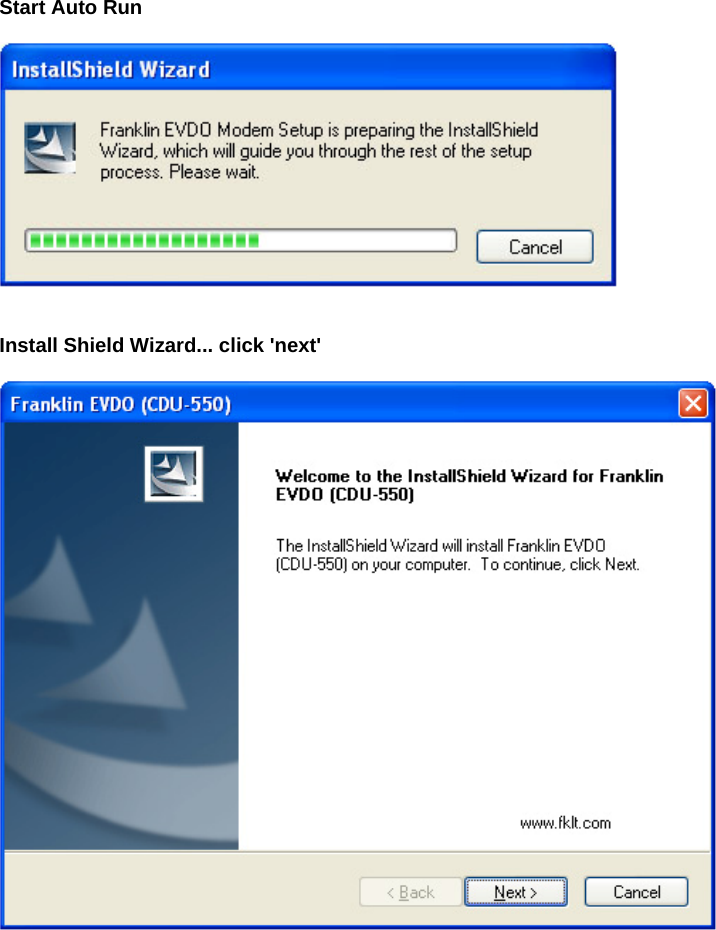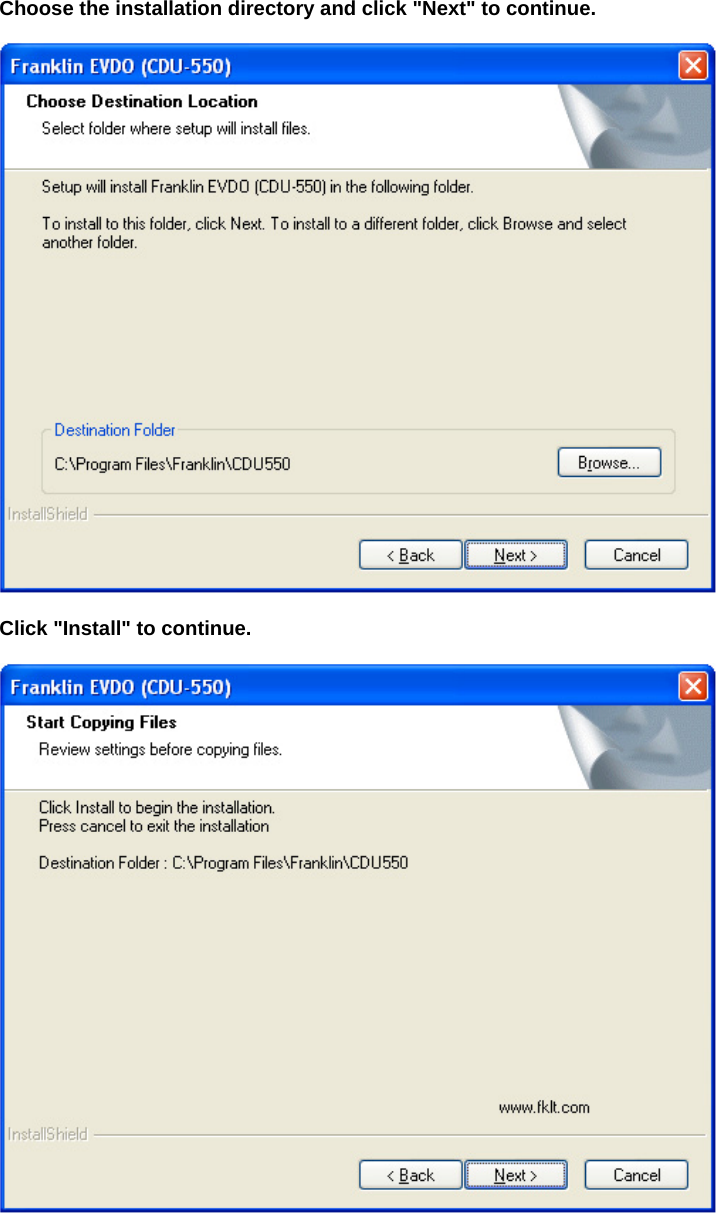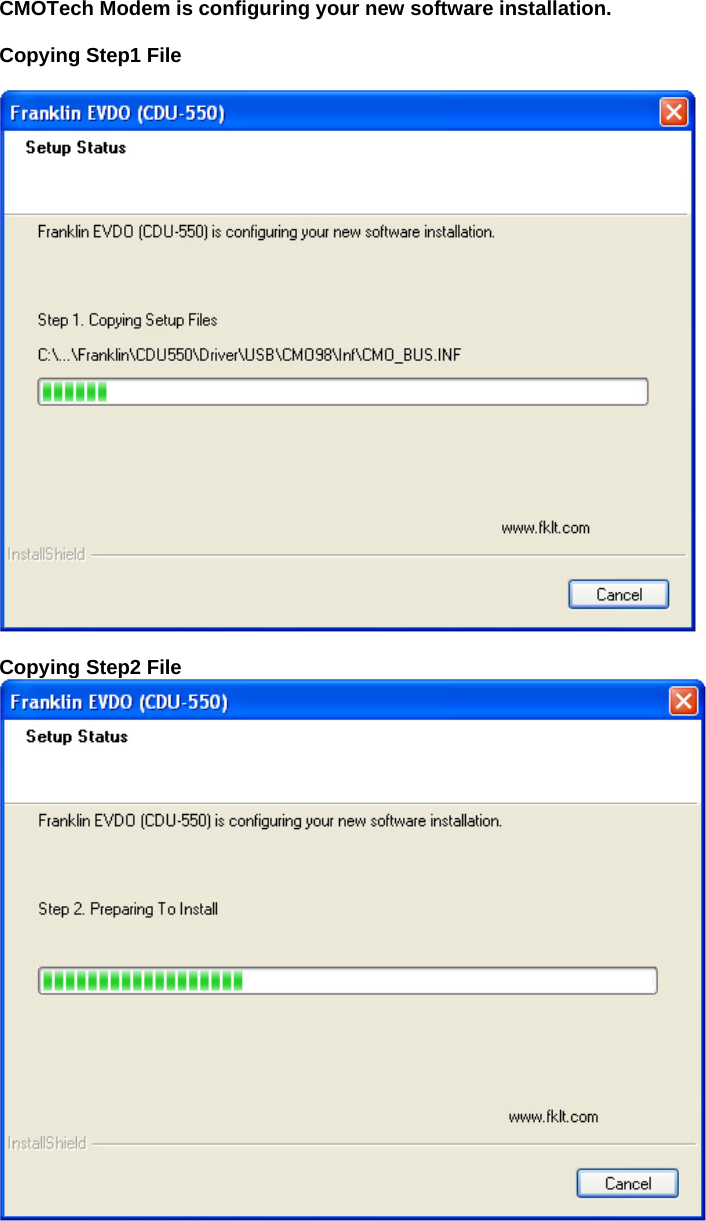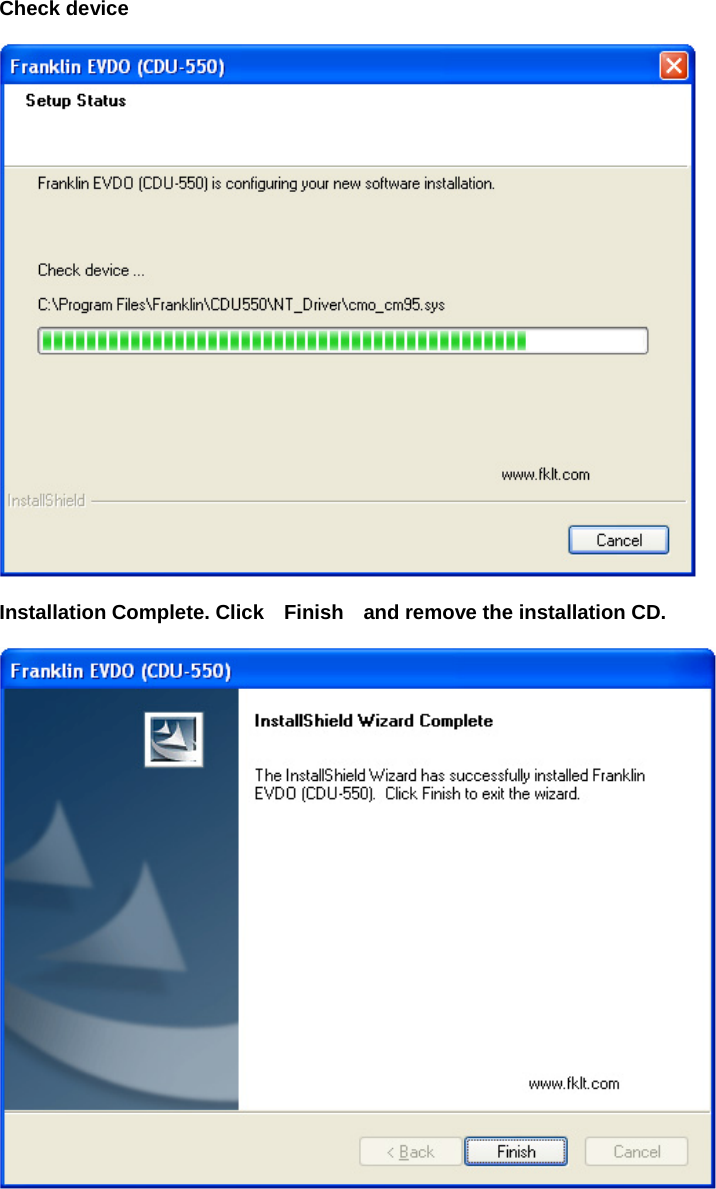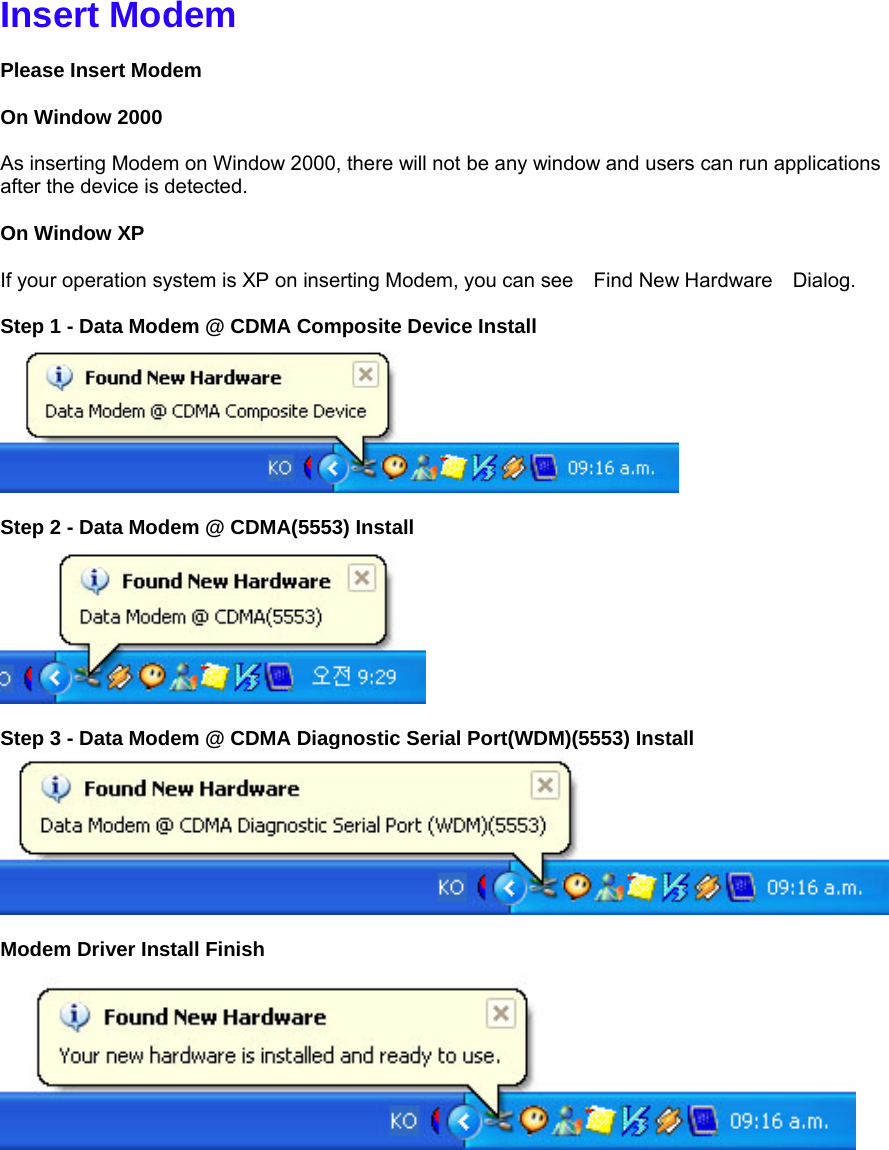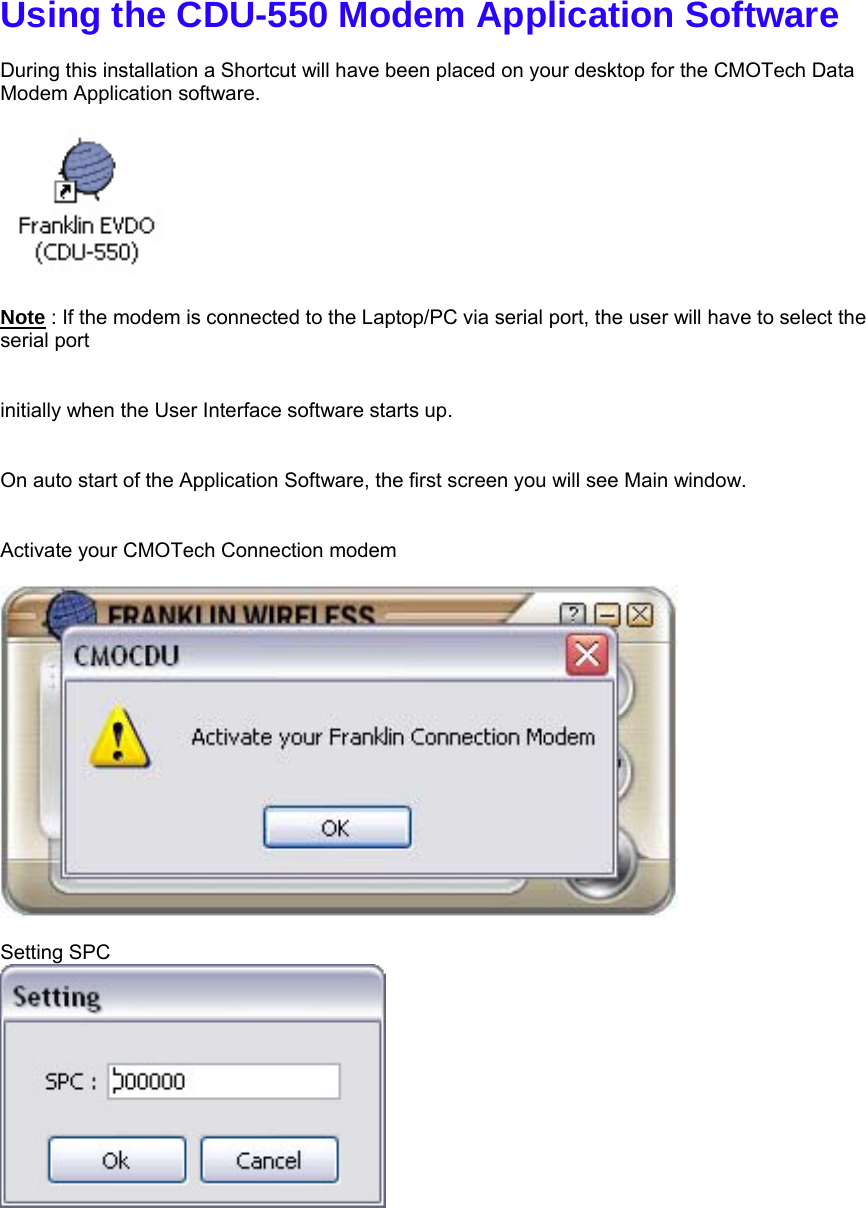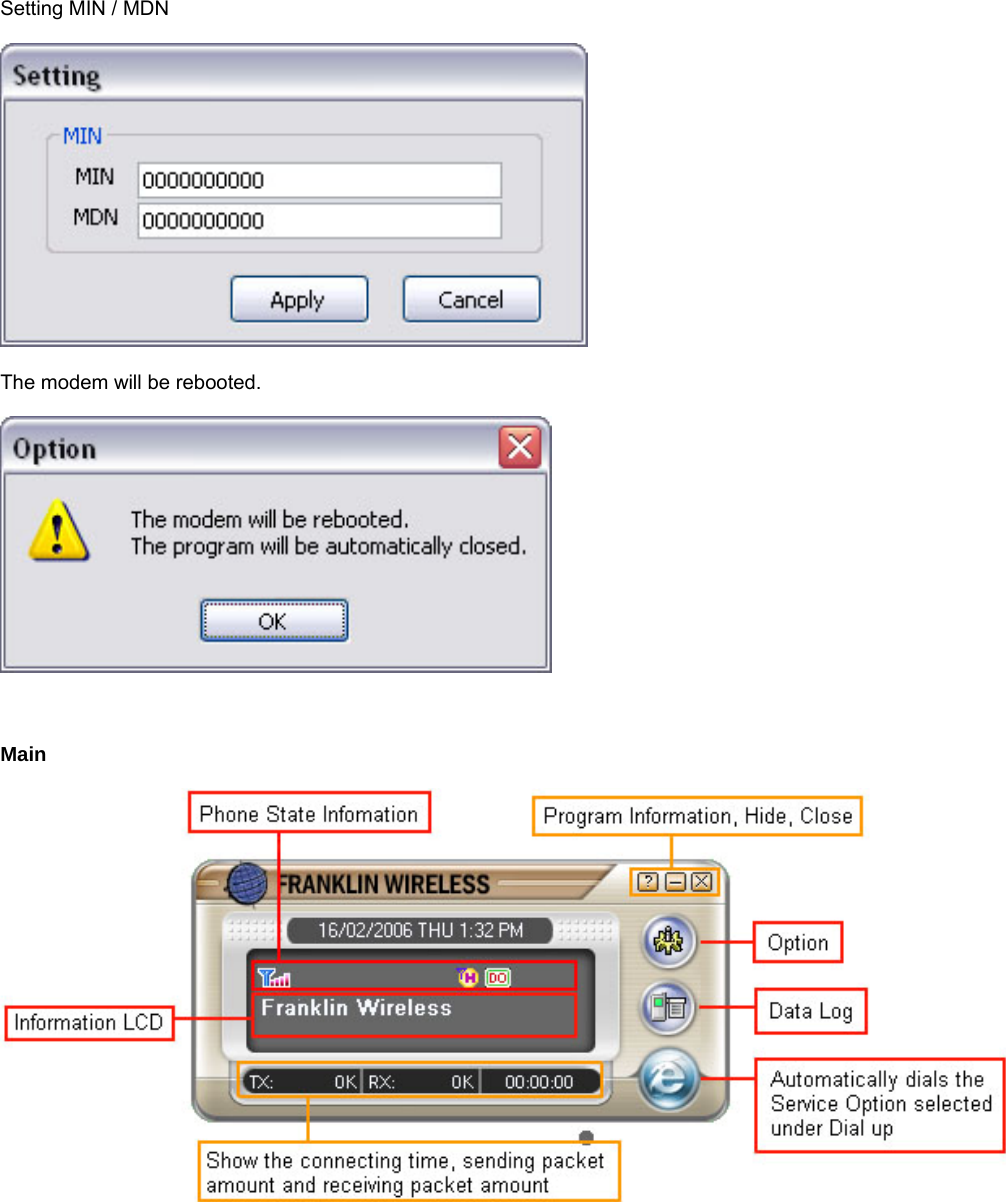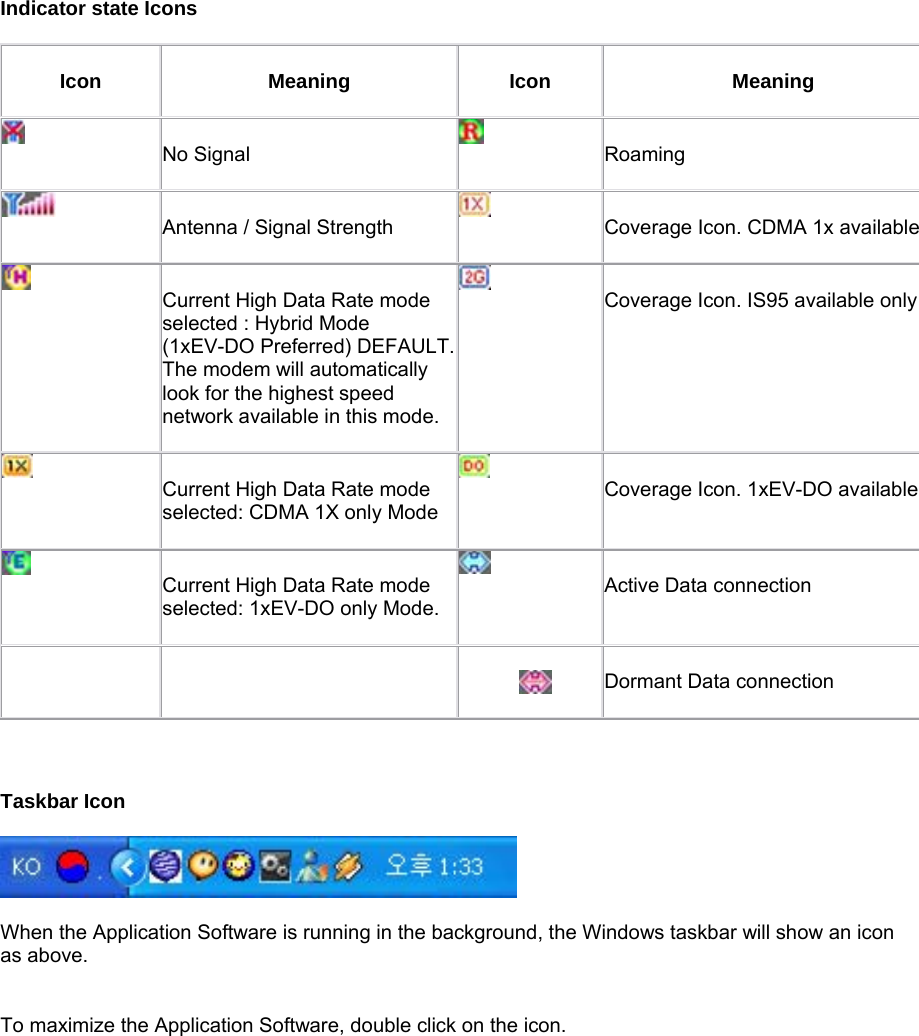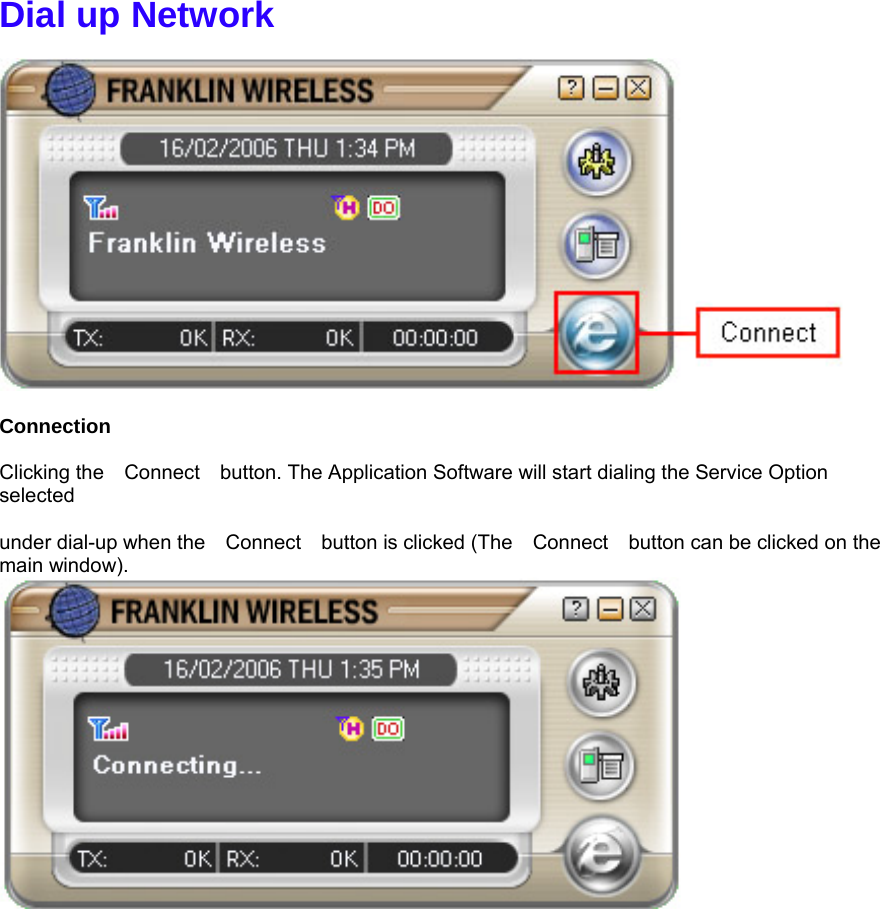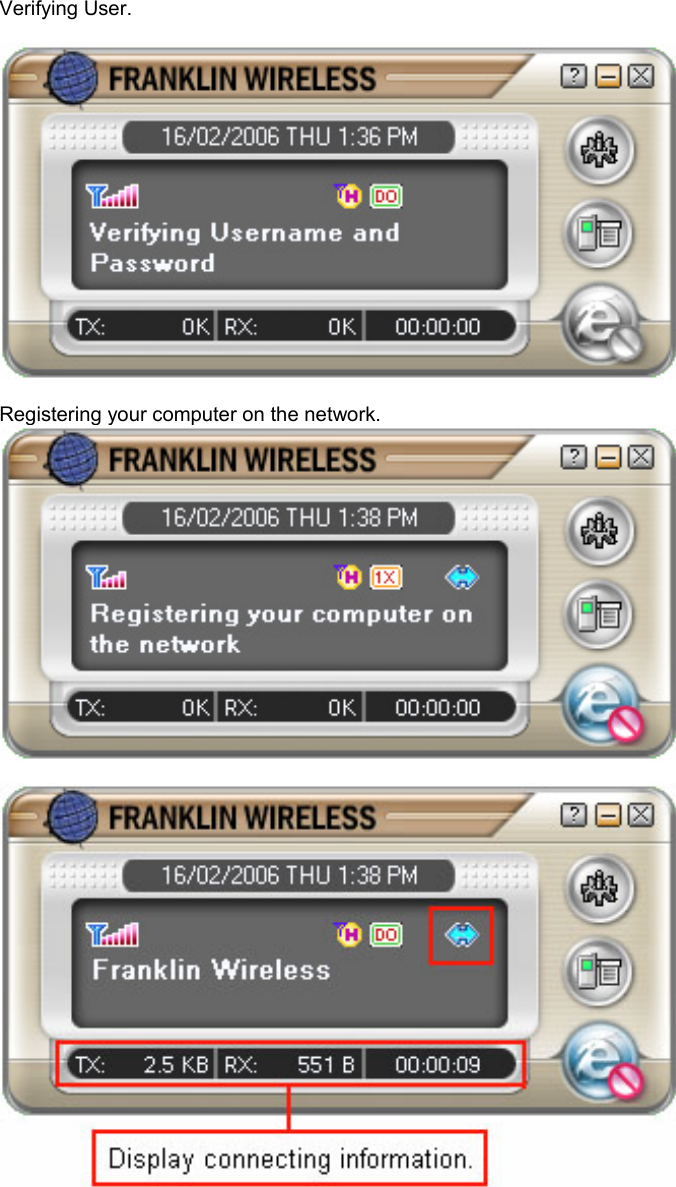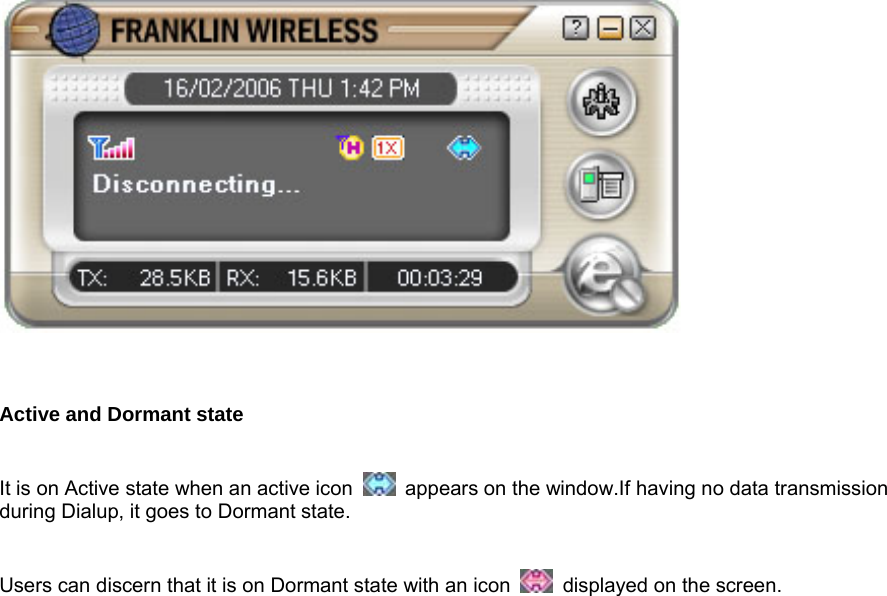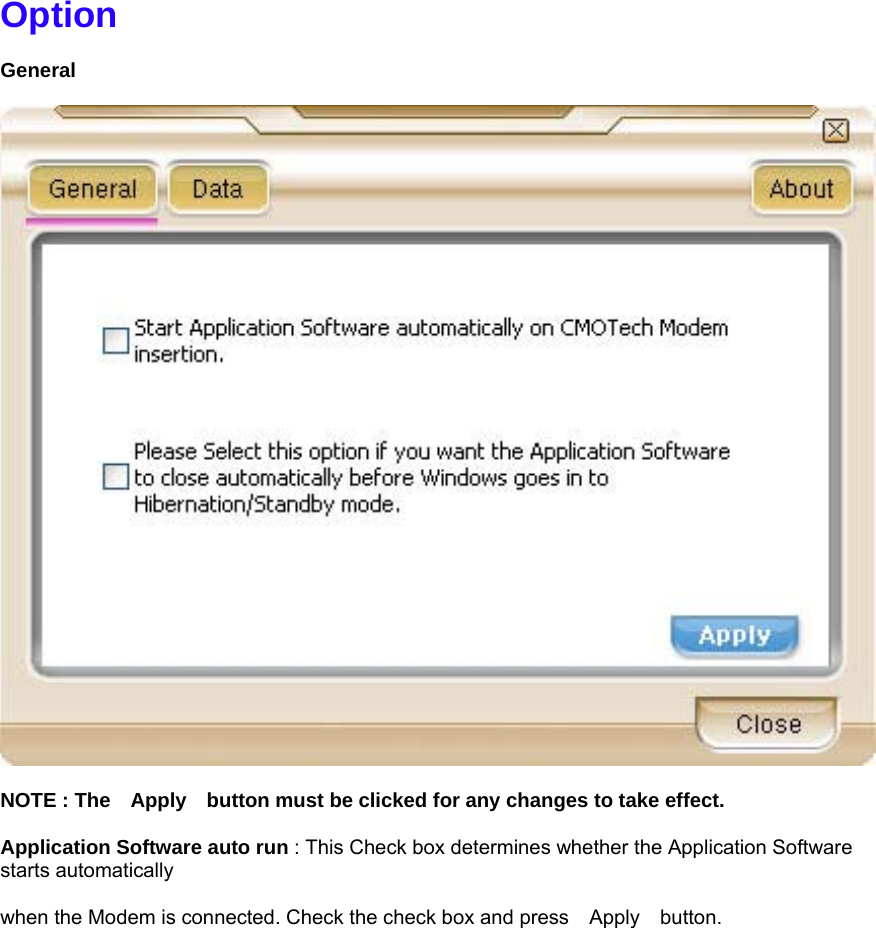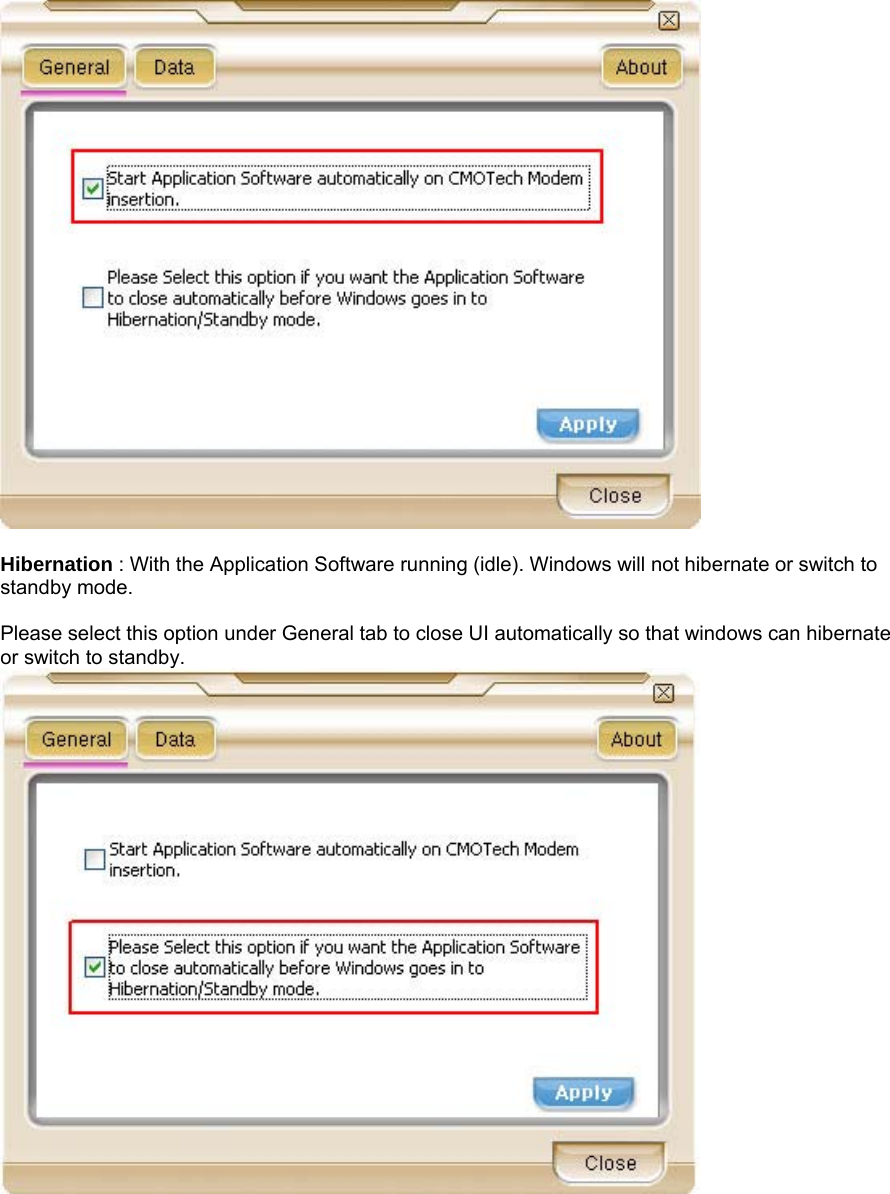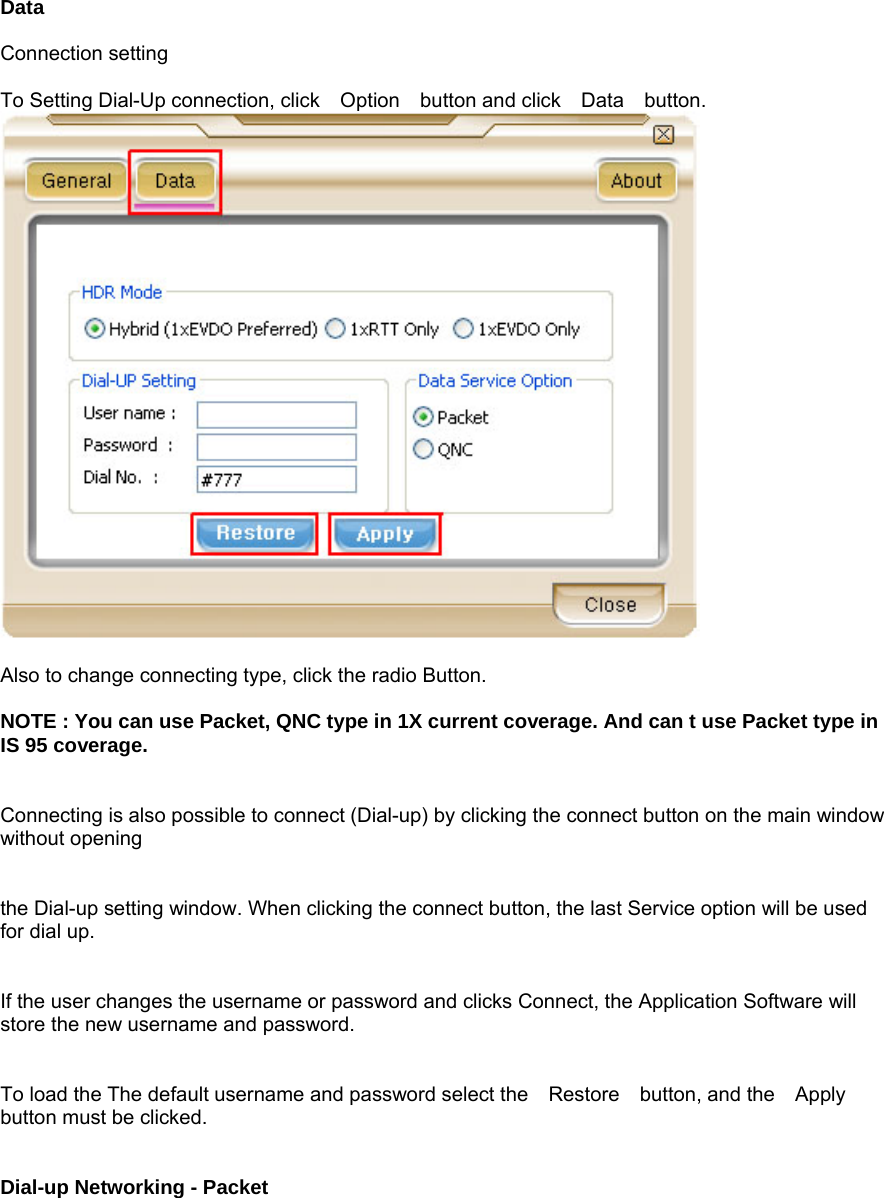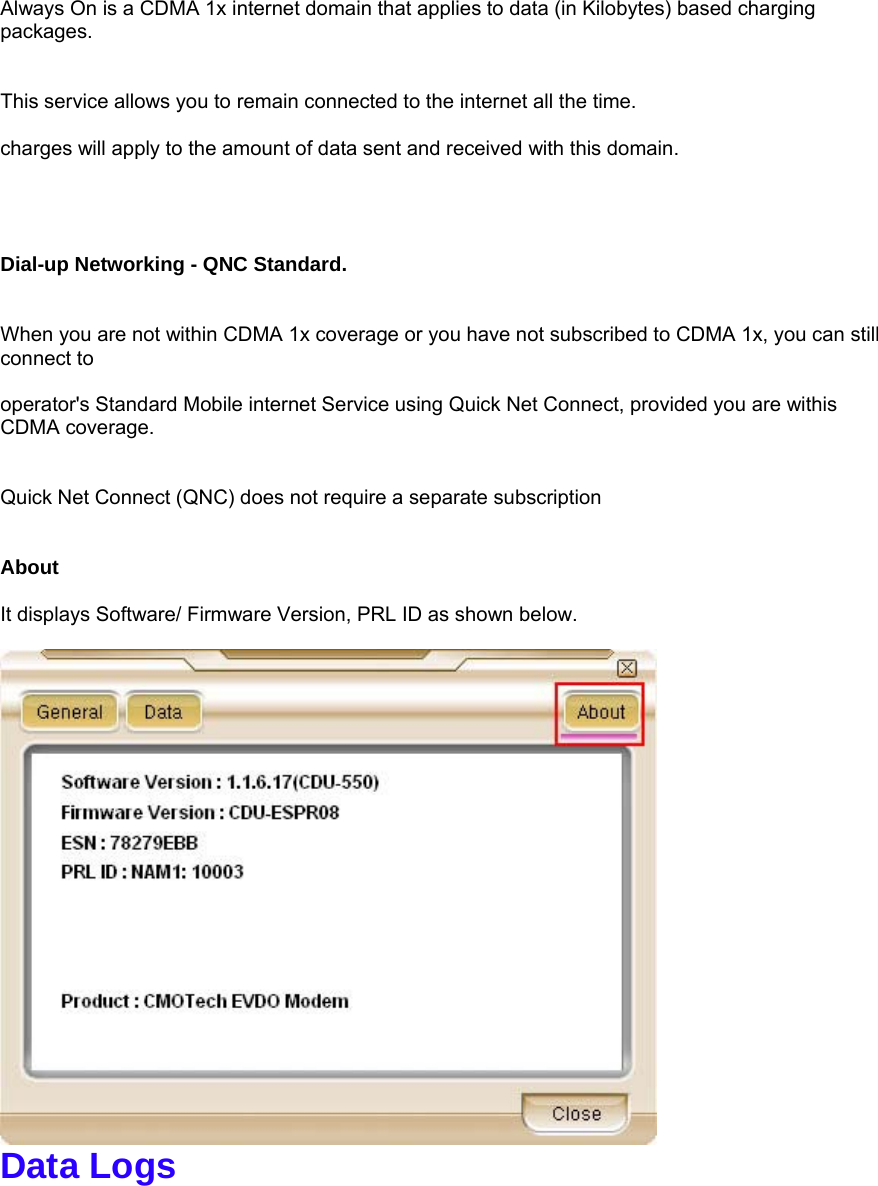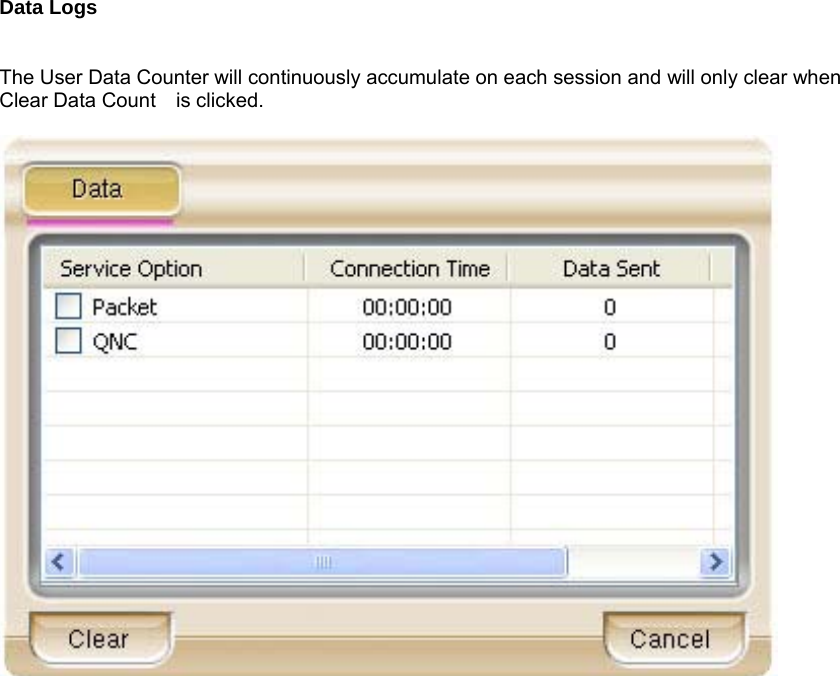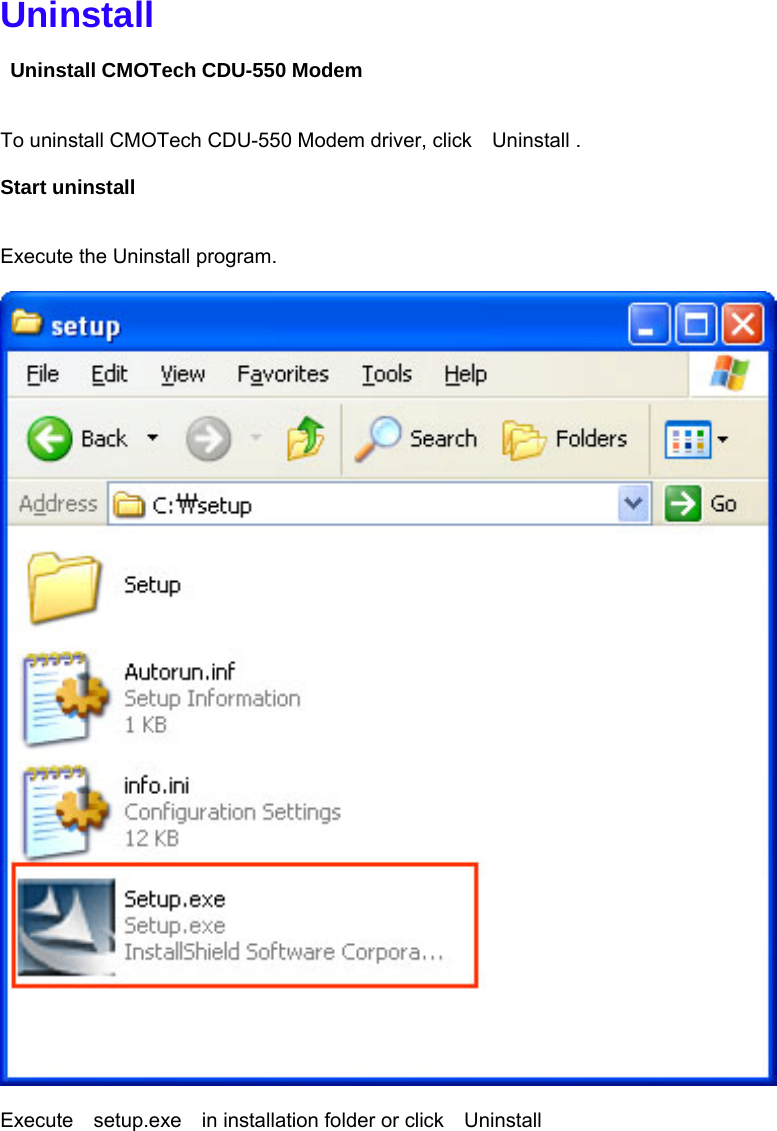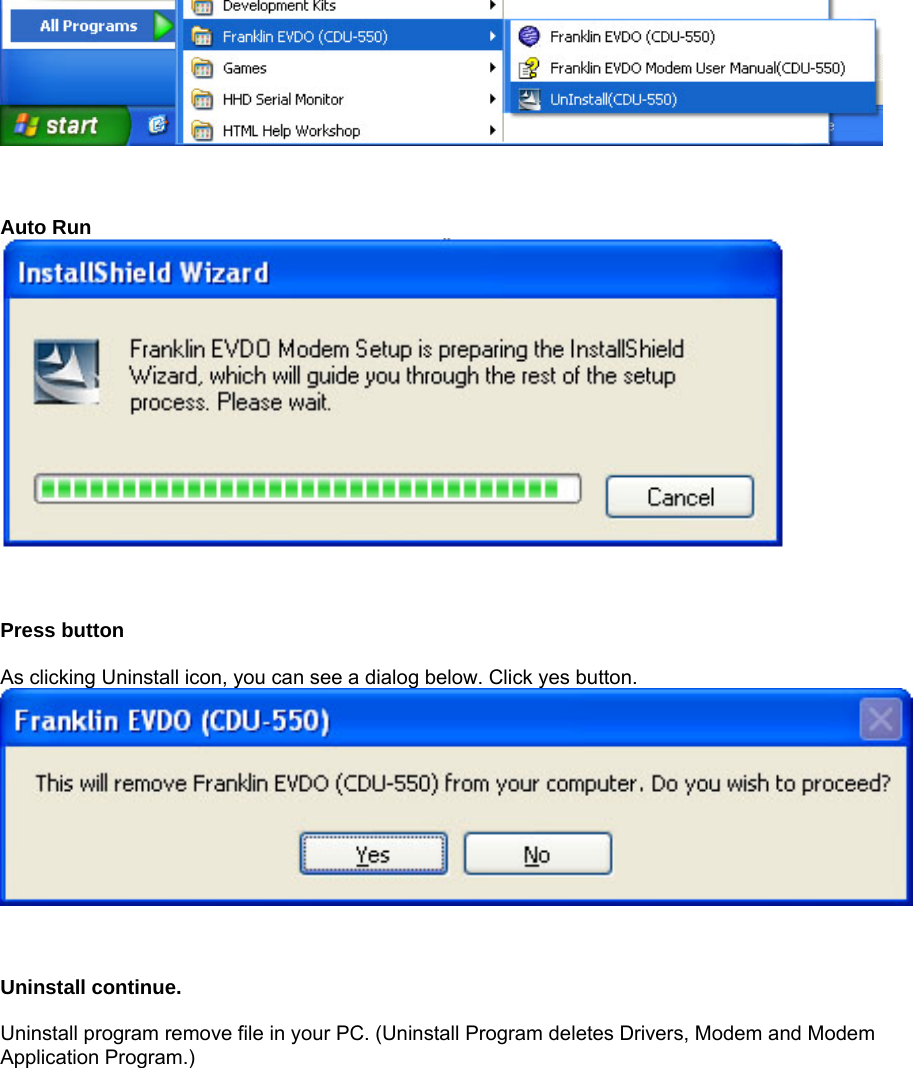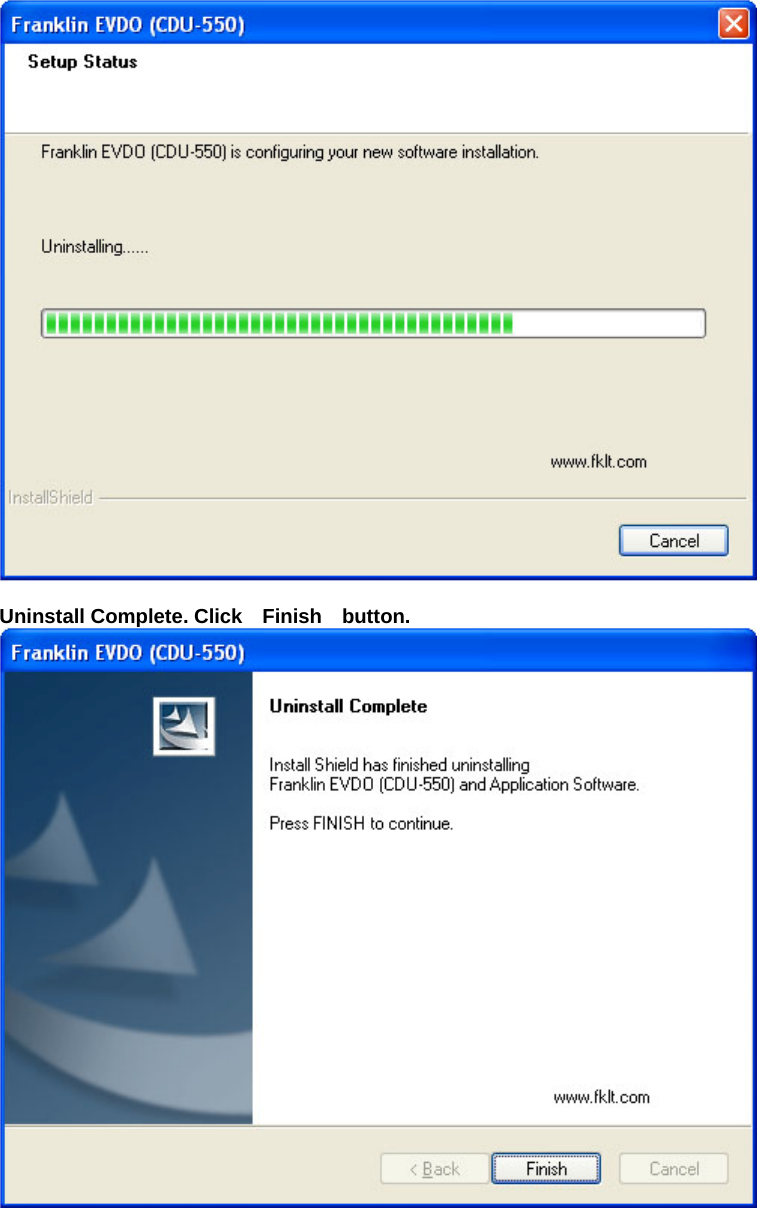C motech CDU-550 DUAL BAND CDMA 1xEVDO WIRELESS USB DATA MODEM User Manual FCC REPORT 22 24 CDU 550
C-motech Co., Ltd. DUAL BAND CDMA 1xEVDO WIRELESS USB DATA MODEM FCC REPORT 22 24 CDU 550
C motech >
Contents
- 1. users manual
- 2. USERS MANUAL
USERS MANUAL