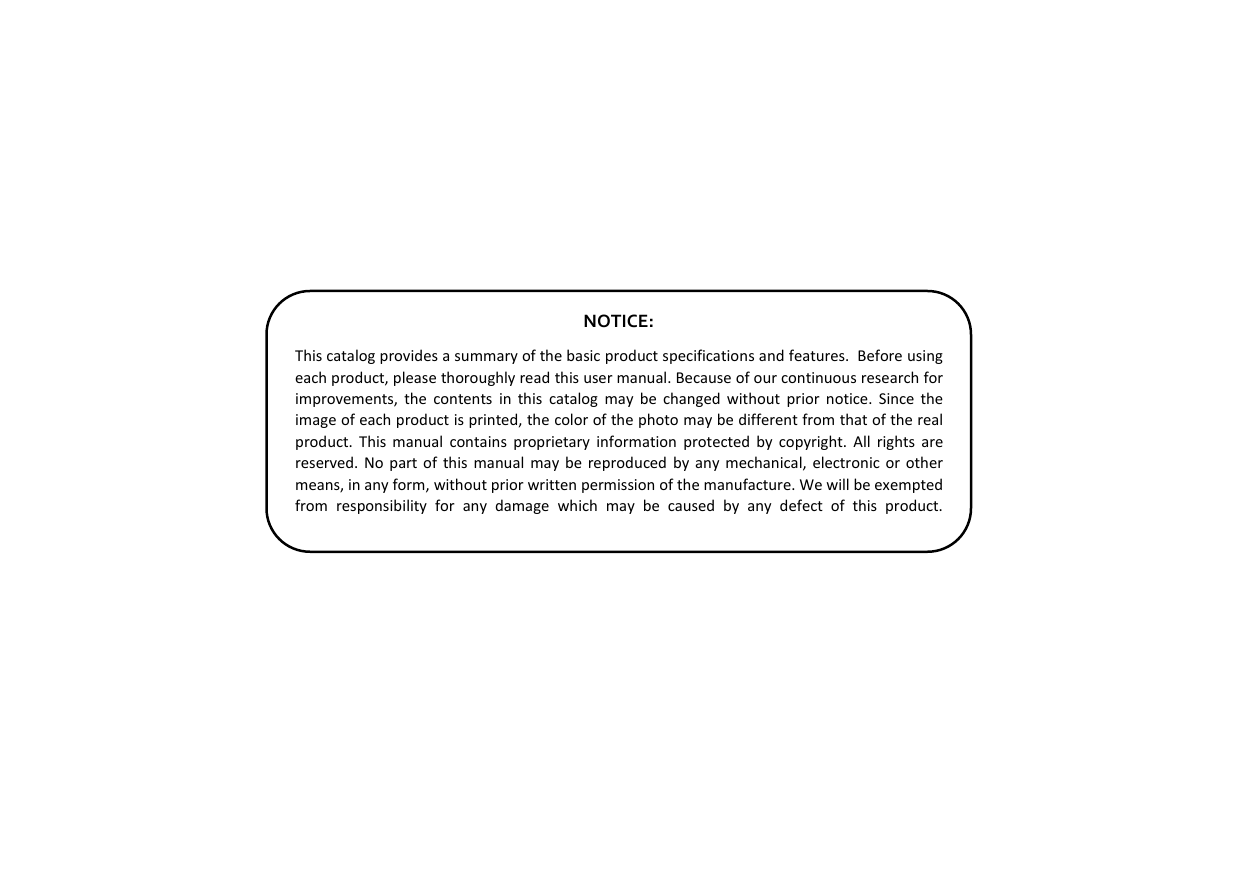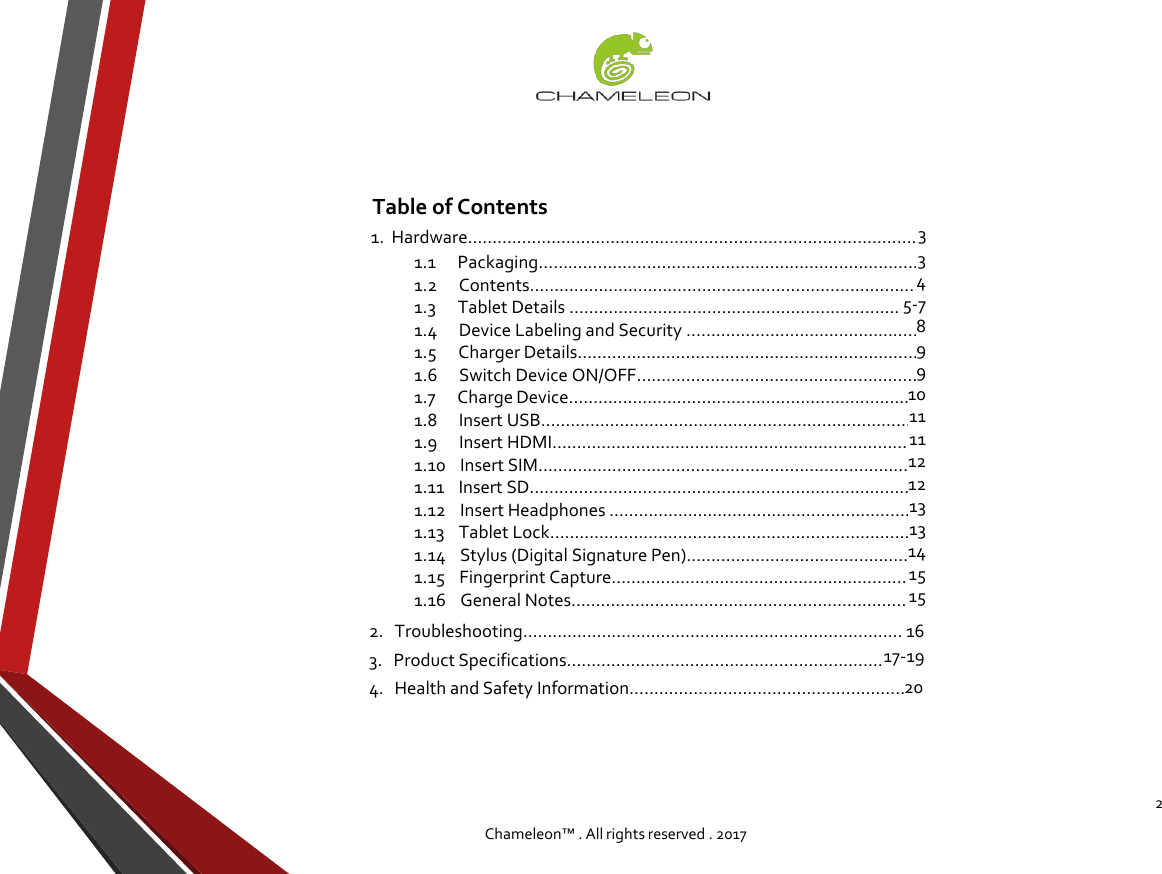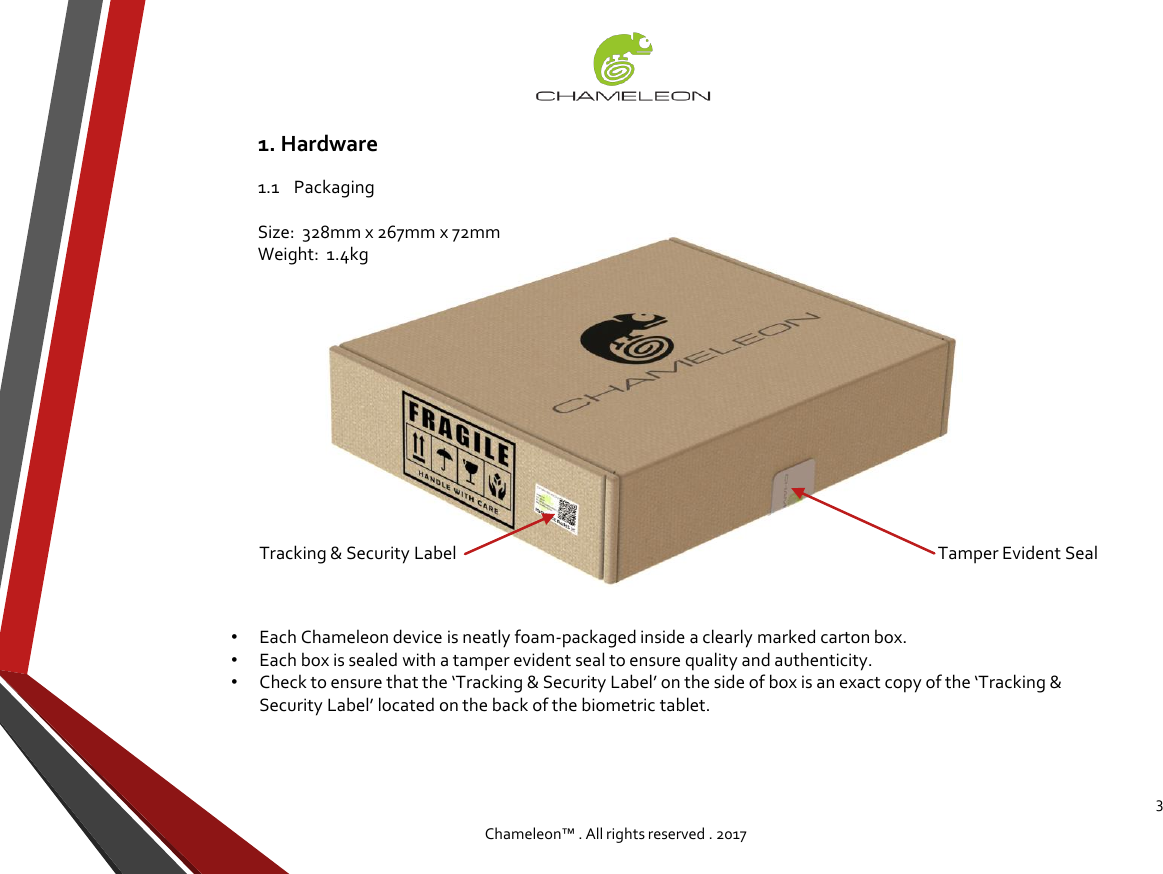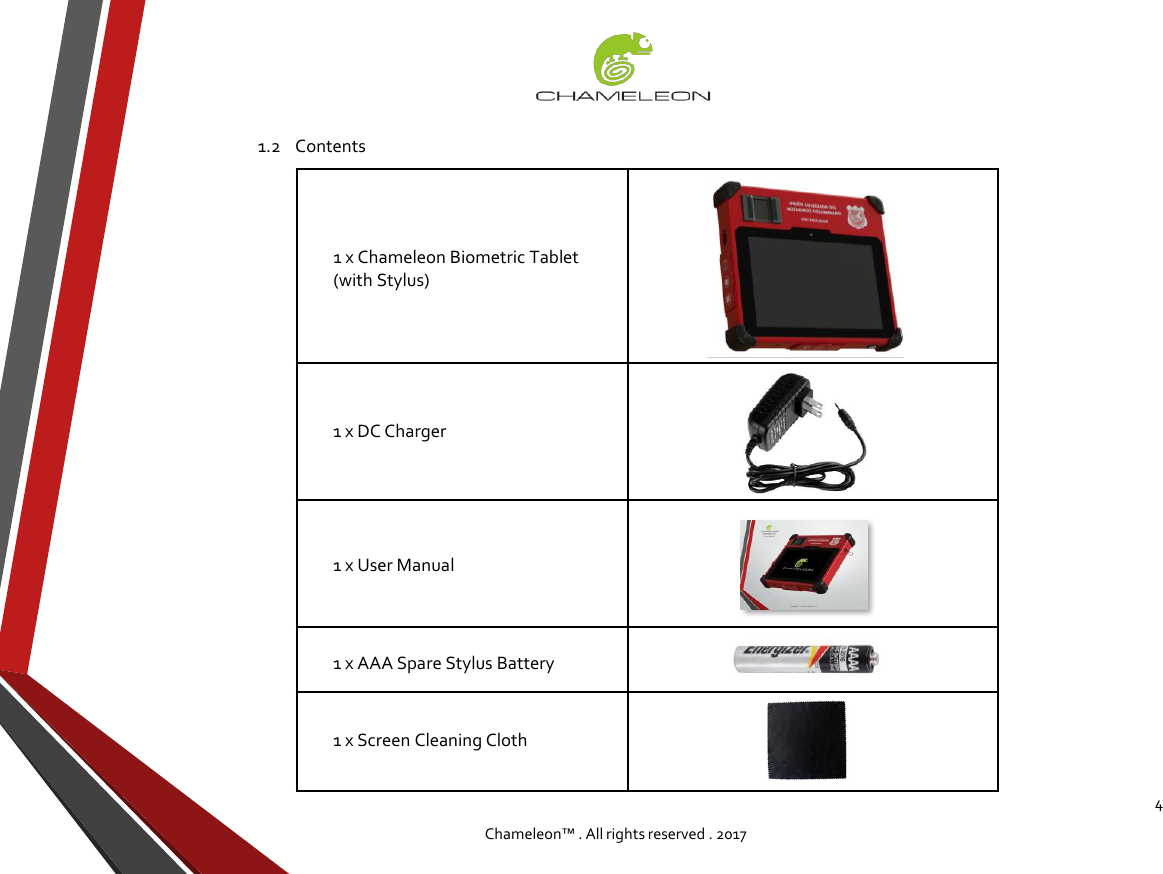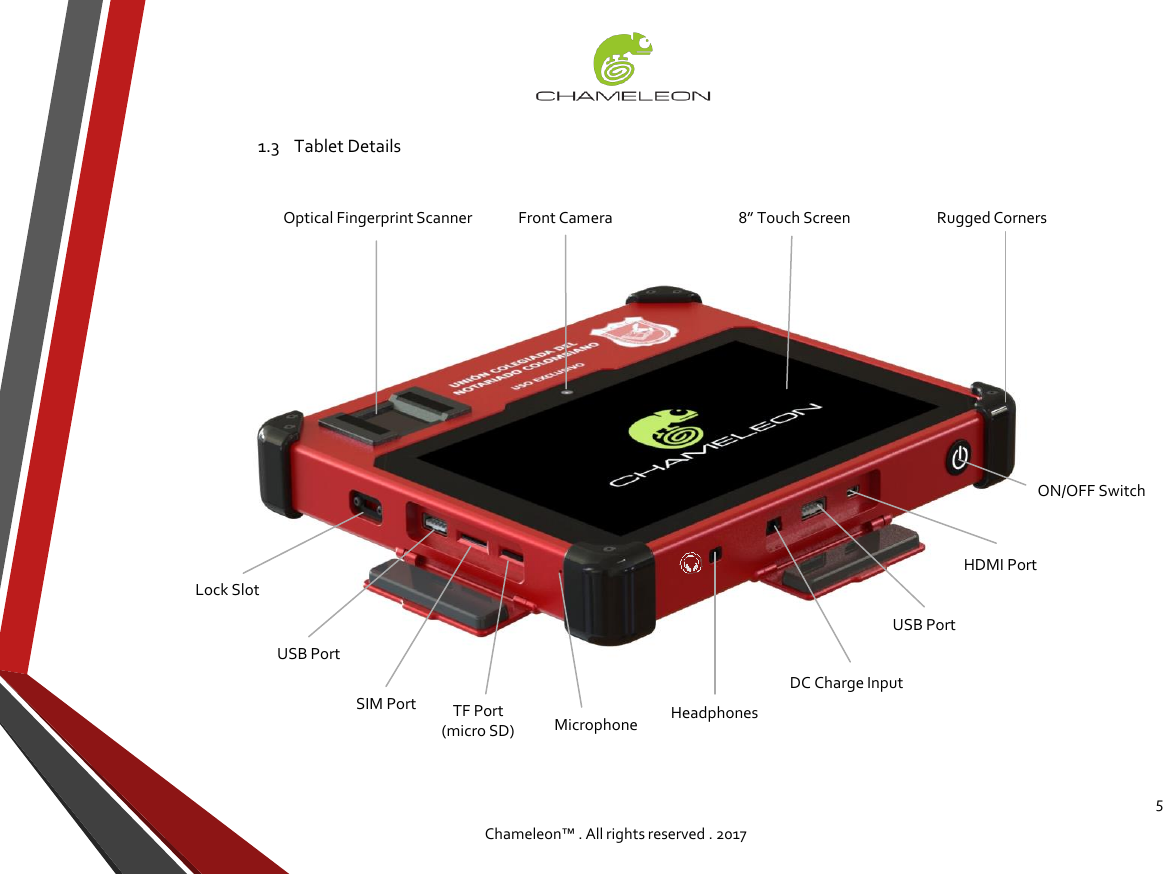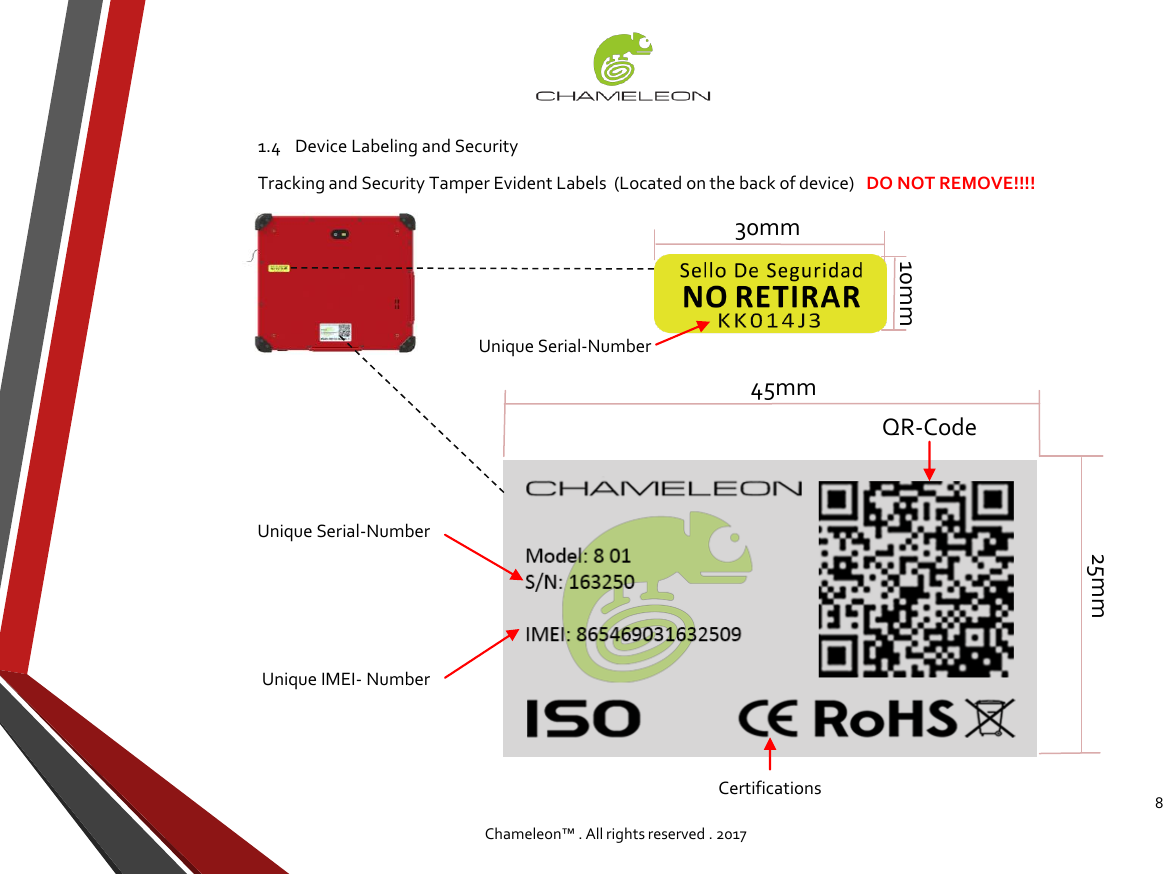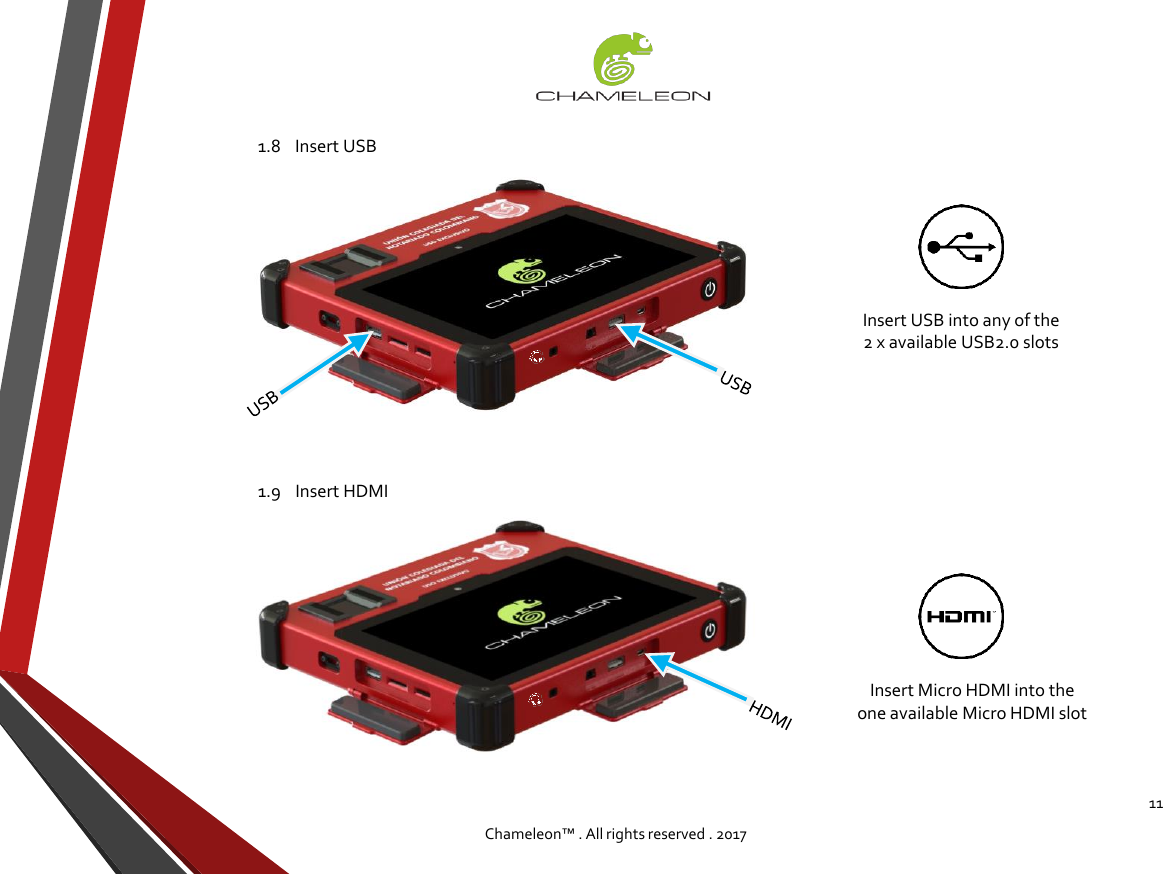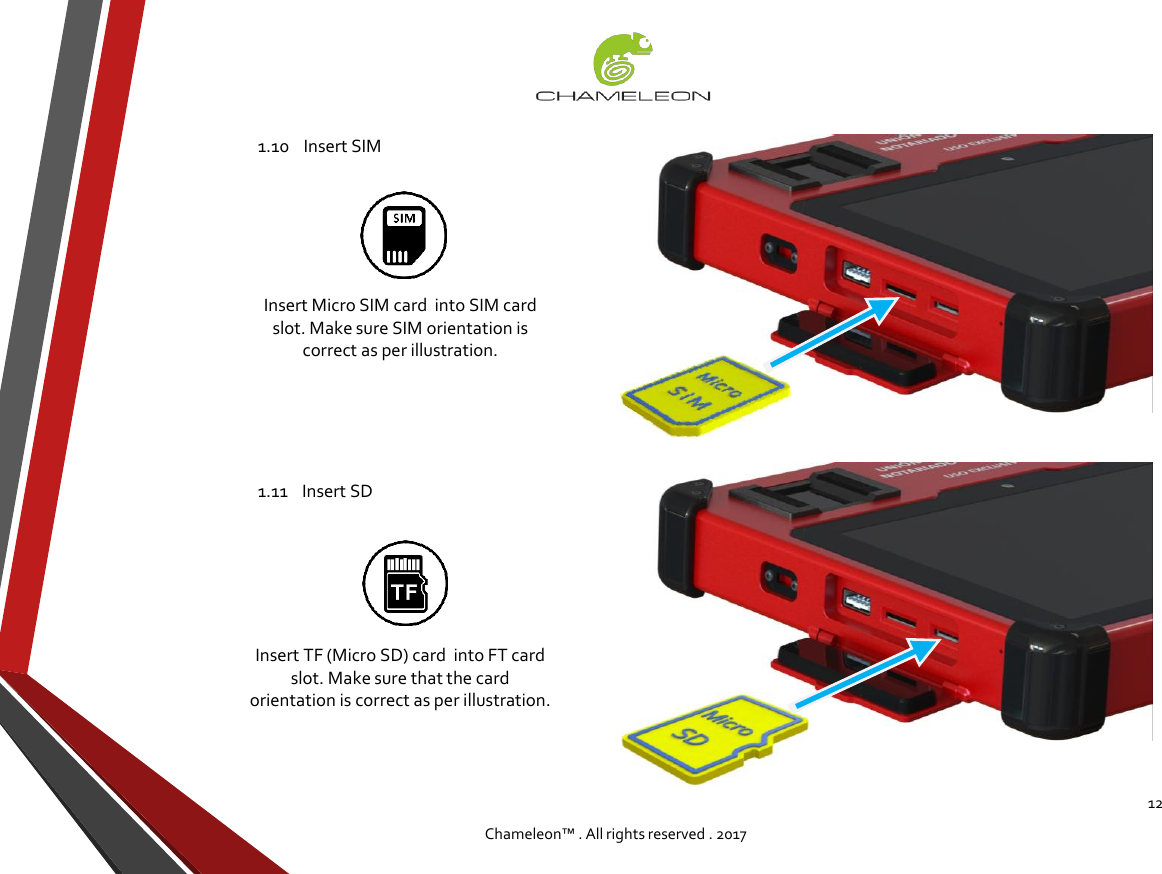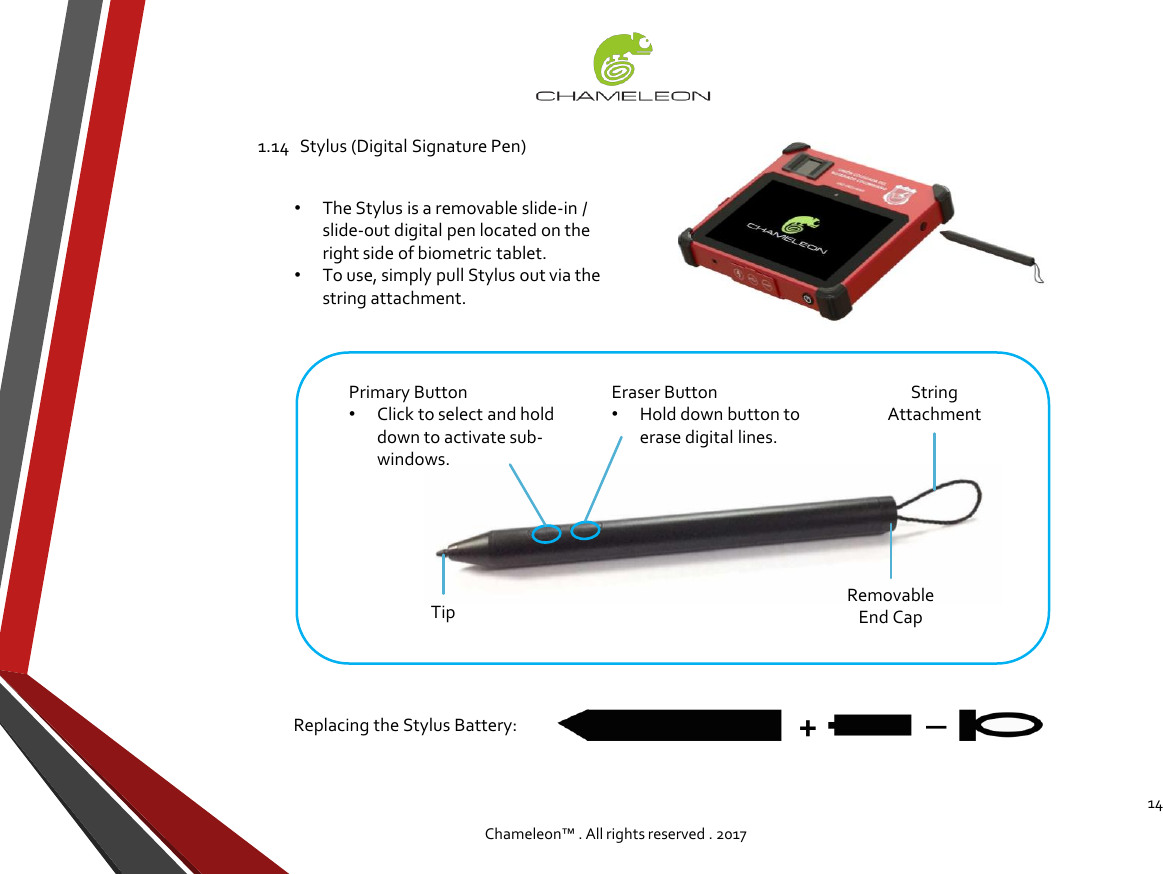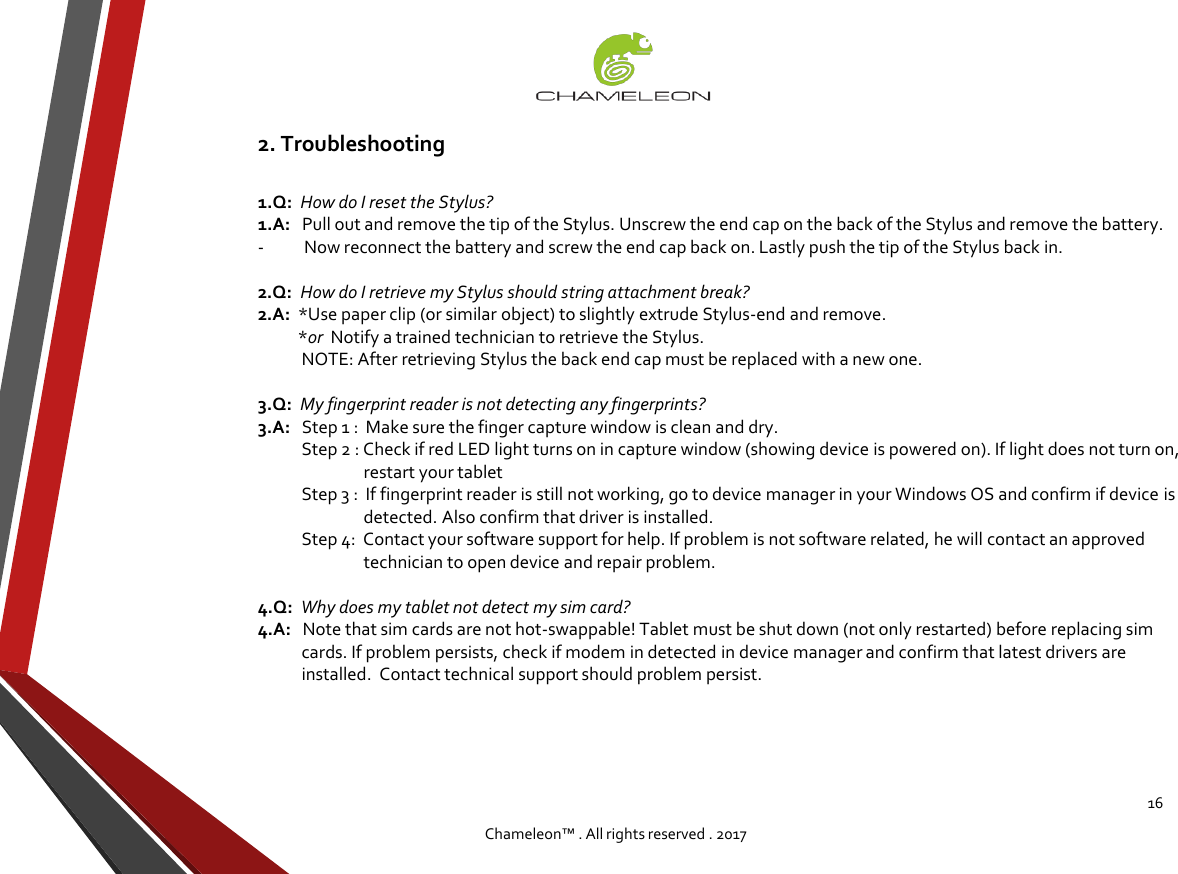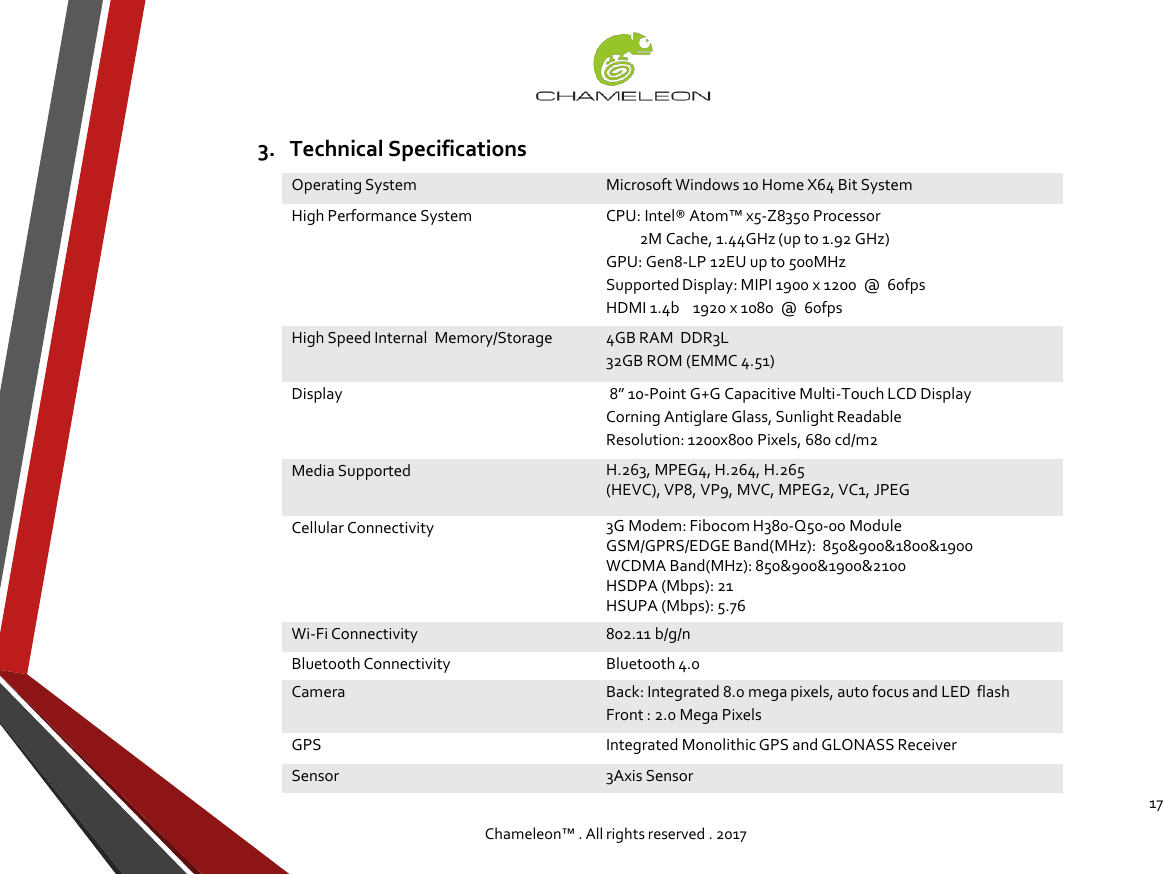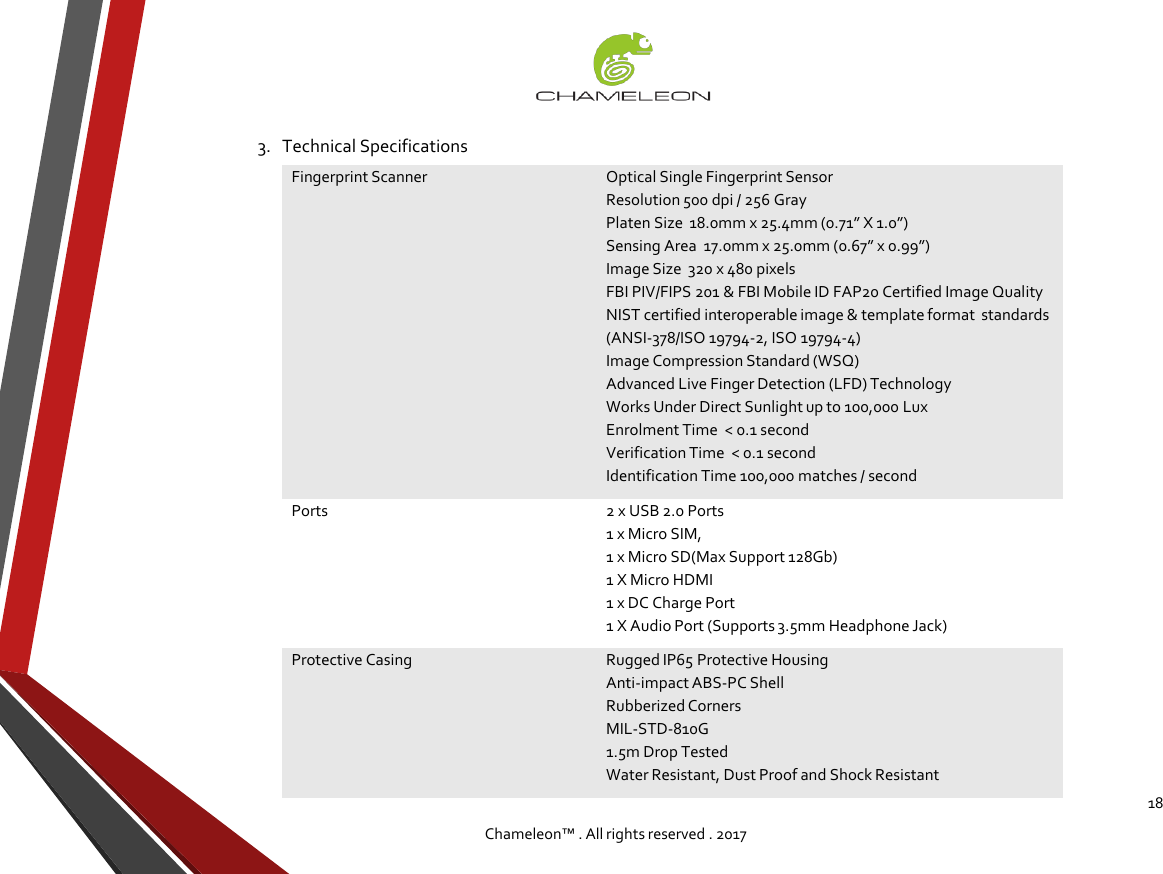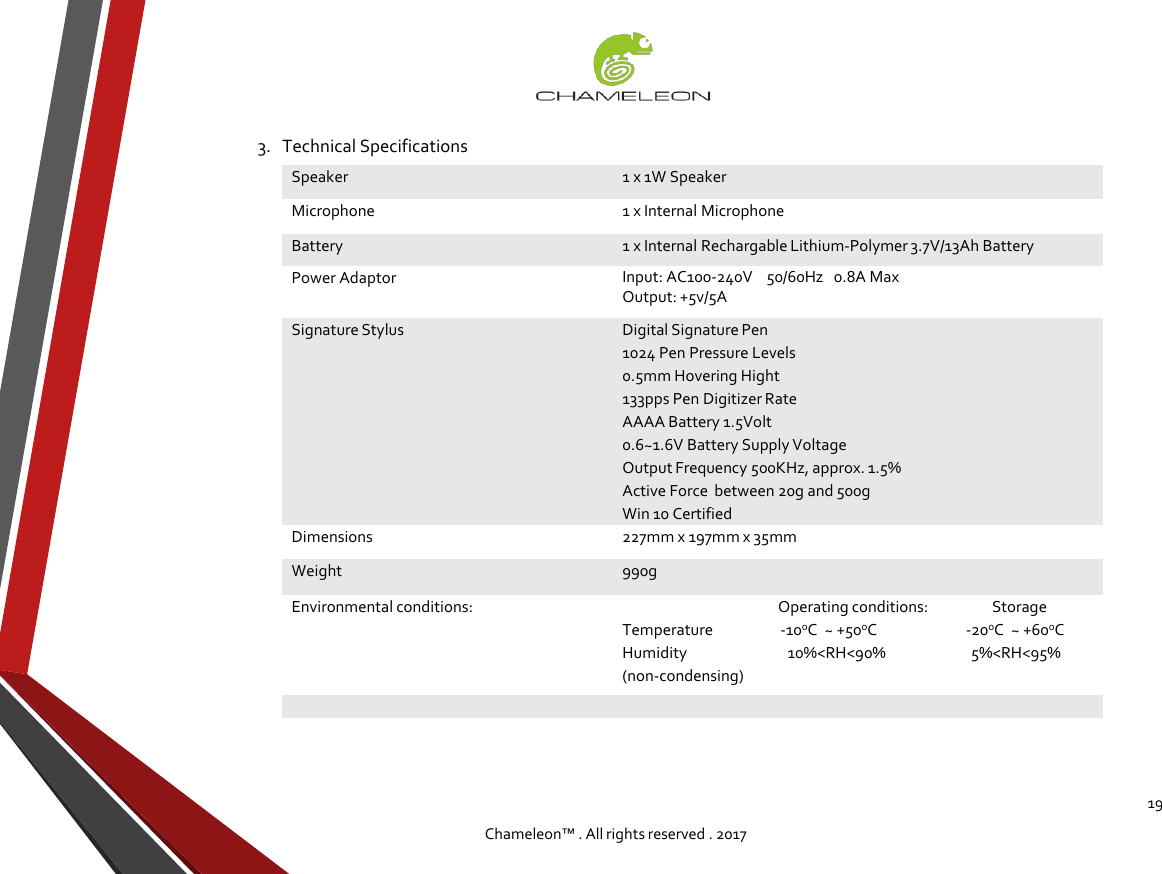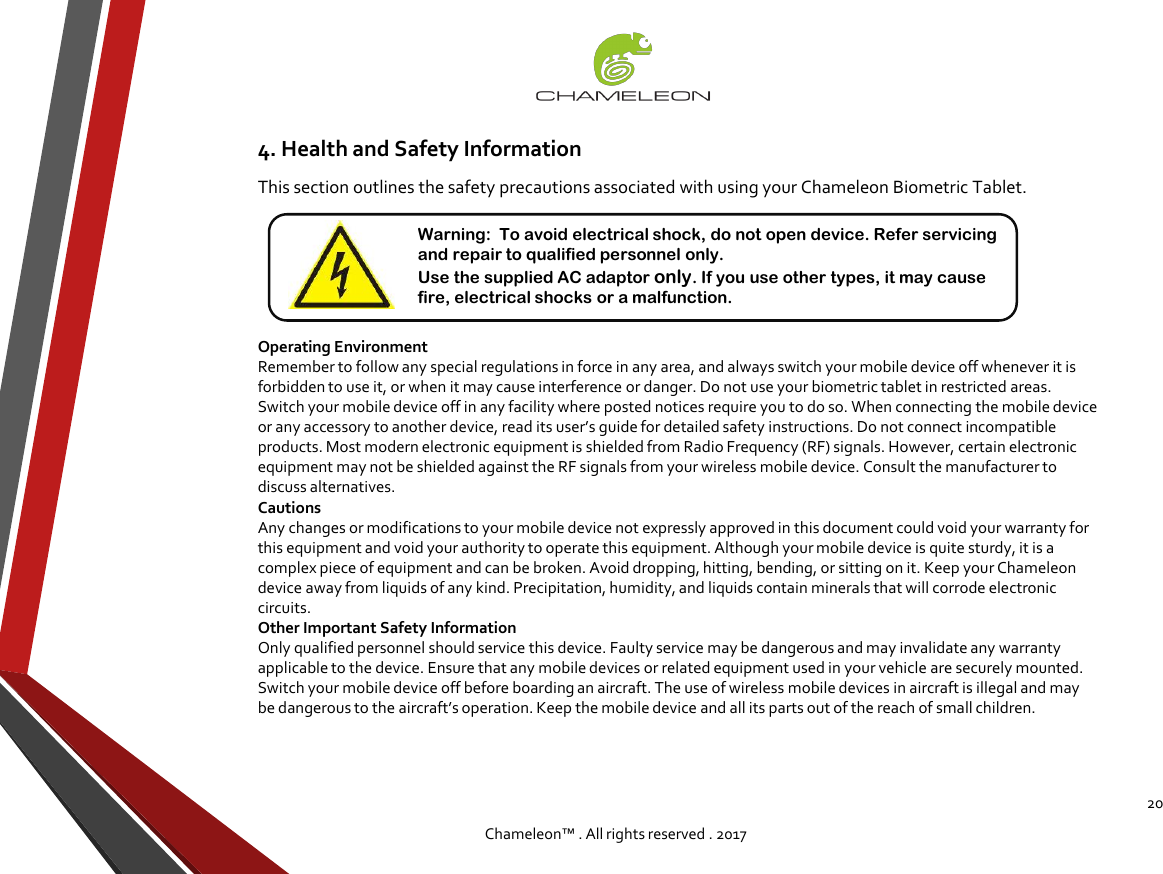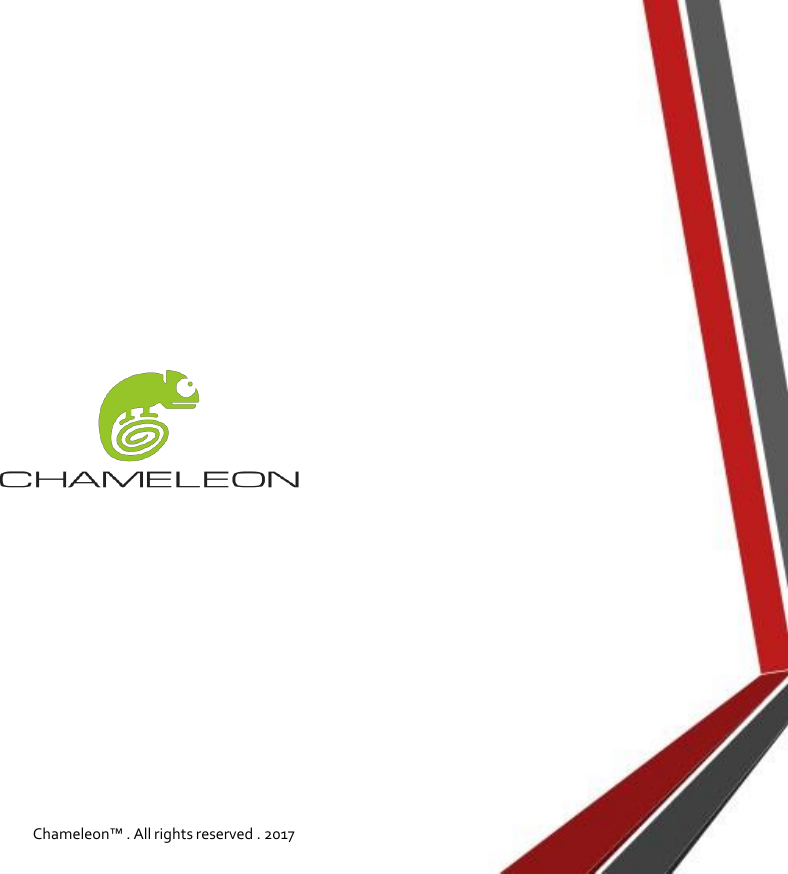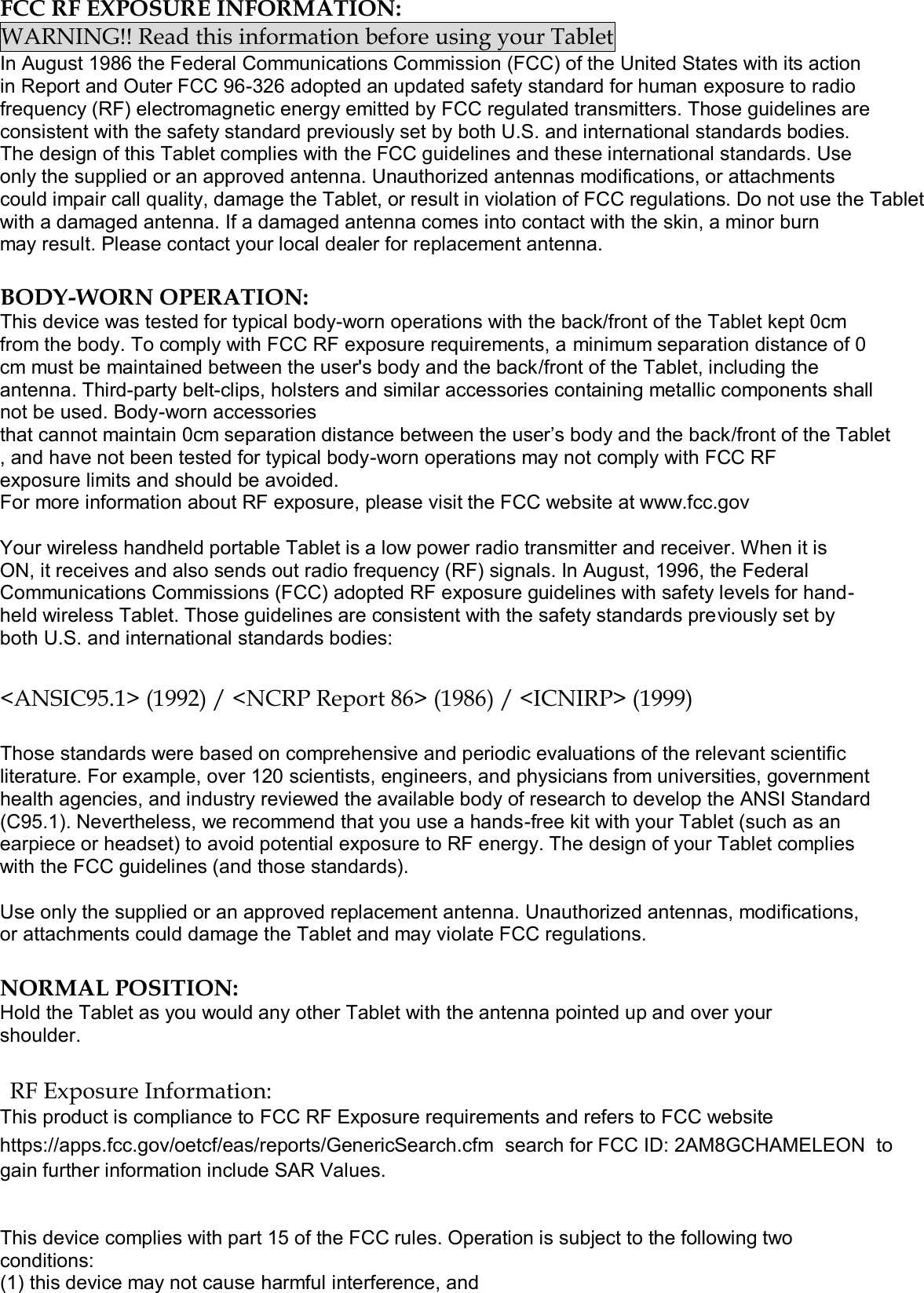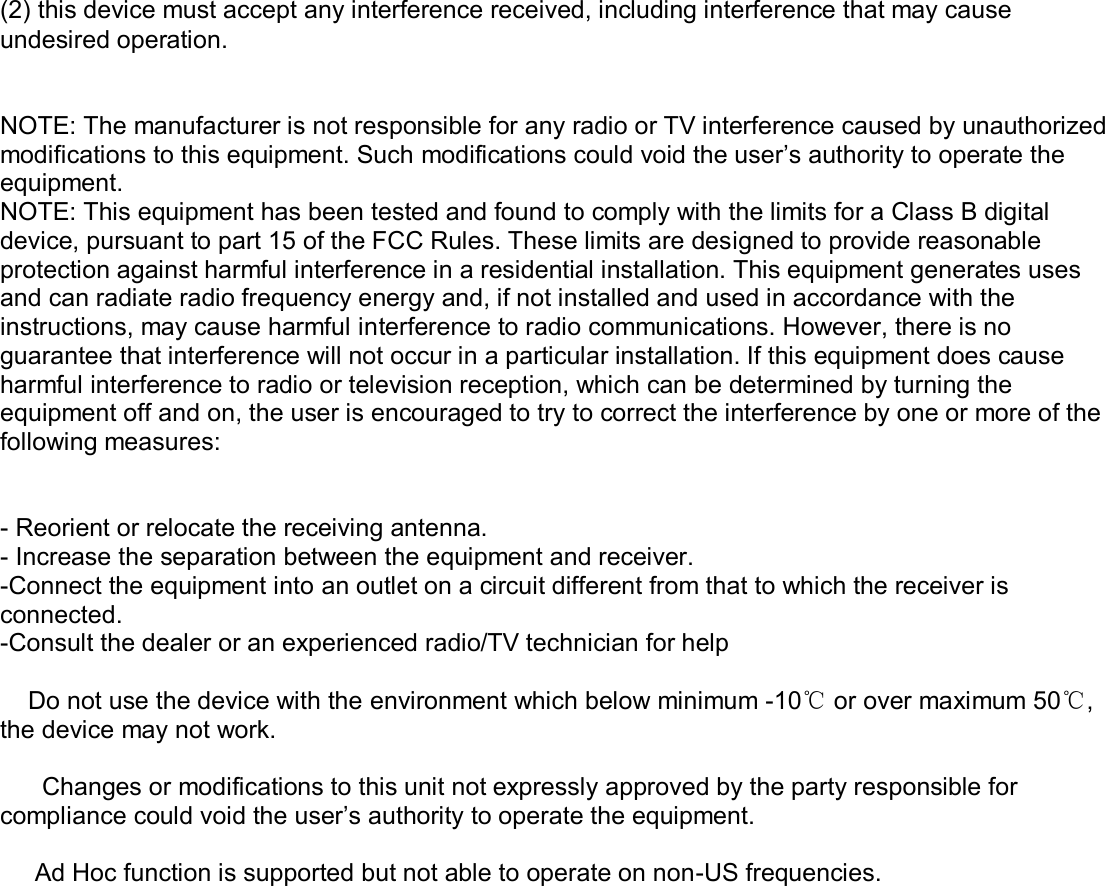GUANGZHOU LIE DUN ELECTRONICS TECHNOLOGY CHAMELEON IP54 - IP 67 Rugged Handheld, Desktop & Tablet Devices User Manual PowerPoint Presentation
GUANGZHOU LIE DUN ELECTRONICS TECHNOLOGY CO. LIMITED IP54 - IP 67 Rugged Handheld, Desktop & Tablet Devices PowerPoint Presentation
15_Chameleon UserMan