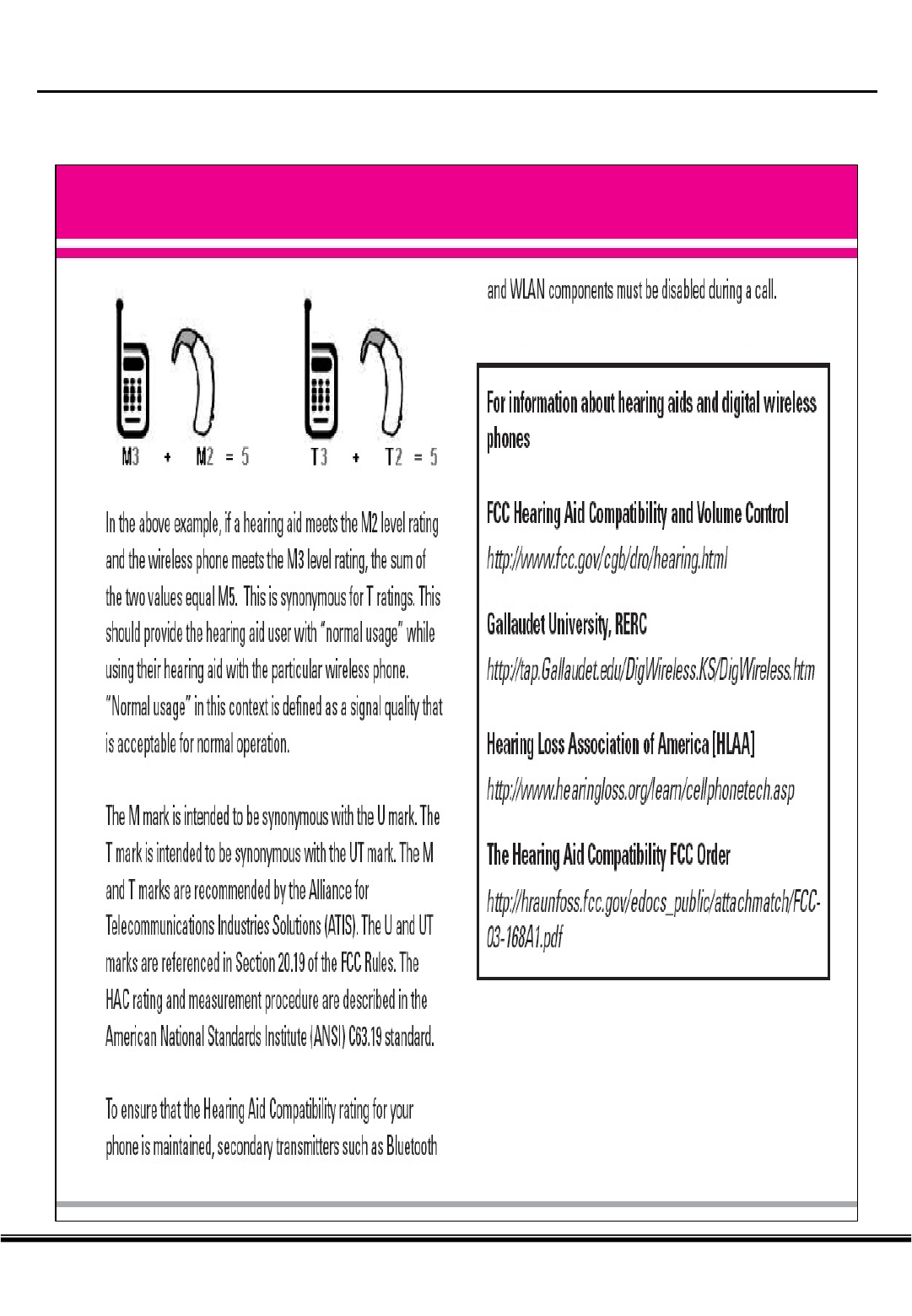LG Electronics USA VN270 Cellular/PCS CDMA Phone with Bluetooth User Manual
LG Electronics USA Cellular/PCS CDMA Phone with Bluetooth Users Manual
Users Manual
User Manual
VN270
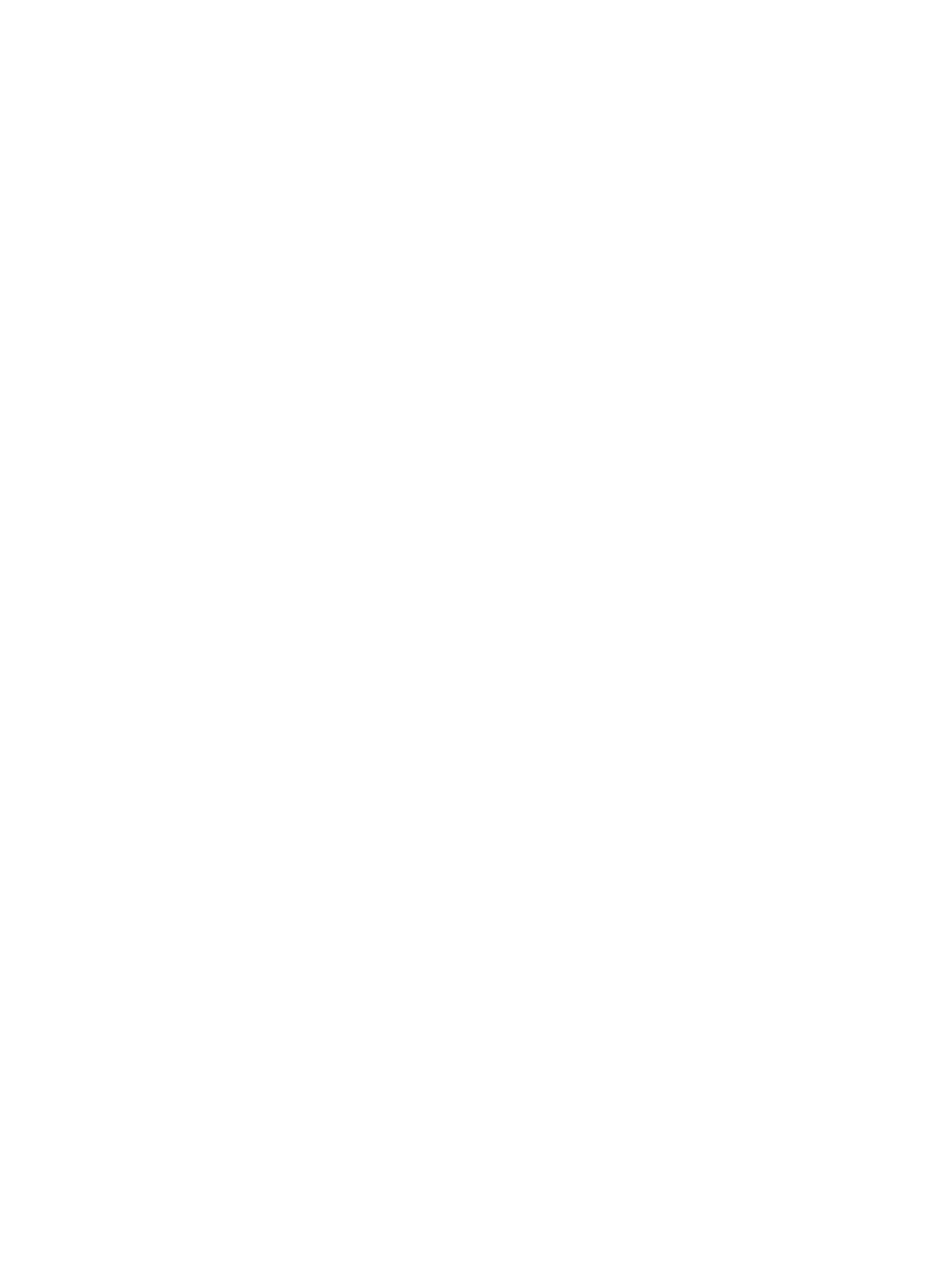
Part 15.21 statement
" Change or Modifications that are not expressly approved by the manufacturer could void
the user's authority to operate the equipment. “
Part 15.105 statement
This equipment has been tested and found to comply with the limits for a class B digital
device, pursuant to Part 15 of the FCC Rules.
These limits are designed to provide reasonable protection against harmful interference in
a residential installation. This equipment generates uses and can radiate radio frequency
energy and, if not installed and used in accordance with the instructions, may cause harmful
interference to radio communications. However, there is no guarantee that interference will
not occur in a particular installation. If this equipment does cause harmful interference or
television reception, which can be determined by turning the equipment off and on, the user
is encouraged to try to correct the interference by one or more of the following measures:
- Reorient or relocate the receiving antenna.
- Increase the separation between the equipment and receiver.
- Connect the equipment into an outlet on a circuit different from that to
which the receiver is connected.
- Consult the dealer or an experienced radio/TV technician for help.
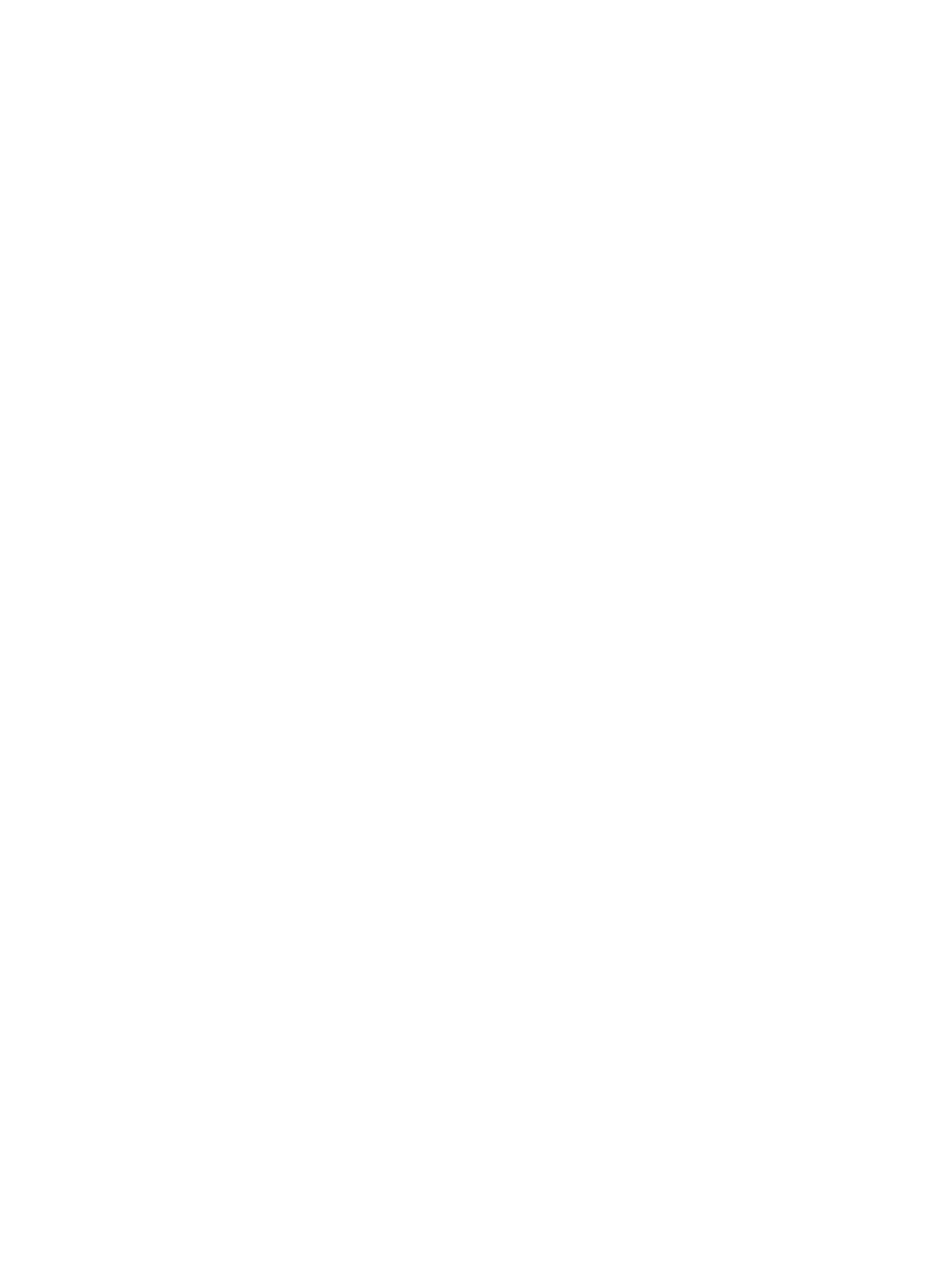
Part 15 Class B Compliance
This device and its accessories comply with part15 of FCC rules.
Operation is subject to the following two conditions:
(1) This device & its accessories may not cause harmful interference.
(2) This device & its accessories must accept any interference received,
including interference that may cause undesired operation.
Body-worn Operation
This device has been tested for typical body-worn operations
with the distance of 0.79inches (2.0cm) from the user’s body.
To comply with FCC RF exposure requirements, a minimum separation distance
of 0.79inches(2.0cm) must be maintained from the user's body.
Additionally, Belt clips, holsters & other body-worn accessories may not contain
metallic components.
3. Headset Jack: Provides connection for an optional headset.
4. Volume Con trol Key s: Adjust the Ring Volume in the Main Menu or the Voice Volume during a call. The keys
also scroll through mouths in the Calendar or pages in the MiniBrowser.
5. OK: Lets you place a call, receive a call, end a call or select menu options.
6. CLR: Lets you clear an entry or back-up in the menu.
7. Slide : Lets you answer or end calls.
Installing and Removing the Battery
To install the battery, insert the bottom of the battery into the opening on the back of the phone. Then, push the
battery down until the latch clicks.
To remove the battery, press down on the latch and remove the battery from the phone.
Turning Your Phone On and Off
To turn your phone on, press End/PWR key during 2~3 seconds. Your phone performs a short self-test before letting
you know it is operational.
If your phone does not turn on, make sure the battery is installed correctly and is adequately charged or has external
power (via the AC Adapter, Cigarette Lighter Adapter or Hands-Free Car Kit).
To turn your phone off, press End/PWR key during 2~3 seconds.
Main Menu
When your phone acquires Service, the Greeting (a banner of text), the current time and date and the Main Menu are
displayed. If you are in authorized analog cellular provider’s service area, you are ready to send and receive calls.
Power Save Mode
When the phone is in an area without service for 15 minutes, it stops searching for service and enters into the power
Save Mode. When your phone activates this feature, Power Save is displayed on your screen. The phone
automatically checks for service periodically or you can check manually by pressing any key.
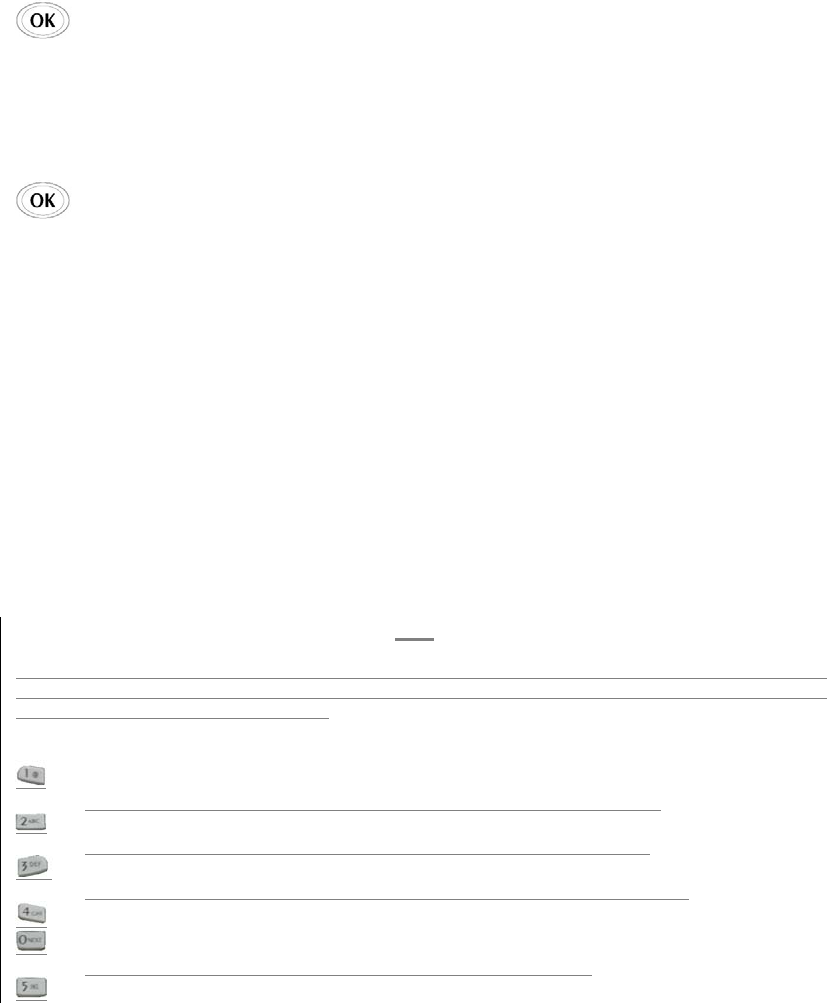
Menu Navigation
The Mouse Key lets you scroll circularly through menus quickly and easily.
As you navigate through a menu, the options are highlighted (Highlig hte d Te st Exa m p le ) . Select an option by
highlighting it and pressing . The scroll bar at the right of the menu keeps track of your position in the menu
at all times.
For example, if you want to view your last incoming call:
1. From the Main Menu, select REC ENT C ALLS and press 2. (It may already be highlighted.)
2. Press the Mouse Key down to highlight and press .
If you have received any calls, they are displayed on the screen.
Entering Characters Using the Keypad(T9)
To enter a letter, punctuation or number when creating Phone Book or Scheduler entries, press the corresponding
key until the desired character appears. By default, the first letter of a word is capitalized and following letters are
lowercase. Characters in the following order:
1 . ? , ‘ & - @ ( ) / ~ P Q R S 7 p q r s
A B C 2 a b c 2 T U V 8 t u v 8
D E F 3 d e f 3 W X Y Z 9 w x y z 9
G H I 4 g h i 4 Next 0
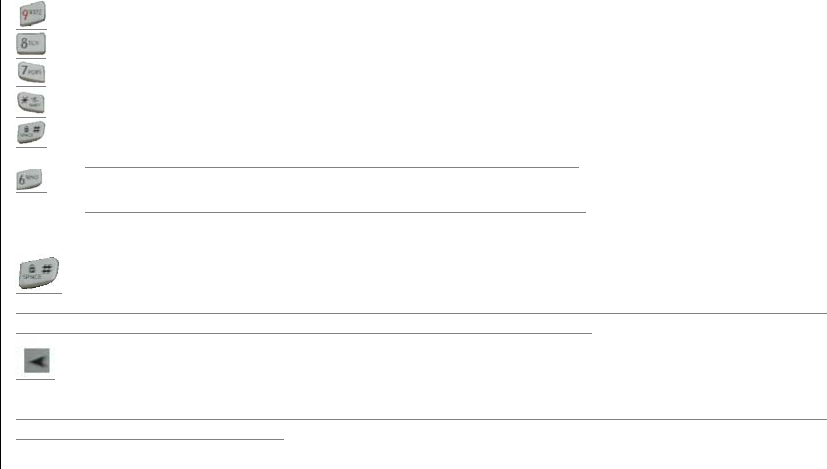
J K L 5 j k l 5 Shift
M N O 6 m n o 6 Space
After a character is entered, the cursor automatically advances to the next space after two seconds. You can also
advance the cursor by pressing or entering a character not on the same key.
If you make a mistake, press to move the cursor left or [CLR] to erase a character. To clear the entire entry,
press and hold [CLR] for two seconds.
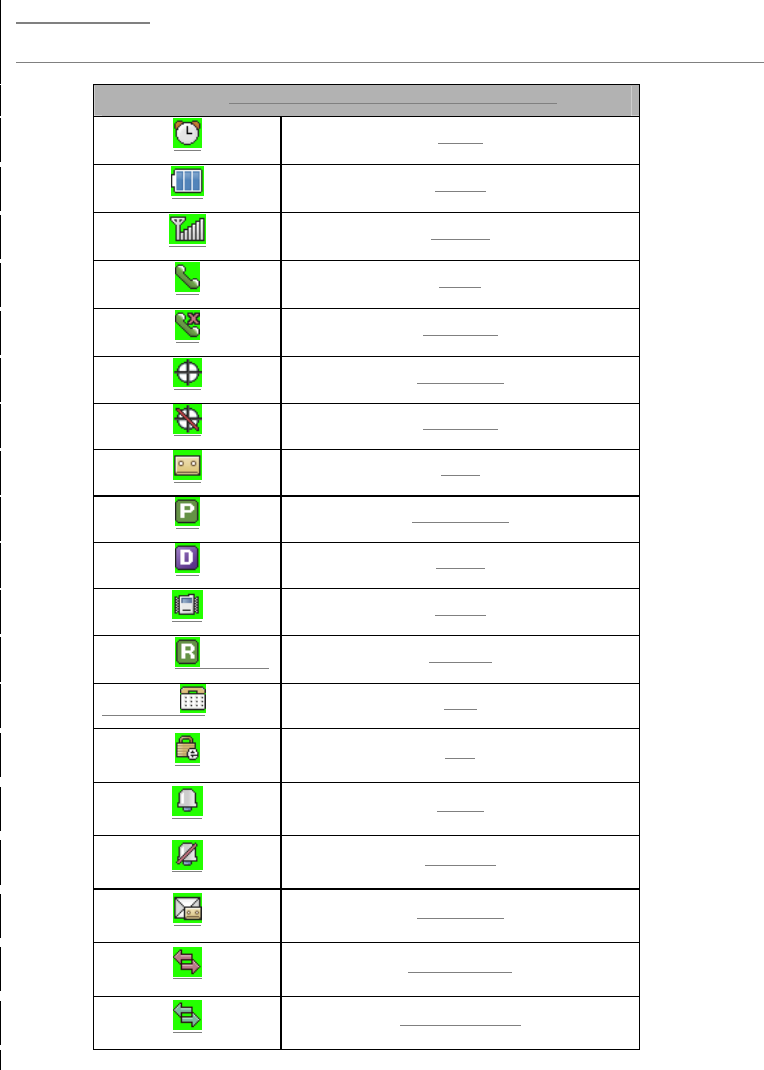
Display Icons
Display icons are the symbols your phone uses to communicate important information. They are as follows:
ICON DESCRIPTION
Alarm
Battery
Antenna
In use
No service
Location On
E911 Only
Vo i c e
Voice Privacy
Digital
Vibrate
Roaming
TTY
SSL
Ringer
Ringer off
Text + voice
1x Active Data
1x Dormant Data

페이지 15: [1] 삭제됨 Ukw
In Call Options
During a call, your phone displays menu options in addition to the Main Menu.
To select an option, Highlight it and press [OK].( functions ‘Send’ and ‘End’ only)
End Call - Ends the call
Send Tones - Sends the next set of numbers after a Hard Pause. (See “Dialing and Saving Phone Numbers
With Pauses “ on the previous page.)
Mute or Unmute – Select Mute to mute your phone’s microphone. Select Unmute to reactivate the
microphone.
Dial 3-Way Call – Lets you dial another phone number.
Flash – Answers an incoming Call Waiting call or connects the third party for Three-Way Calling.
Incoming Call Notification
Depending on your settings, your phone notifies you of incoming calls in the following ways:
The phone rings or vibrates
The LED flashes green
The backlight illuminates
The screen displays an incoming call message
The phone number of the caller is displayed of the phone number is available
The caller’s name is displayed if the phone number is in your Phone Book
The following options are also displayed. To select an option, highlight it and press [SEND].
Answer – answers the call.
Silent Ringer – Mutes the ringer.
Note: You can also mute the ringer by pressing the up or down Volume Control key or [CLR].
Answering Calls
To answer incoming calls, open the Slide (in Active Slide Mode) or press [SEND].
To answer incoming roam calls, highlight Answer and press [SEND].
Displaying Your Phone Number(phone book – not functioning)
To display your phone number:
From the Main Menu, select SETTING & TOOLS.
And press * – 1. (Phone Info – My Phone Number)
Setting the Ring Volume to Vibrate
To set the phone to Vibrate Mode, press the down Volume Control key until Vibrate Only is displayed.

The phone will vibrate and – Vibrate Only- is displayed above the Main Menu.
To set the phone to Vibrate Mode using the Main Menu, see “Master Volume” .
페이지 나누기
Getting the Most From Service
Retrieving Page/Text Messages
To retrieve page/text messages:
From the Messaging
Highlight Inbox and press [OK].
Highlight the message you want to display and press [OK].
To select an option, highlight it and press [OK].
Text Message options:
Delete
Forward
Save Contact
Save as Templates
Call Back
Go to website
Lock
Message Info
Erasing All Page/Text Messages
From the Messages Menu
Highlight Delete All and press [OK].
Highlight Delete All Messages and press [OK].
Highlight Yes and press [OK].

Page/Text Message Storage
Your VN270 can store up to 50 page/text messages. When the message memory is 100% full, a warning
message prompts you to erase messages to obtain more memory space.
Roaming on to Other Service Providers
Roaming occurs when you are in an area serviced by another authorized service provider. When this
situation occurs, the icon and Digital Roam of Analog Roam are displayed. If there is no service
available, the icon is displayed.
Page/Text Messages
For information on page/text messages, see “Retrieving Page/Text Messages” .
Sounds
Adjusting the Volume
From the Main Menu, highlight Settings & Tools and press [OK], highlight Sound and press [OK].
Highlight Volume and press [OK].
Highlight Master Volume or Keypad or Earpiece or Speaker and press [OK].
☞Tip! You can use the Volume Control keys to adjust the Ring Volume in the Main Menu or the
Voice Volume during a call.
Highlight Volume 5 ~ Volume 1, 1 Beep, Vibrate Only or Alarm Only or Silent All and press [OK].
Note: When the phone is in Vibrate Mode and attached to and accessory (Desktop Charger,
Hands-Free Car Kit, etc.), it uses the Ringers to alert you of incoming calls, alarms or messages.
Selecting Ring Types for Voice Calls
To Select a Ring Type for Voice Calls:
From the Main Menu, highlight Settings and press [OK], highlight Sound and press [OK].
Highlight Ringers and press [OK].
Highlight All Calls or Caller ID or No Caller ID or Restricted Calls and press [OK].
To select Ringer directory.
Highlight a Ringtone and press [Play]. You will hear a preview of the Ringers when you highlight it.
Highlight a Ringtone and press [Set].
☞Tip! You can also assign different Ring Types to individual Phone Book entries. (See “Selecting an
ID Finger” on page 46.)
Selecting Ring Types for Messages
To select a Ring Type for Messages:
From the Main Menu, highlight Settings and press [OK], highlight Sound and press [OK].
Highlight Message Alerts and press [OK].
Highlight Text Message, Picture Message of Voicemail or All Messages and press [OK].
Highlight a Ringtone and press [Play]. You will hear a preview of the Ringers when you highlight it.
Highlight a Ringtone and press [Set].
Tone Length
Longer tone lengths may be better for tone recognition when dialing voicemail or other automated
systems.
To select a tone length:
To make a call.
To select Options, highlight it and press [DTMF Tones].
Highlight Normal of Long or Off and press [OK].
Alert Notification
To enable of disable alert sounds:
From the Main Menu, highlight Sound and press [OK].
Highlight Message Alerts or Service Alerts and press [OK].
Select an alert by highlighting it and pressing [OK].
Services – An alert sounds when you exit or enter PCS CDMA or cellular coverage.
Messages – An alert sounds when you receive a voicemail or page/text message.
Highlight ON or Off and press [OK].
Display
For information on changing Backlight, Greeting or Contrast settings, see Handy Tips.
Display Menu
Security
Accessing the Security Menu
You must enter your lock code to view the Security menu. If you forget your lock code, try using the last
four digits of your Social Security number, the last four digits of your Phone Number or 0000.
Security Menu
To access the Security menu:
From the Main Menu, select Settings and press 3 (Security menu)
Enter your lock code.
Locking Your Phone
When your phone is locked, you can only make calls to 911, Customer Care and Special Numbers or
receive incoming calls.
To lock your phone:
From the Security menu, highlight Lock Phone and press [OK].
Highlight Unlock or Lock or On Power up and press [OK]. If you select On Power Up, the phone will be
locked each time it power up.
Unlocking Your Phone
Highlight Unlock and press [OK].
Enter your lock code.
Changing the Lock Code
To change your lock code:
From the Security menu, highlight Change Lock and press [OK].
Highlight Phone Only or Call & Applications and press [OK].
Enter your new lock code.
Reenter your new lock code.
Answering Your Phone with the Hands-Free Car Kit
You can select different answering options when your phone is connected to the Hands-Free Car Kit.
To answer calls automatically or by pressing any key:
From the Main Menu, highlight Setup and press [OK].
Highlight Car Use and press [OK].
To select and option, highlight it and press [OK].
Slide Up – You can answer calls by open the slide.
OK Key - You can answer calls by pressing OK key when the slide is closed.
Auto with Handsfree - Your phone answers incoming calls automatically after five seconds.
Highlight On and press [OK].
To disable an option, follow steps 1 and 2 and select Off.
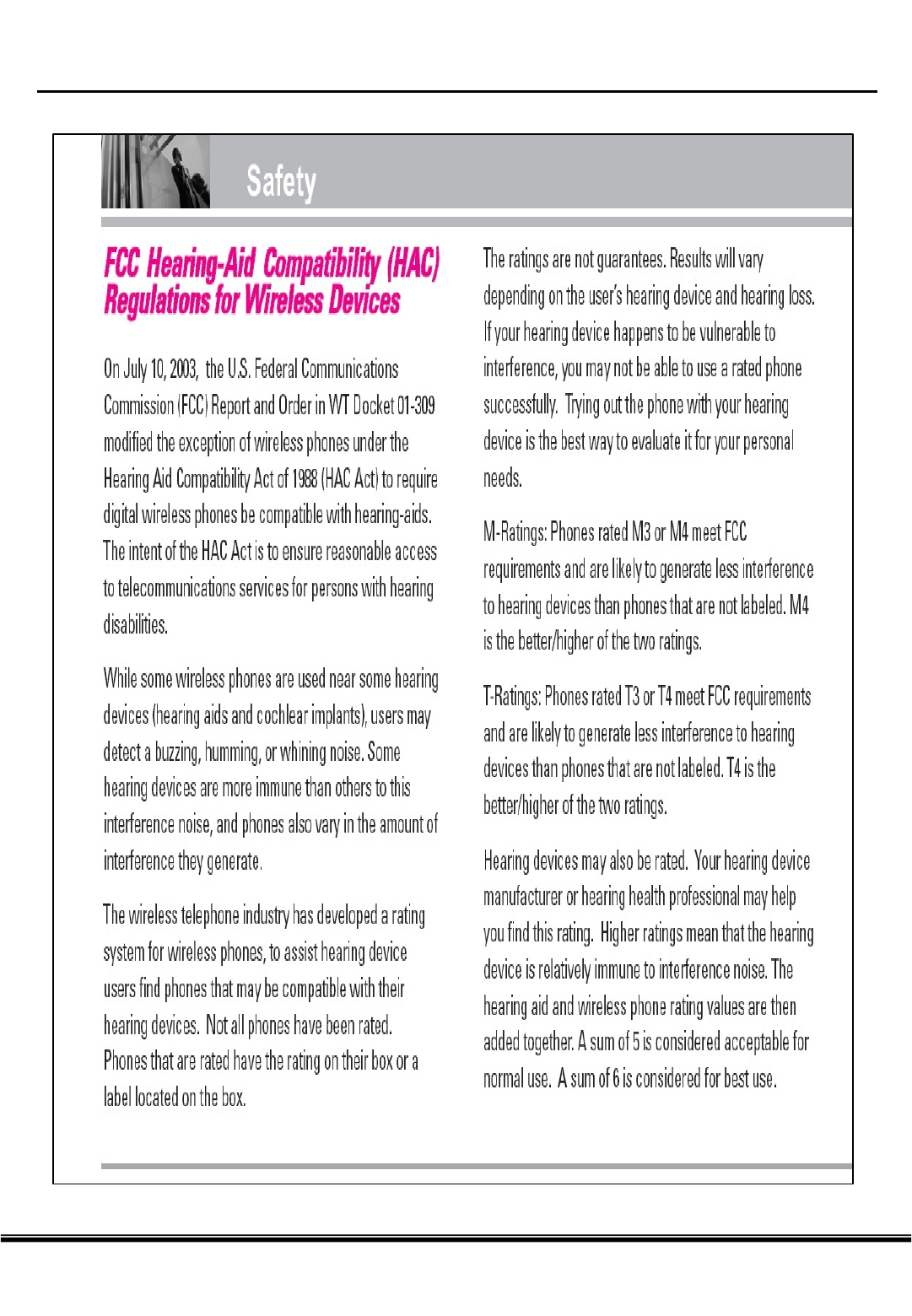
HAC T-Coil Information