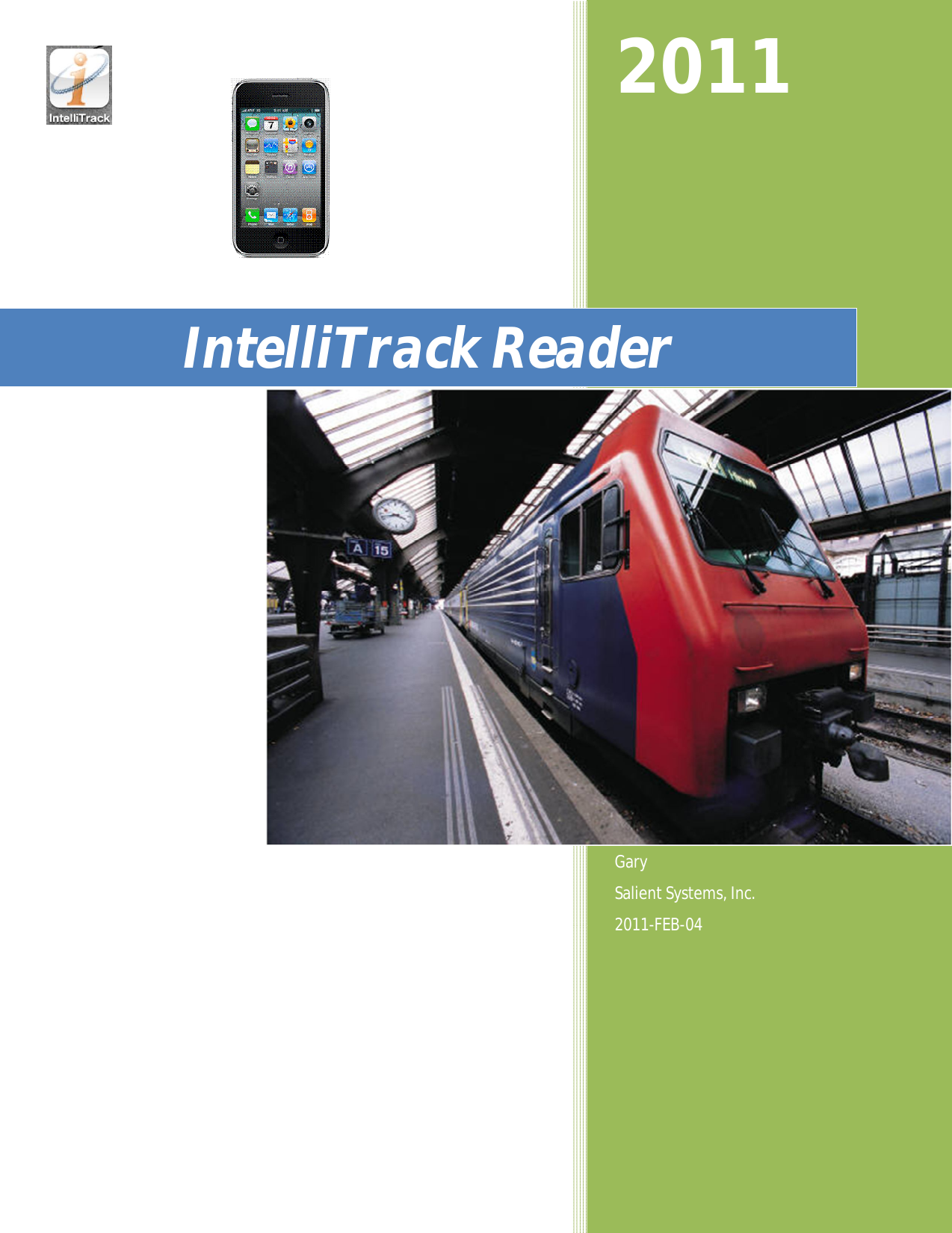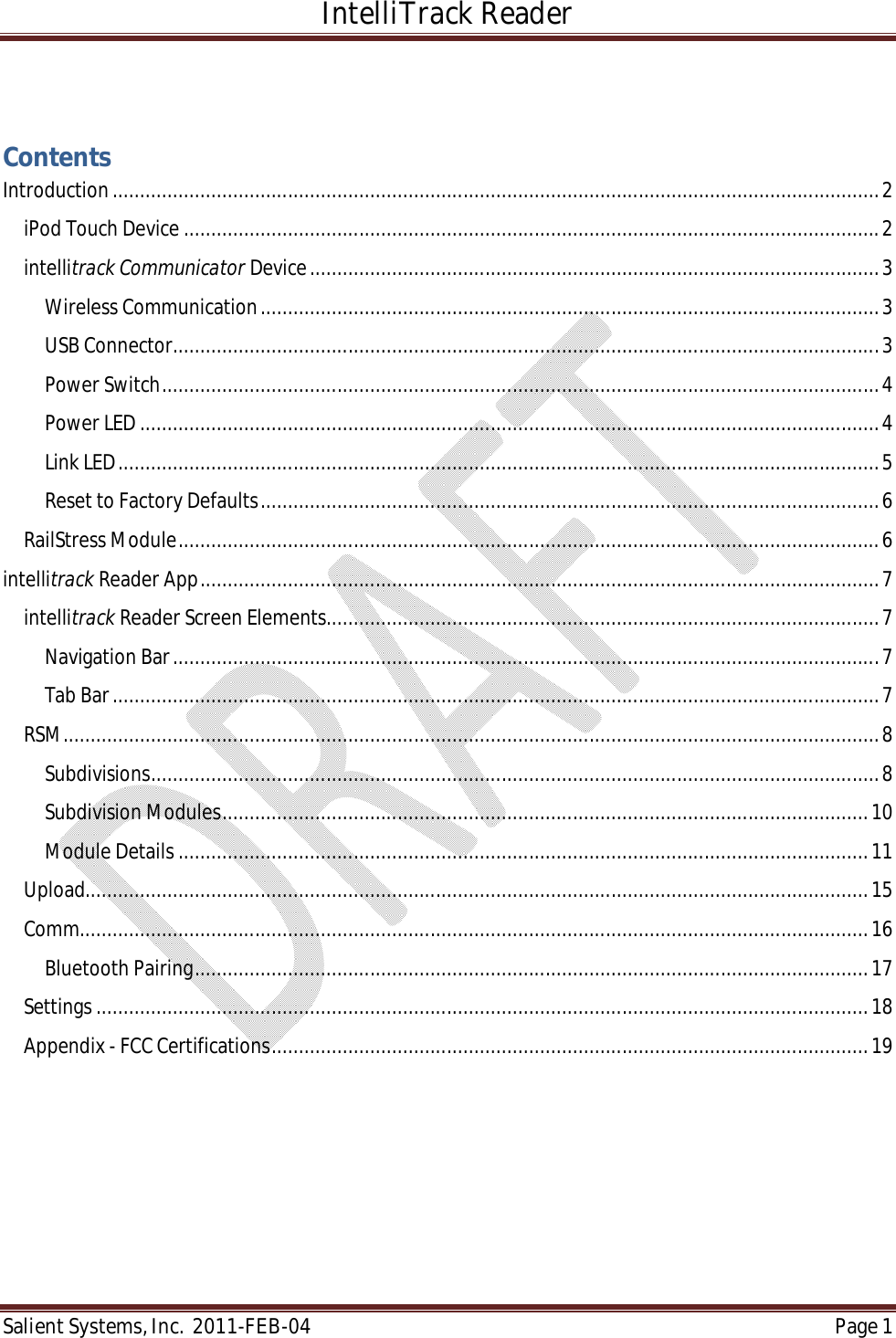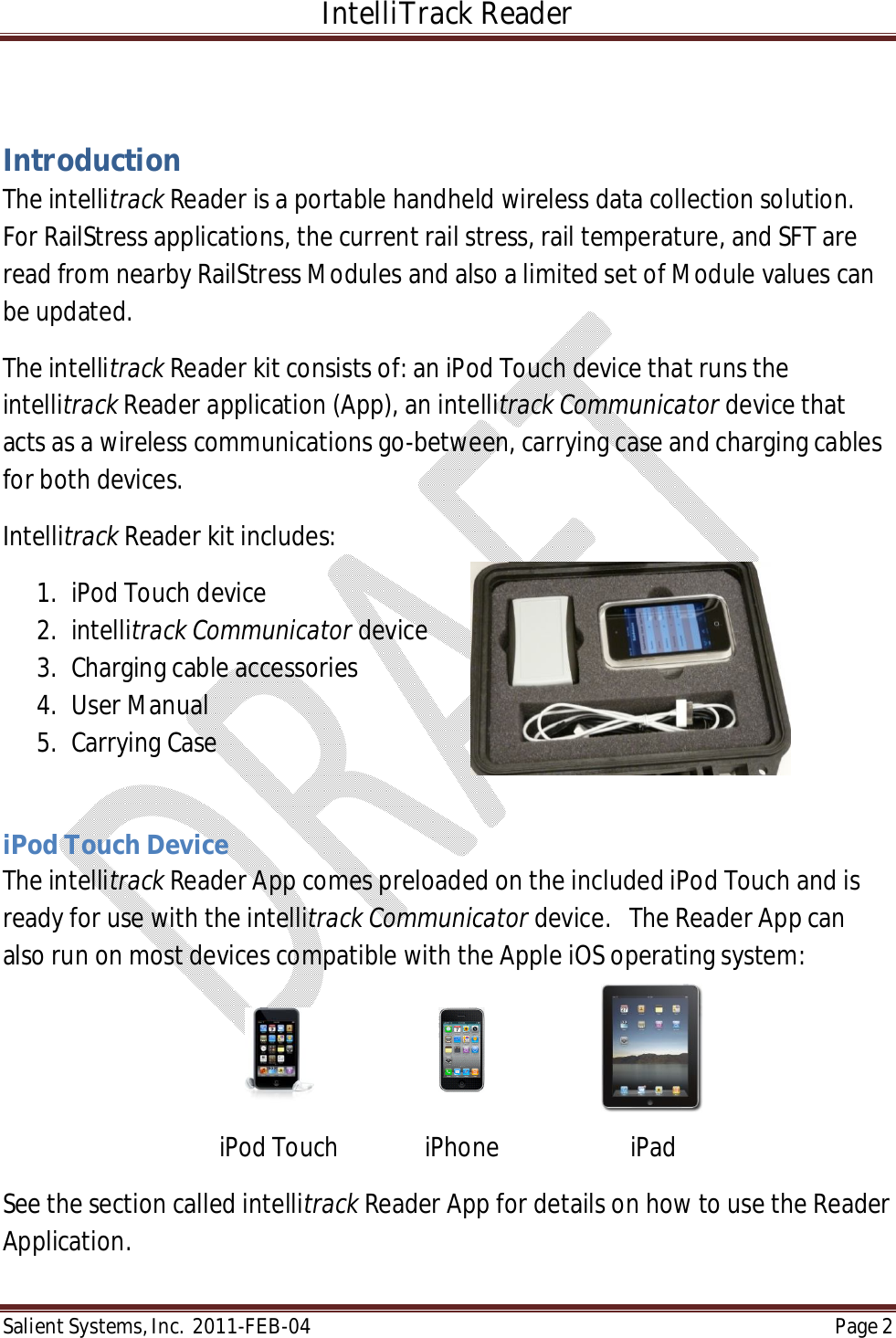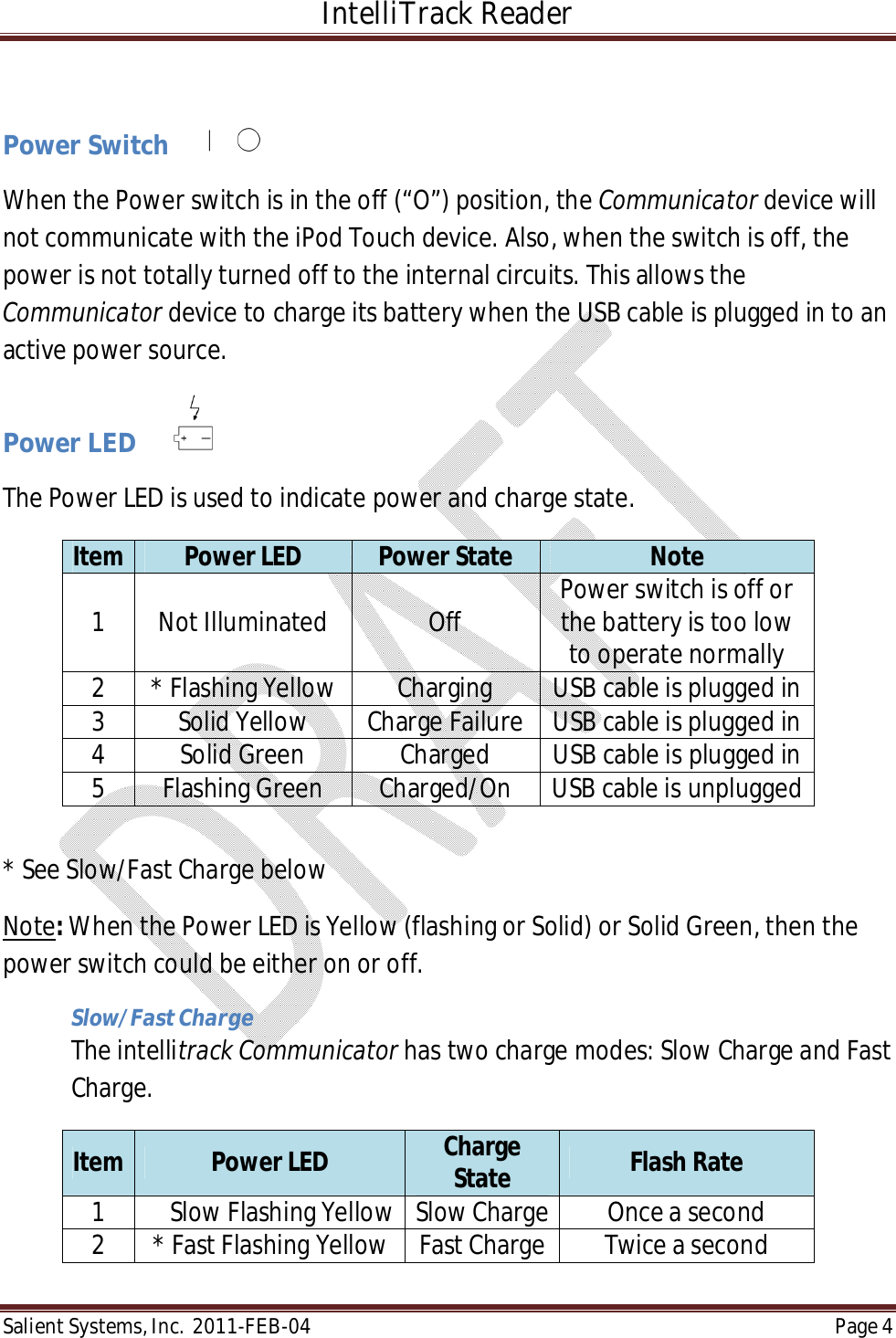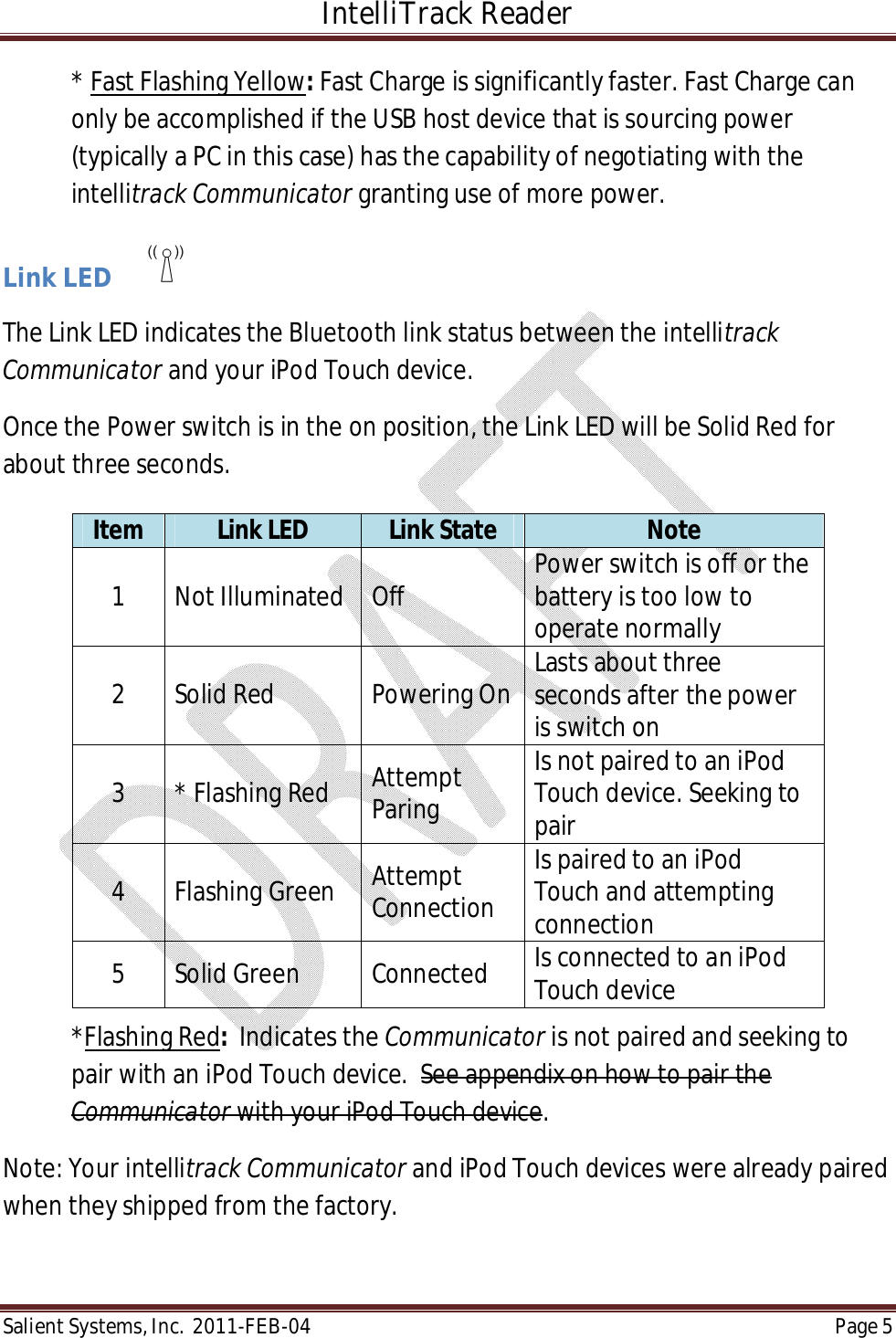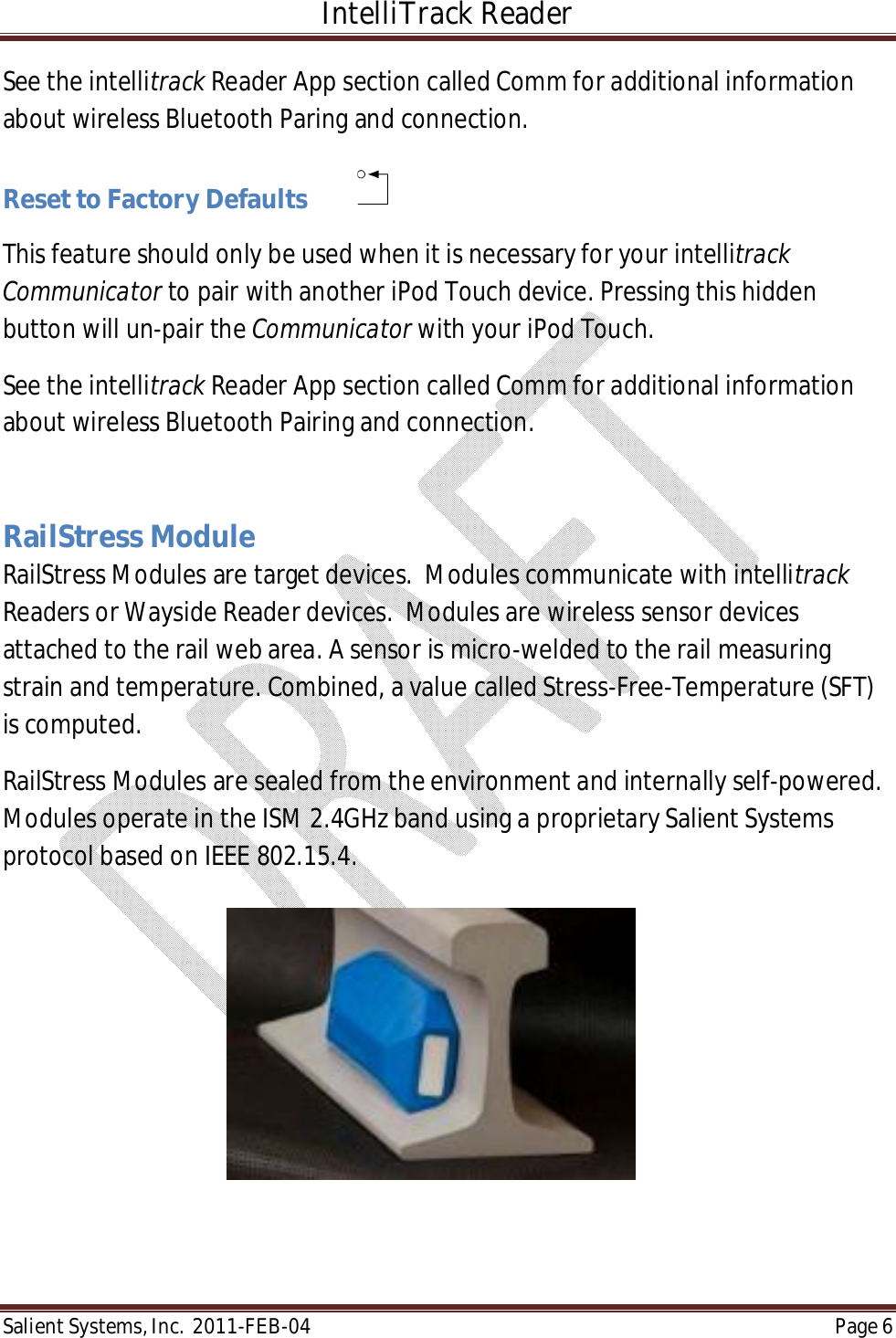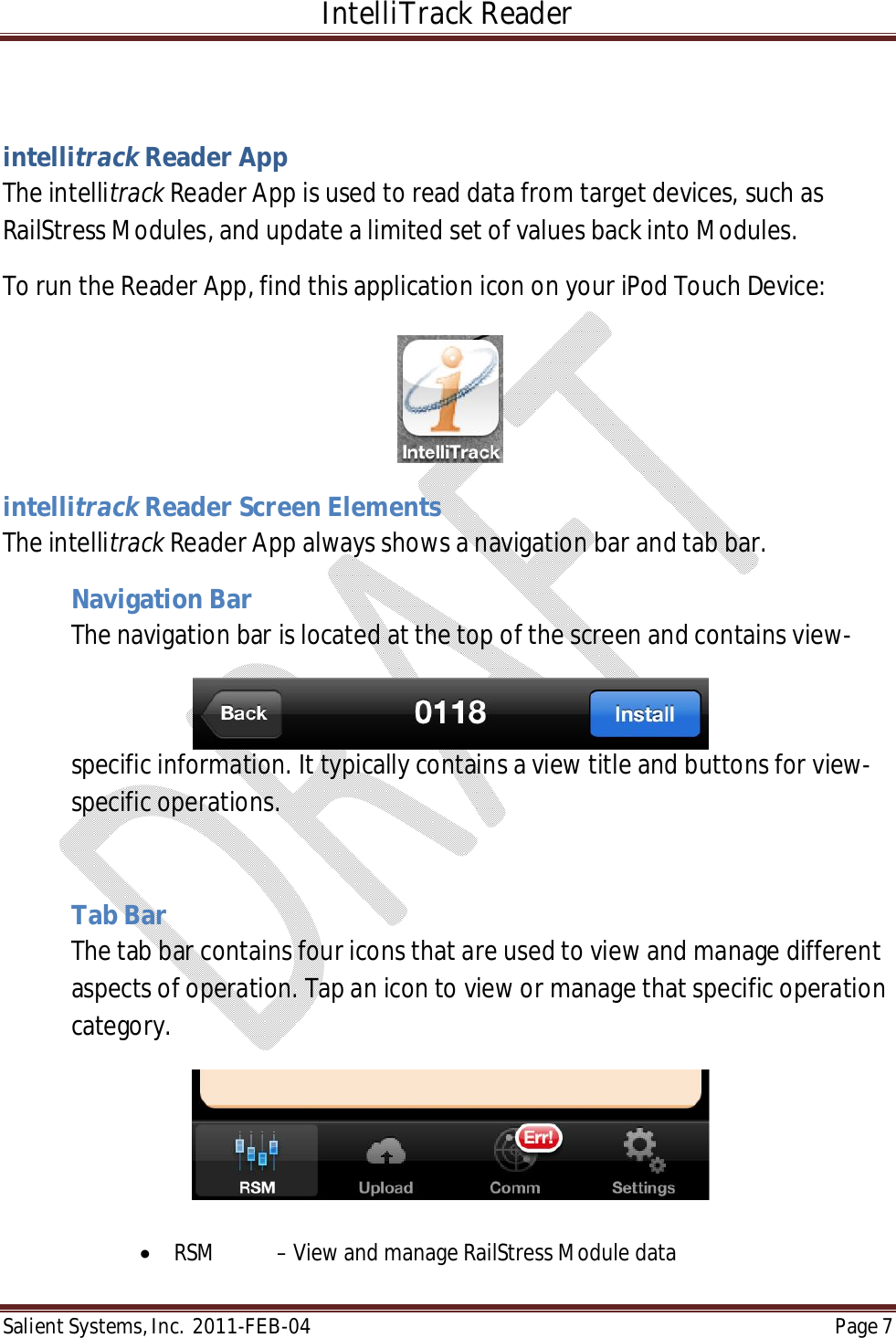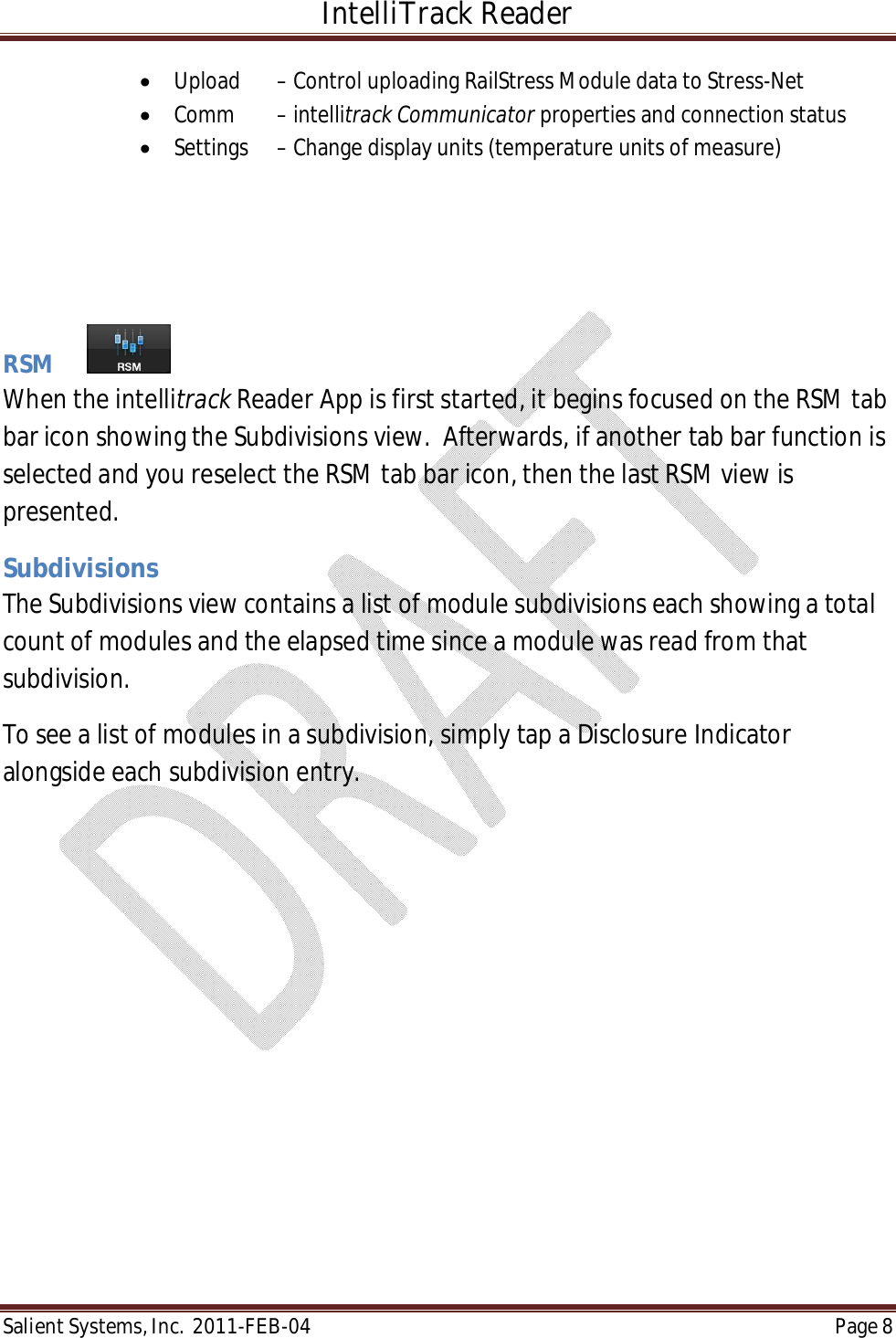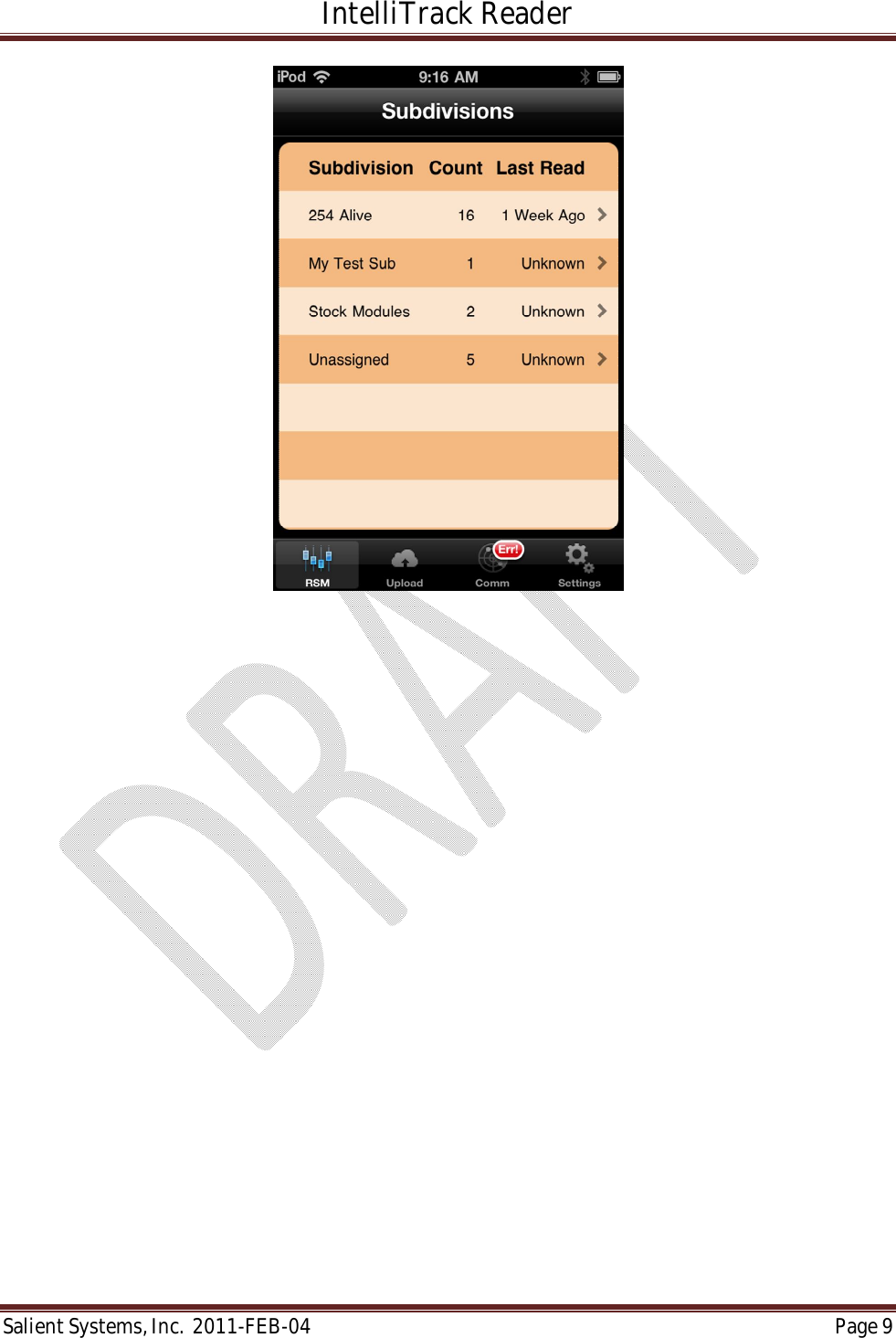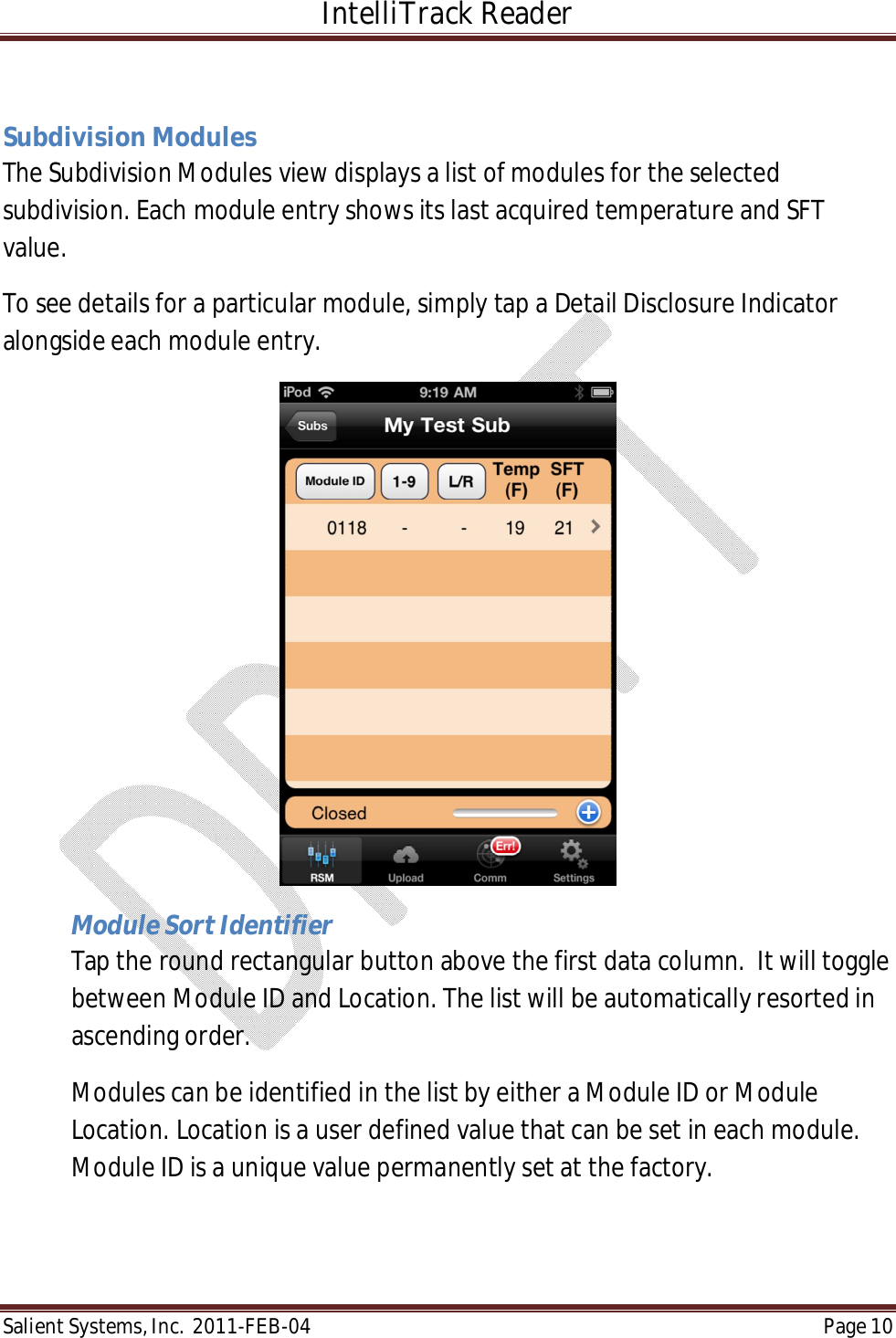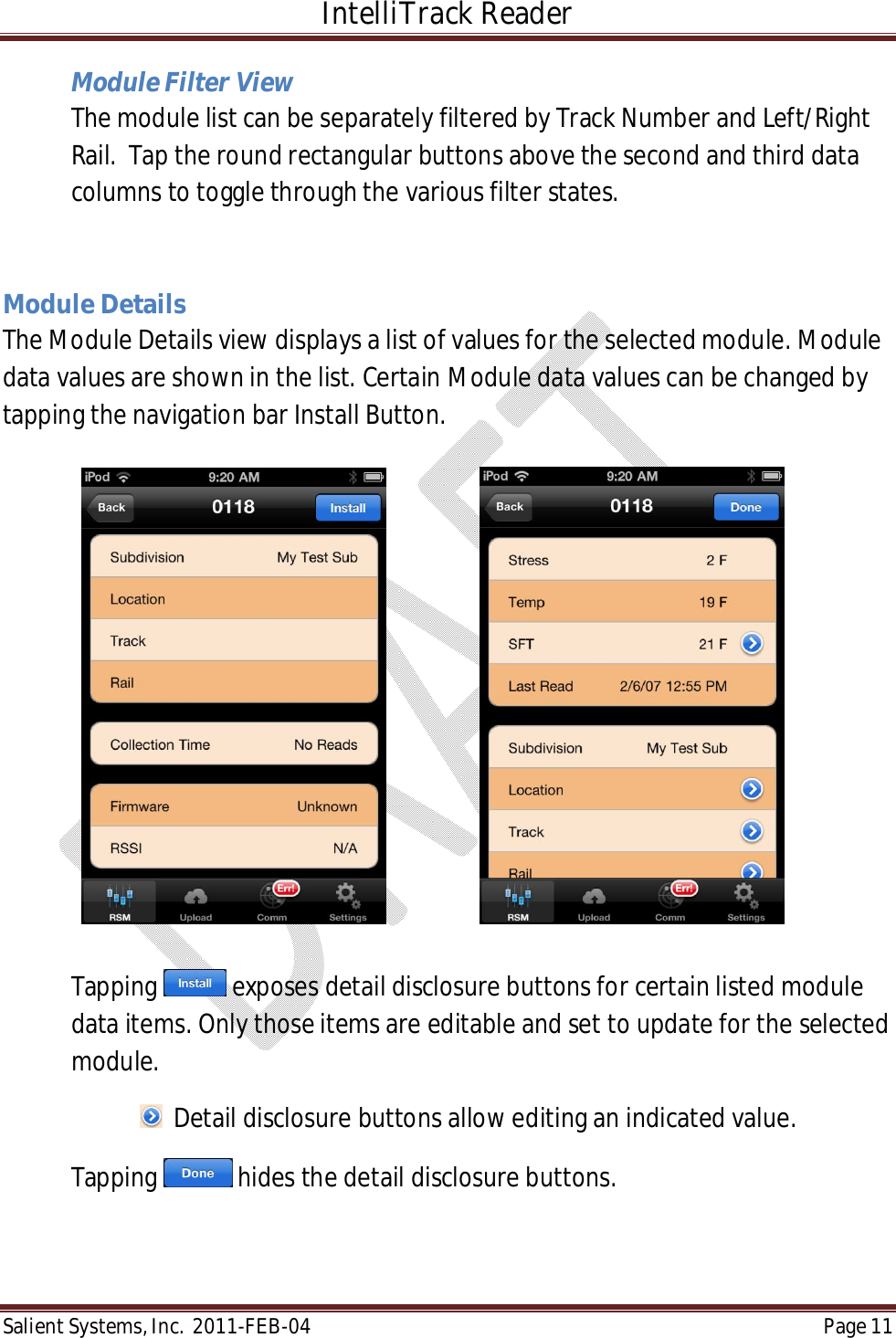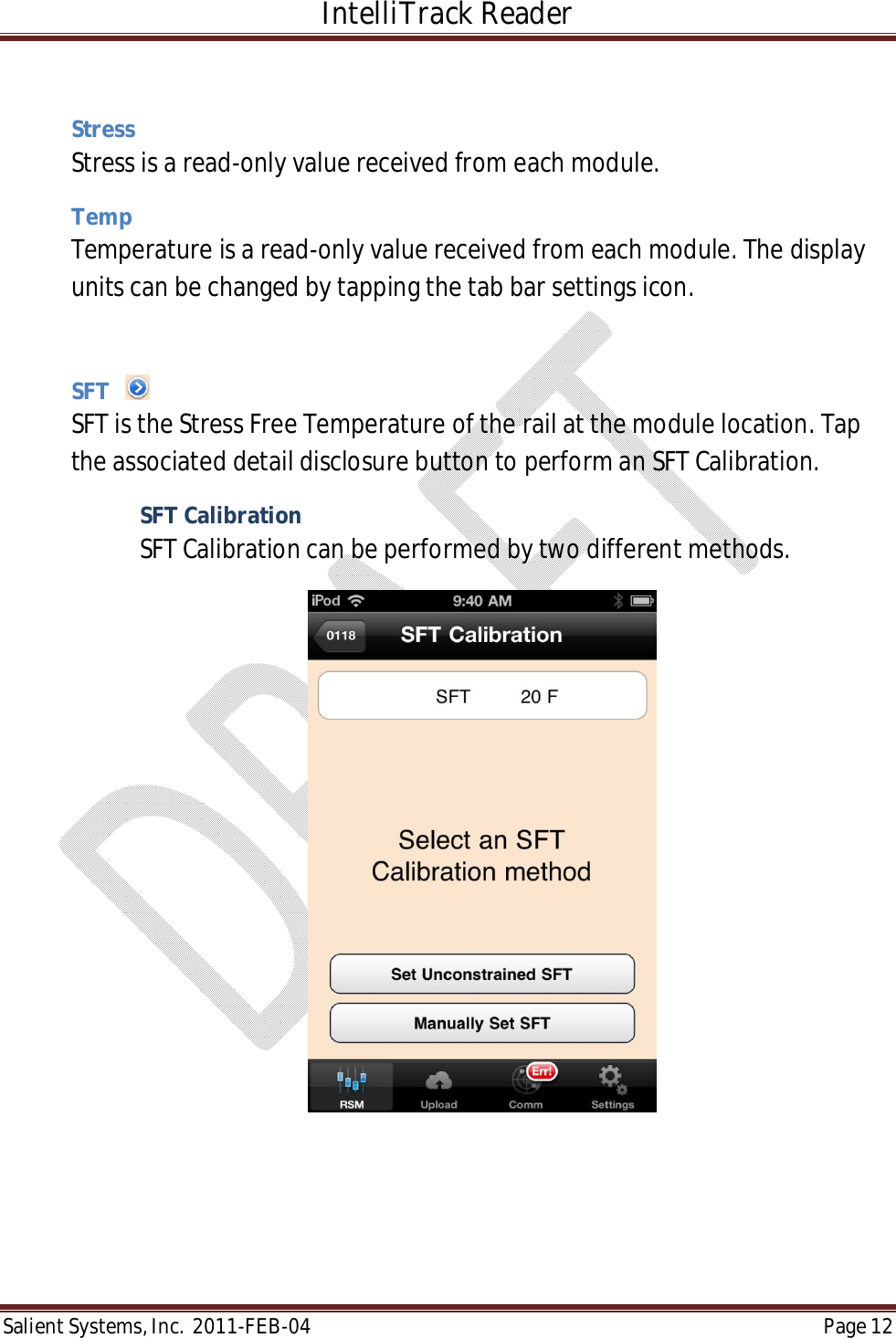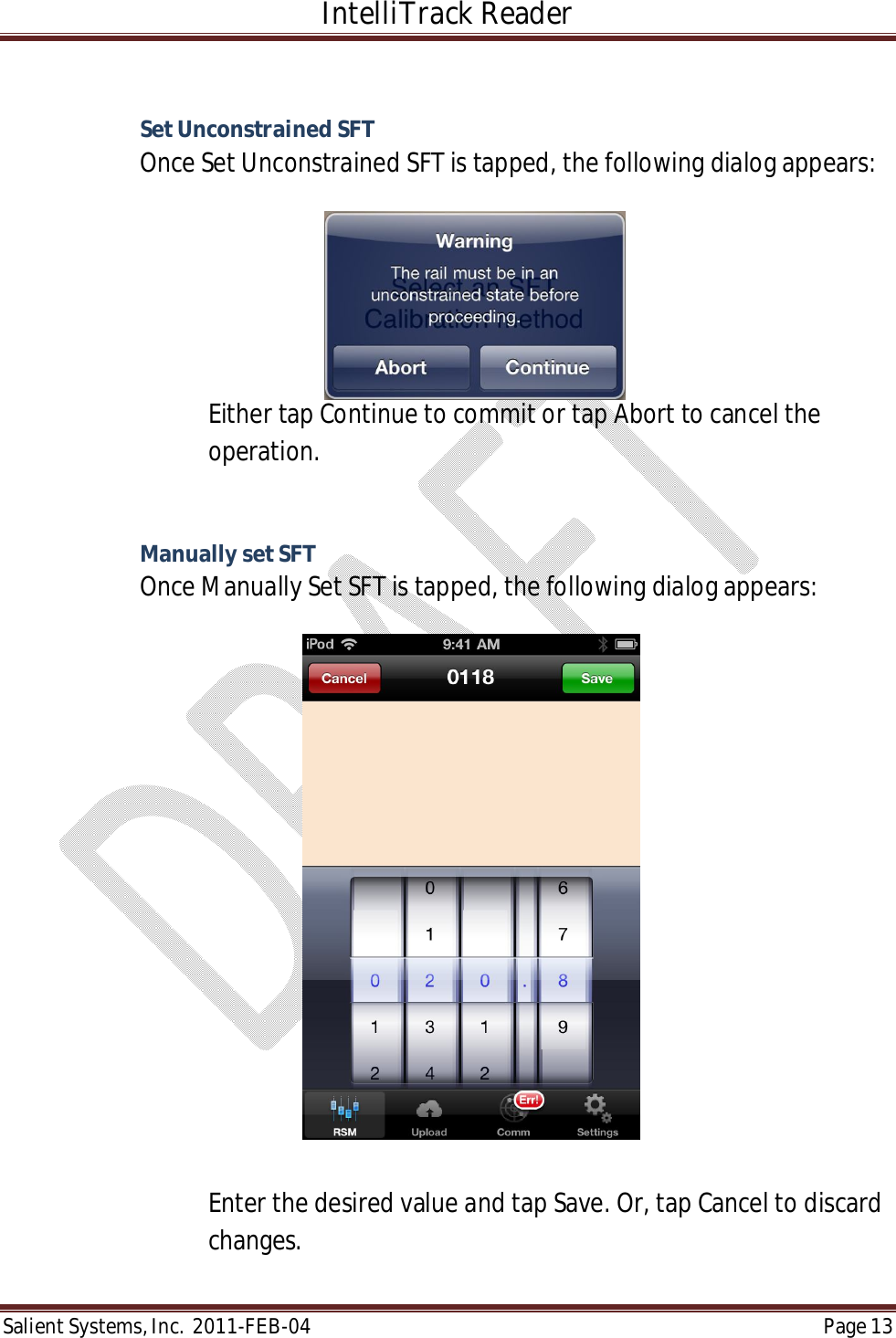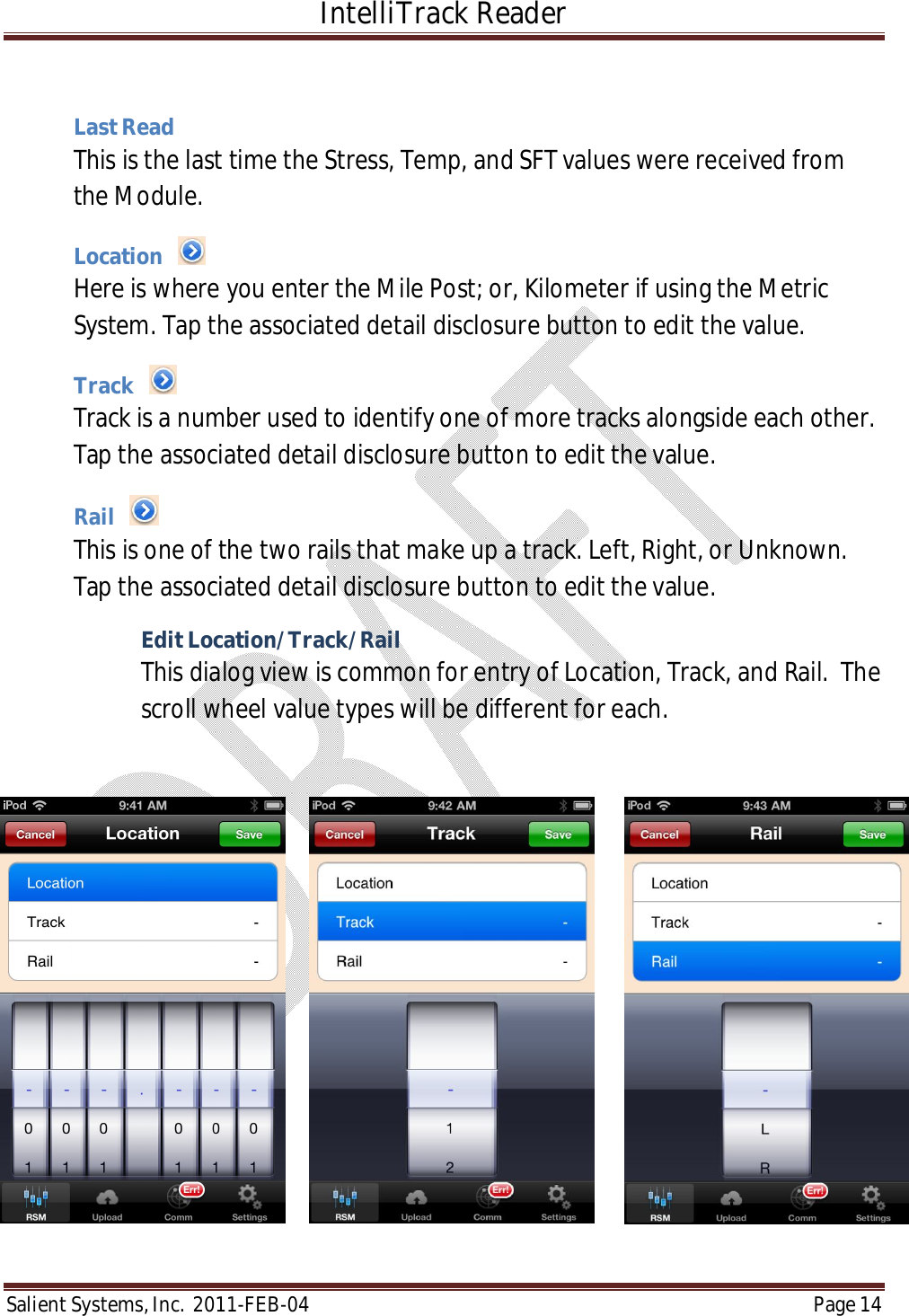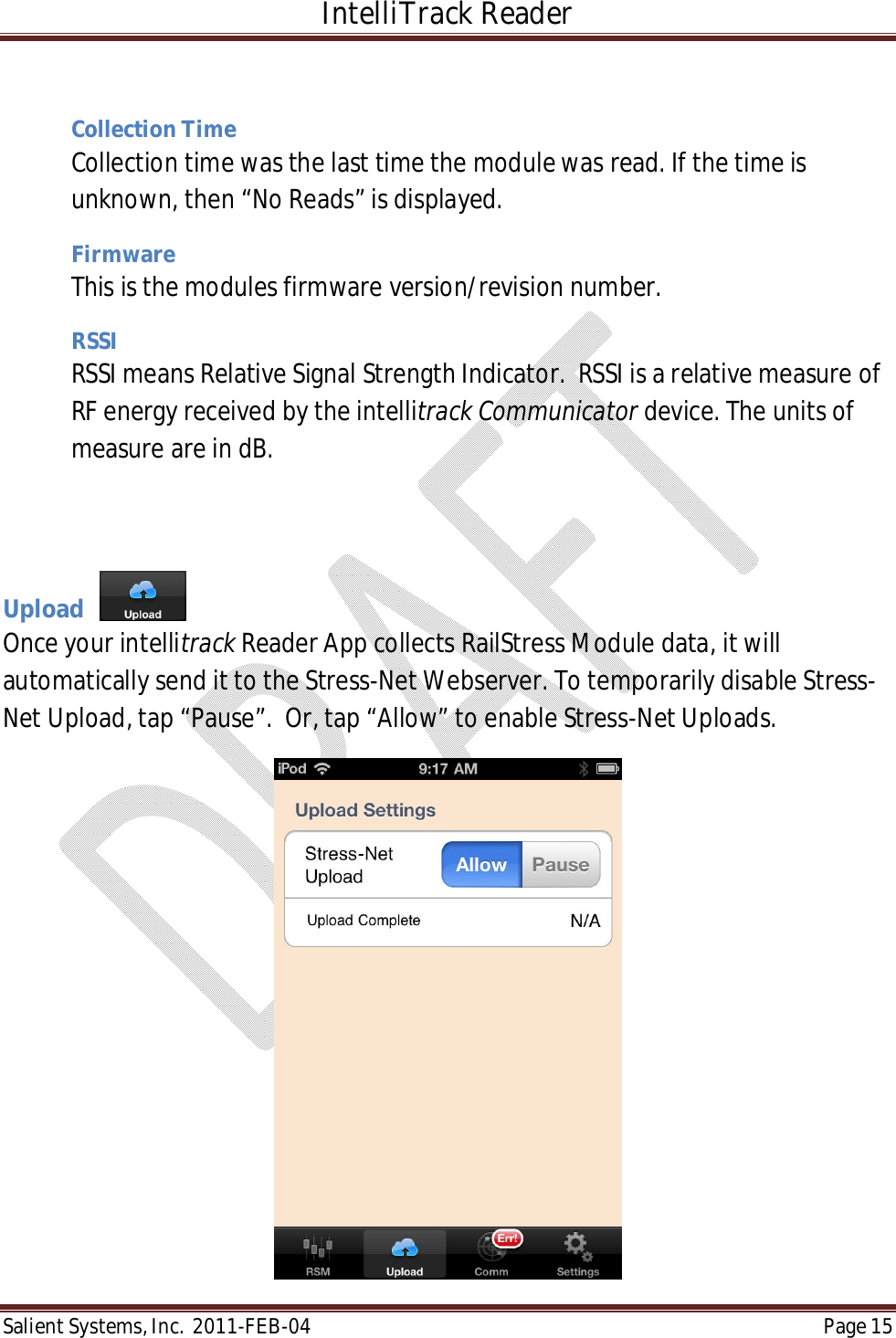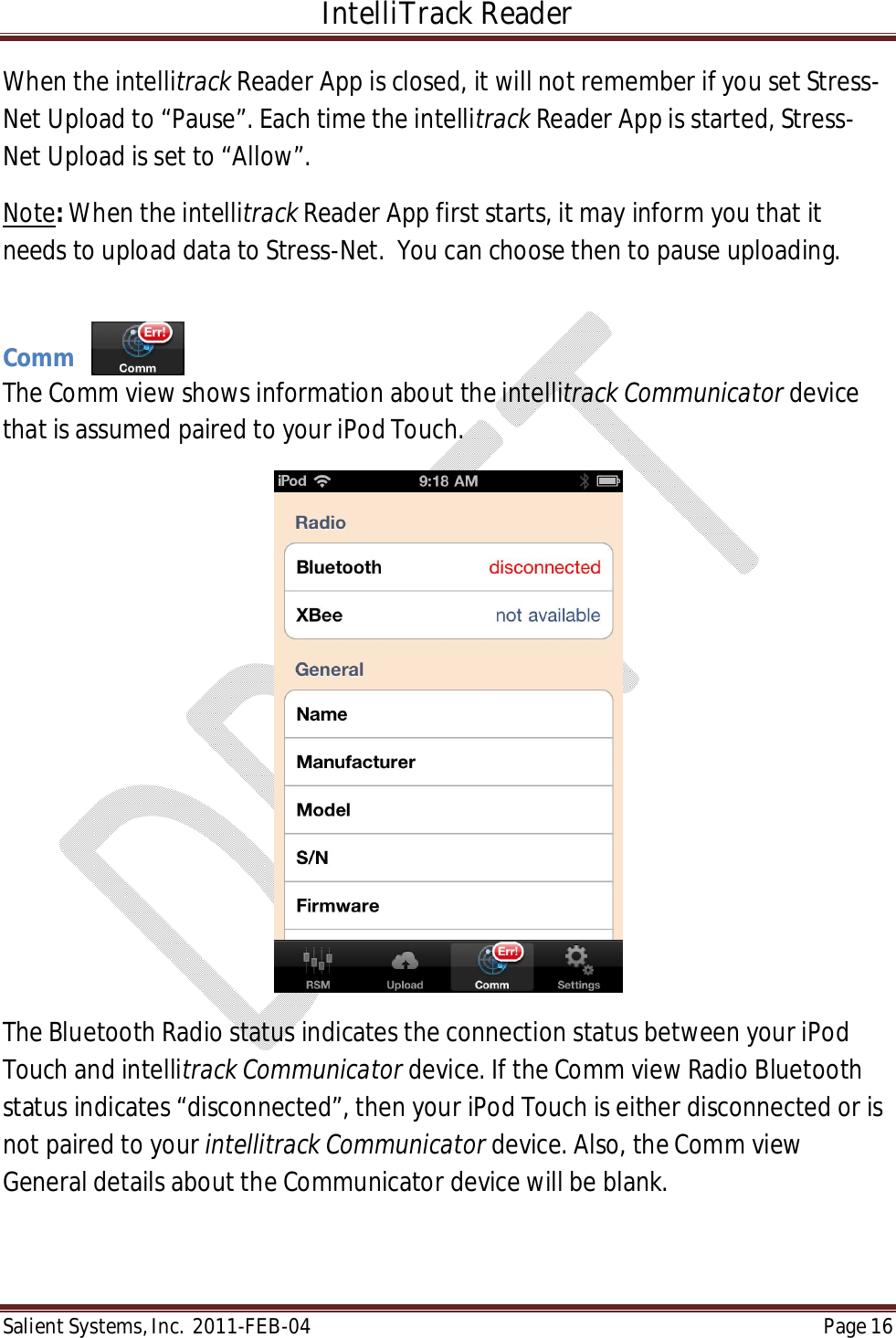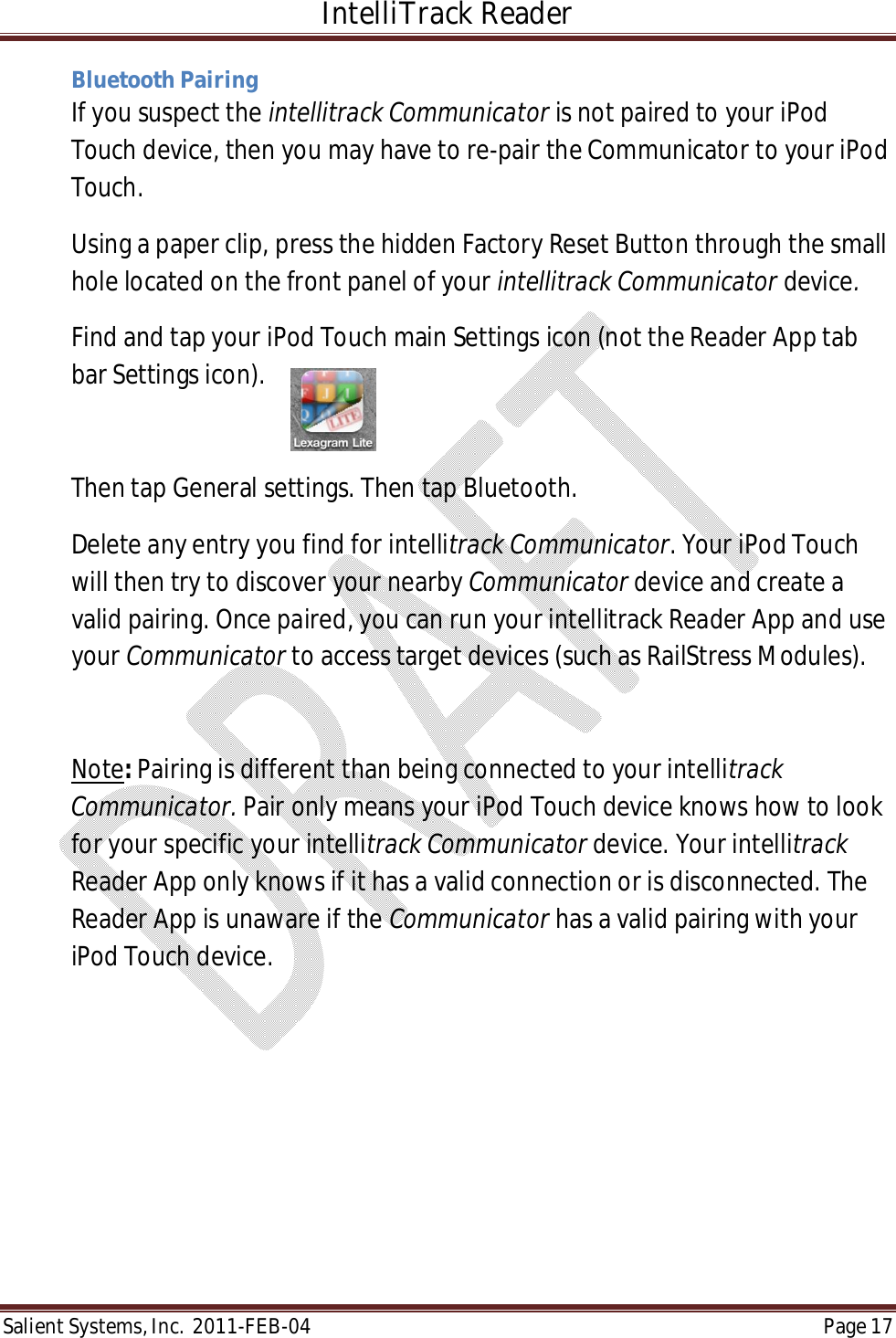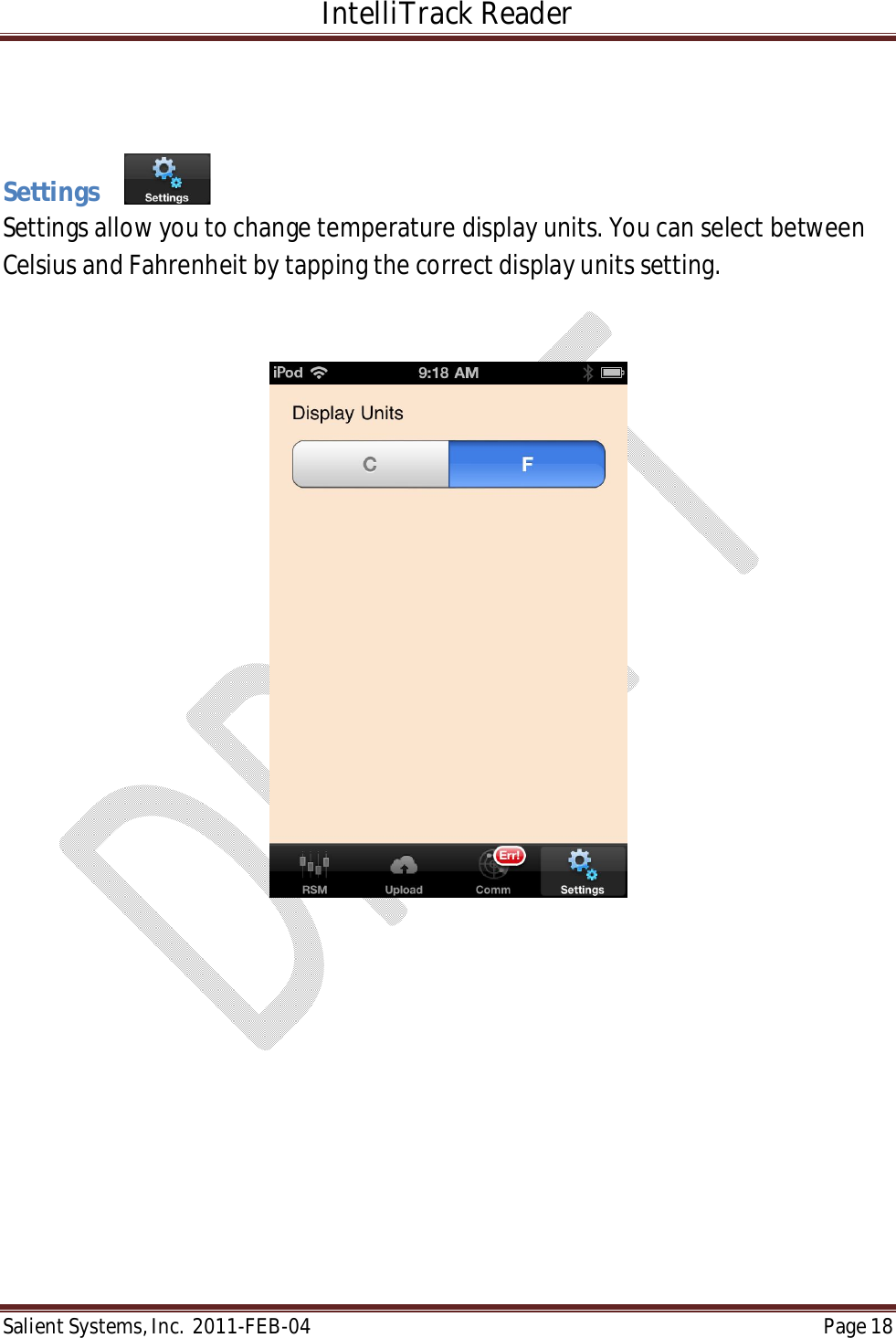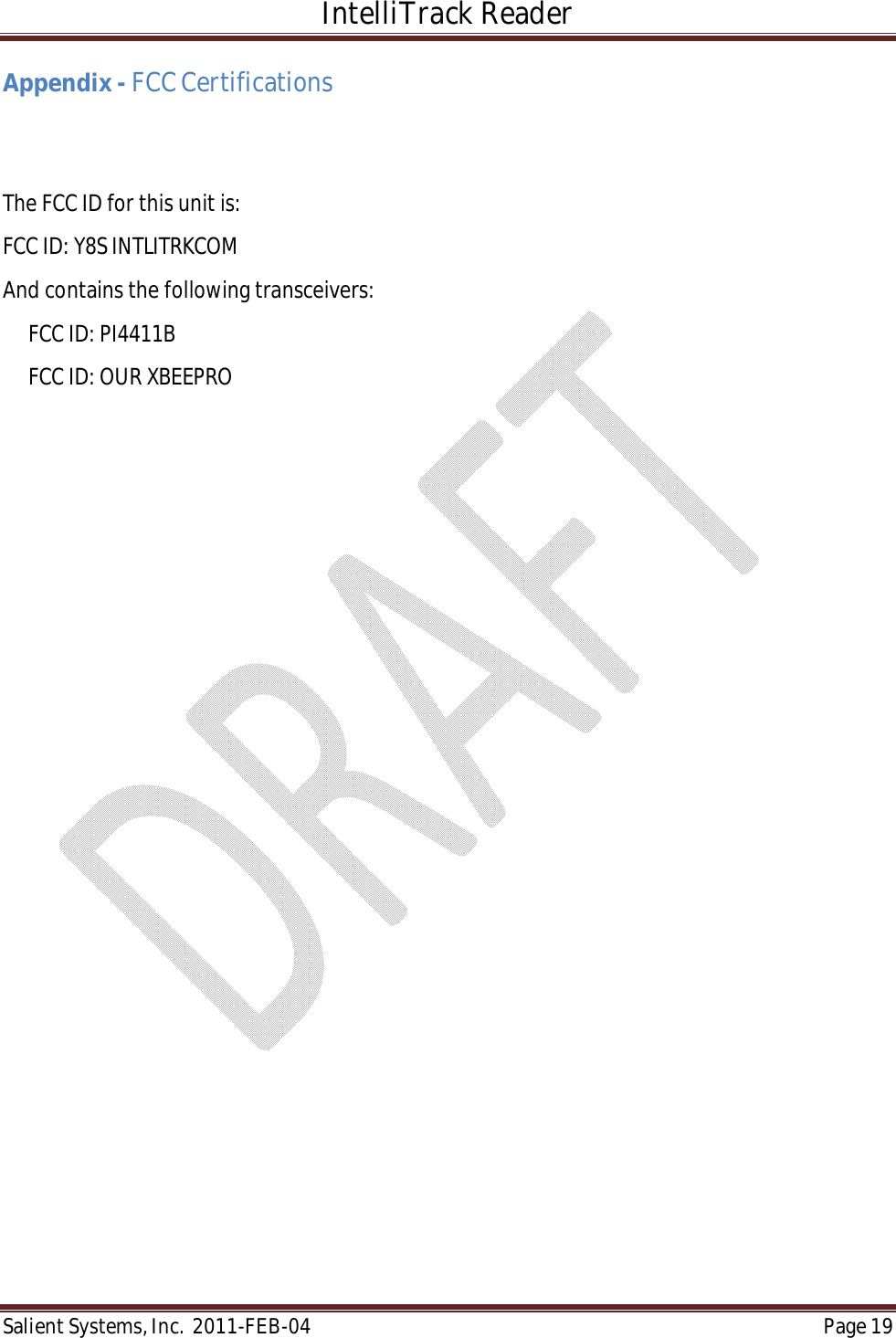Salient Systems INTLITRKCOM Battery Powered 802.15 to Bluetooth translator User Manual Intellitrack Users Manual
Salient Systems Inc. (division of Portec Rail Products, Inc.) Battery Powered 802.15 to Bluetooth translator Intellitrack Users Manual
Contents
- 1. Intellitrack Users Manual
- 2. New Intellitrack Reader Manual with updated FCC Compliance section
Intellitrack Users Manual