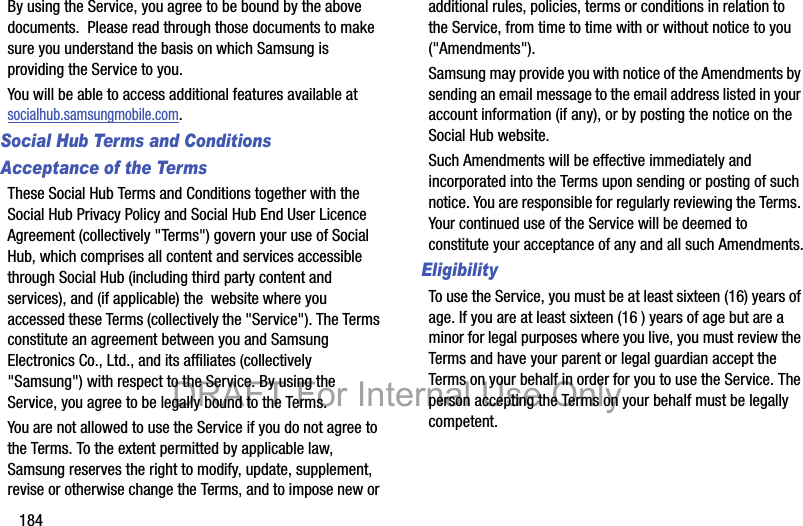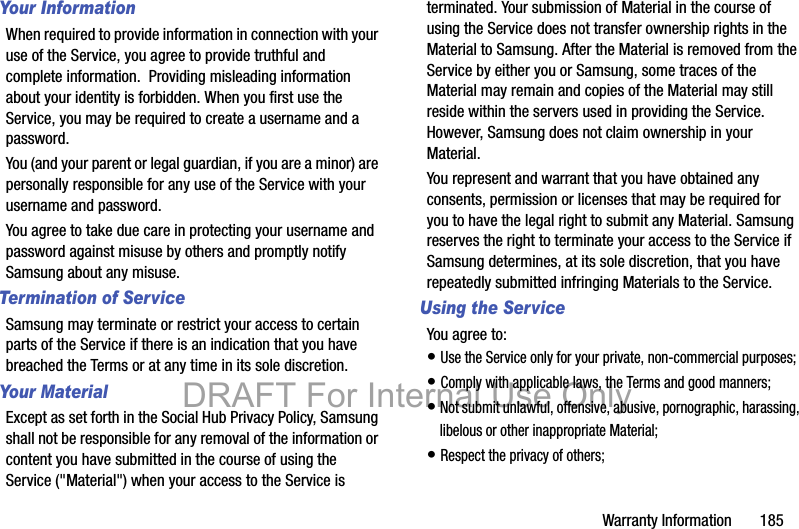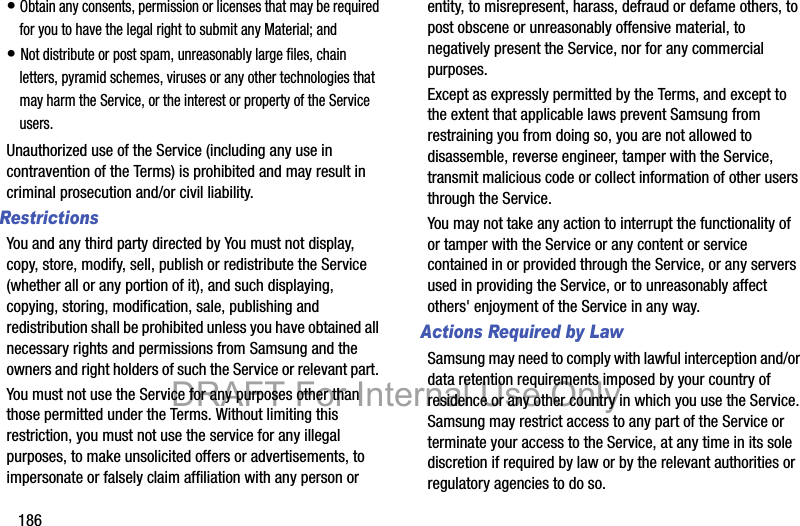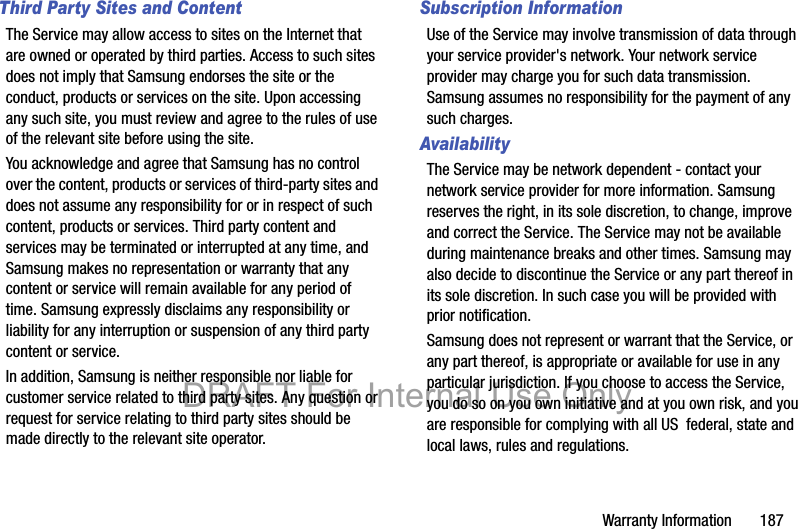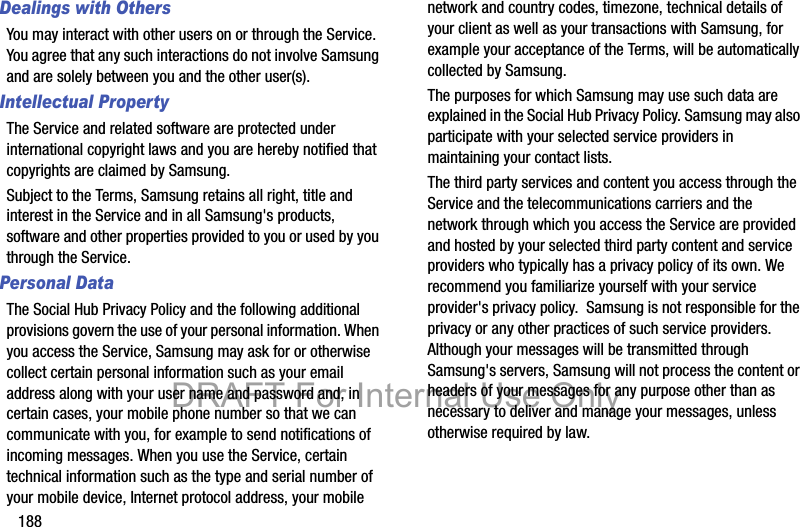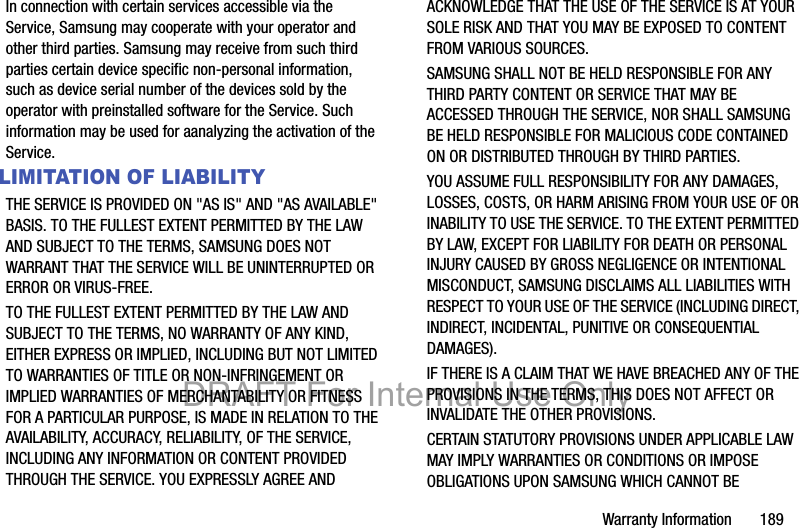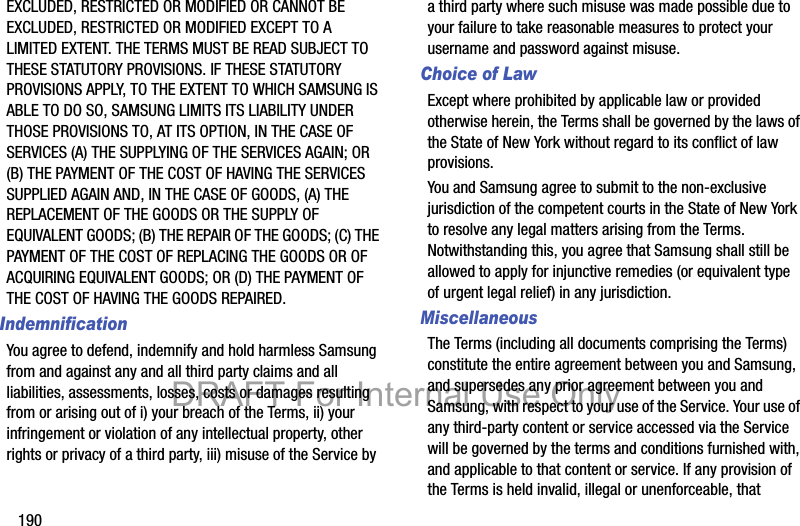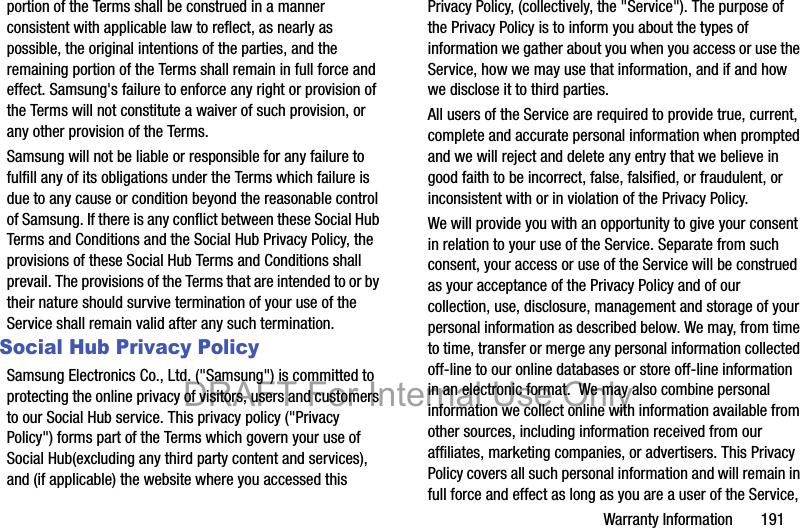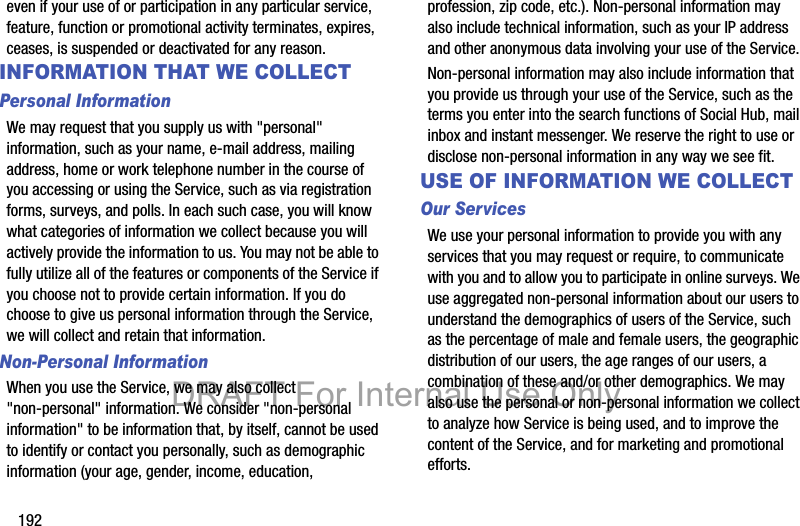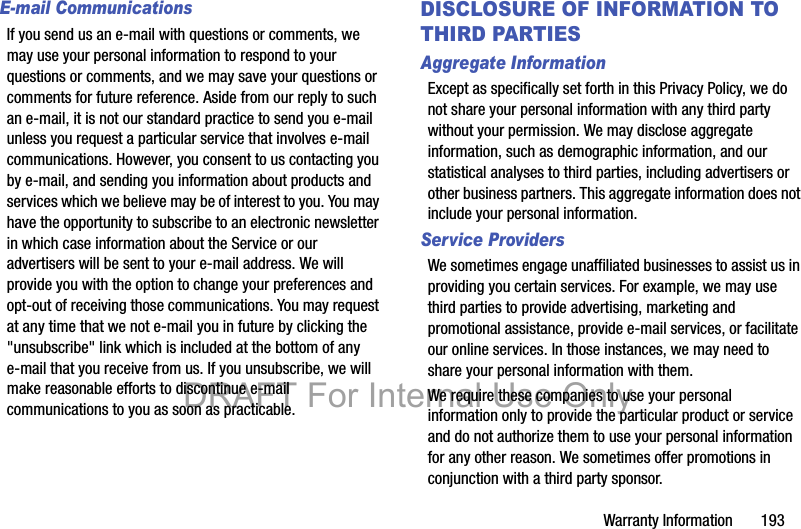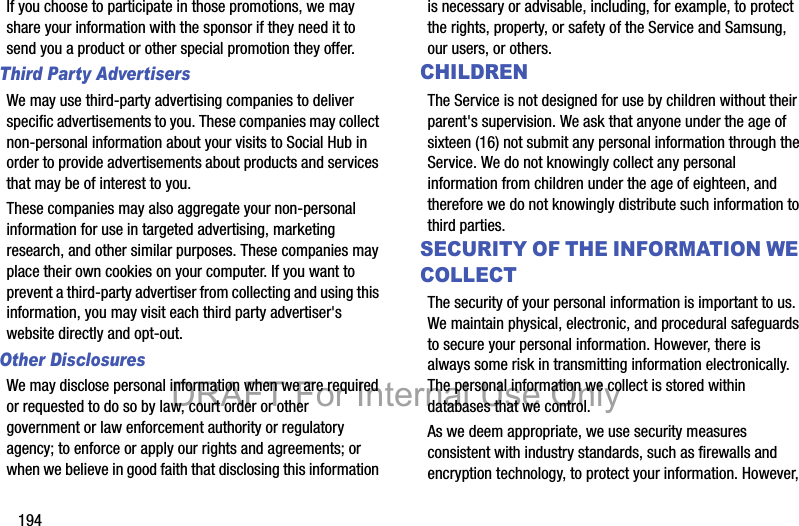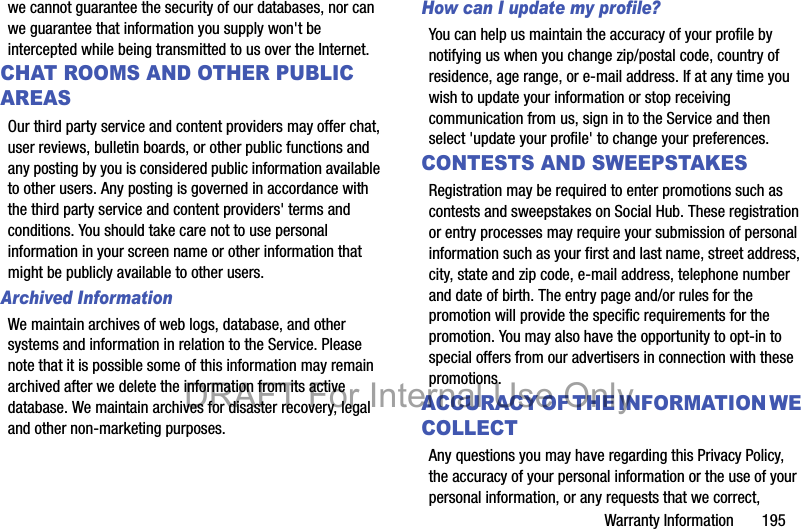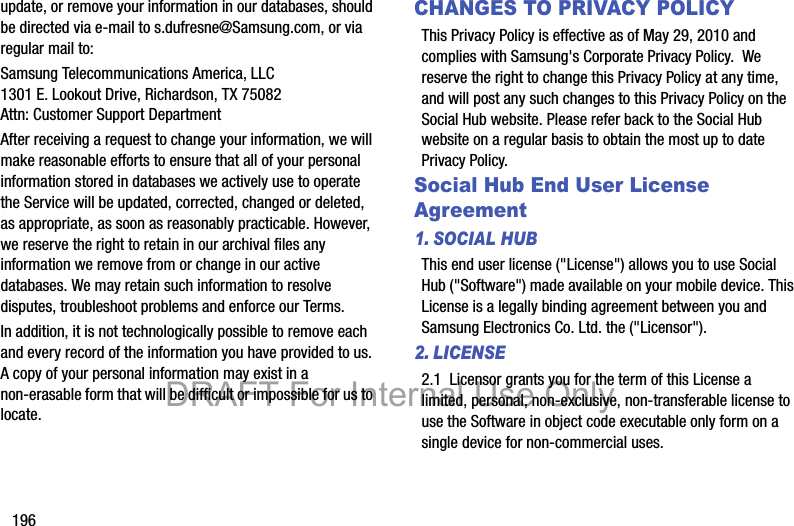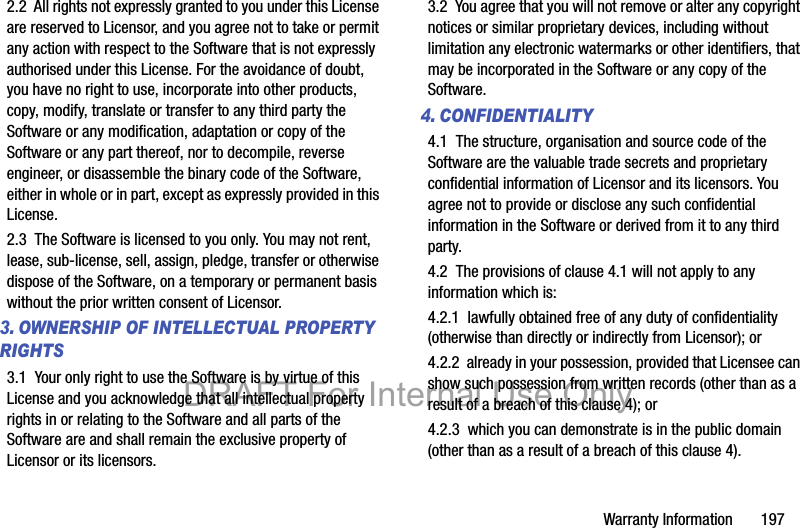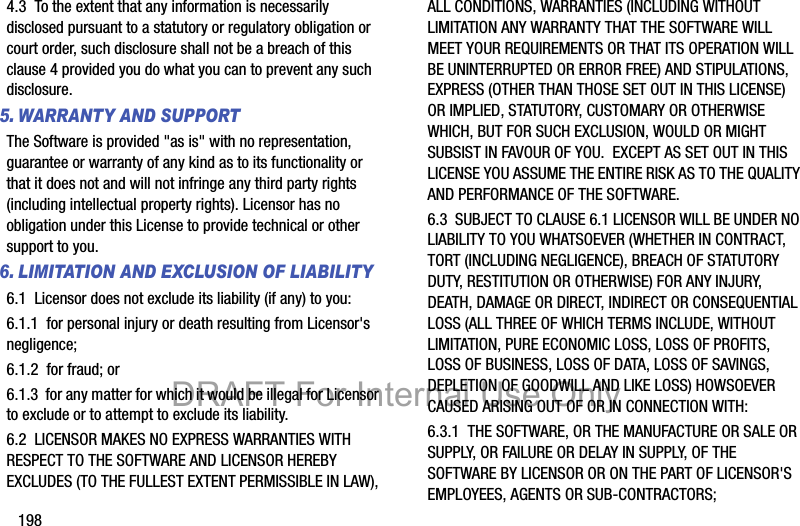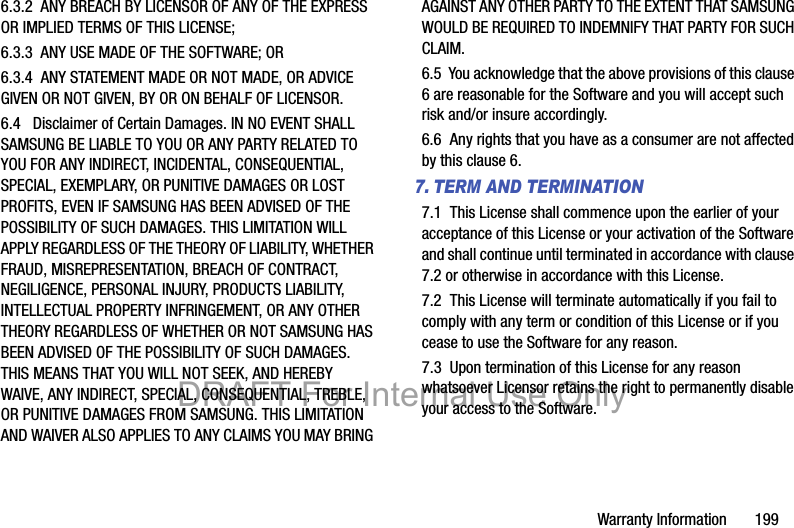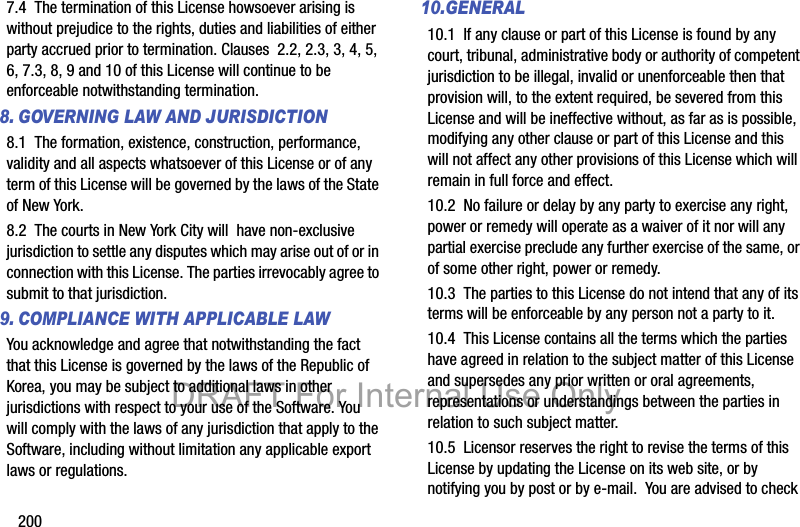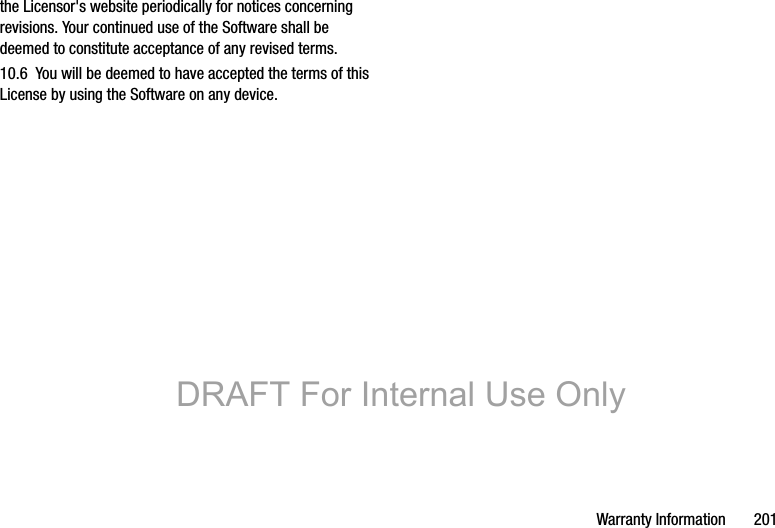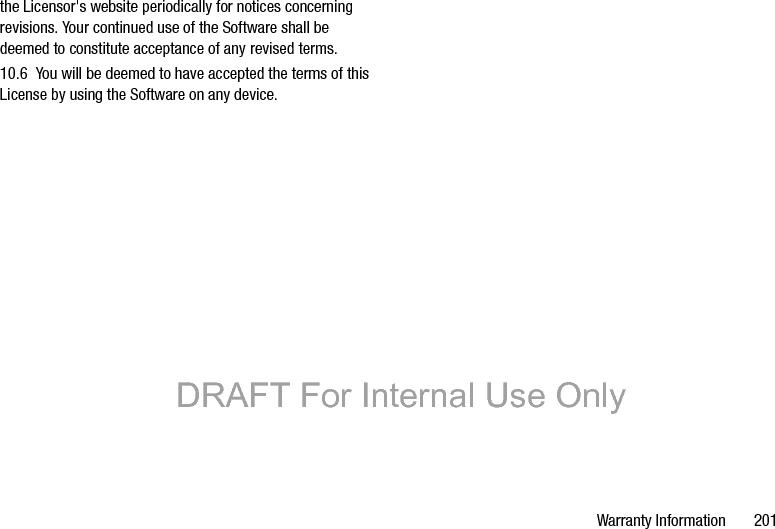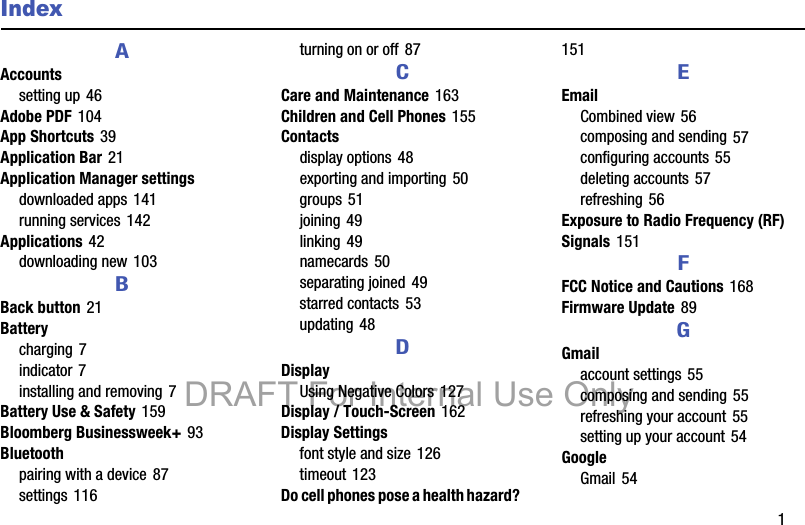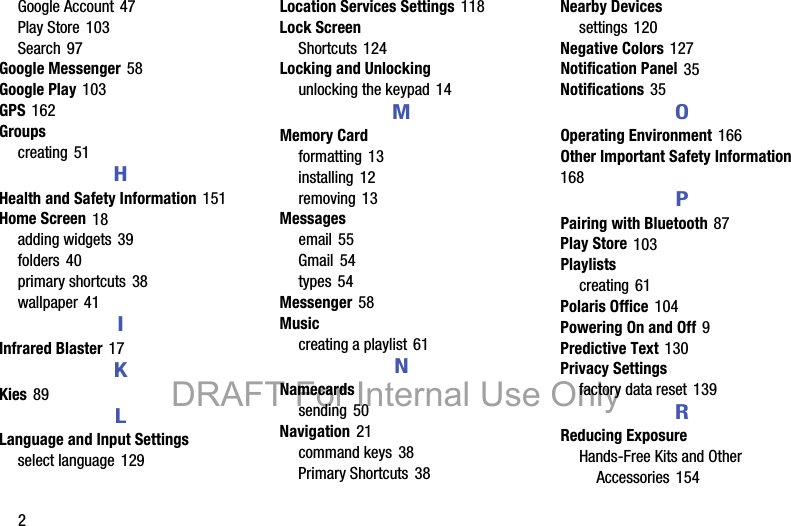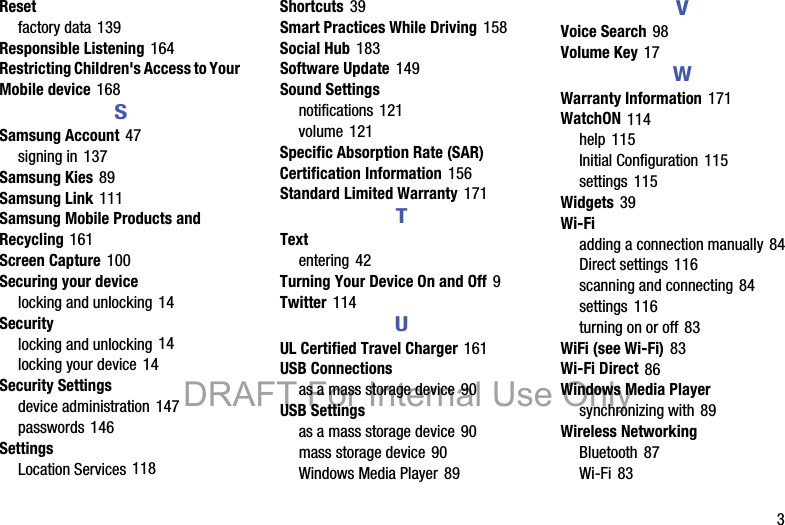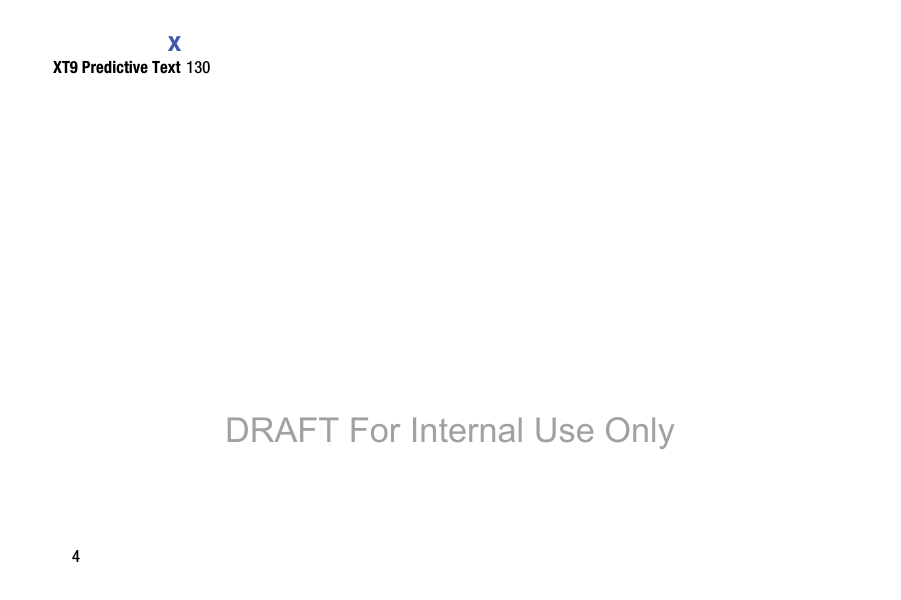Samsung Electronics Co SMP907A Portable Tablet with Multi-Band WCDMA/LTE, WLAN, Bluetooth and ANT+ User Manual P905V
Samsung Electronics Co Ltd Portable Tablet with Multi-Band WCDMA/LTE, WLAN, Bluetooth and ANT+ P905V
Contents
- 1. Users Manual 1
- 2. Users Manual 2
Users Manual 2
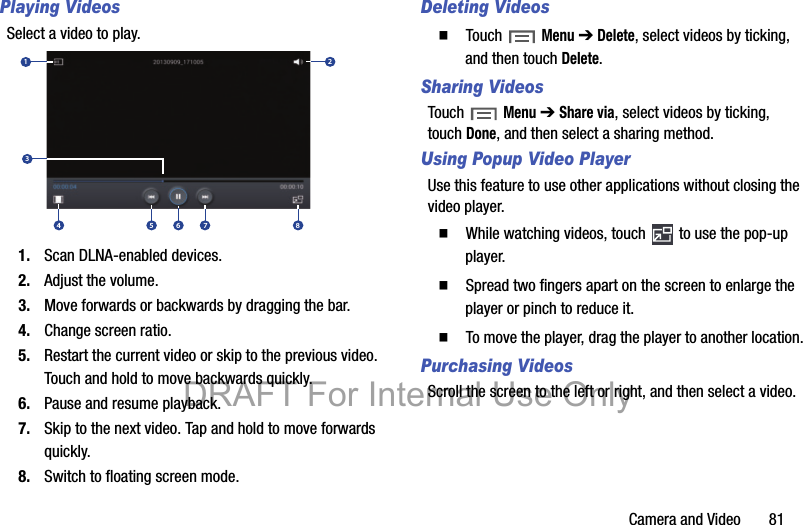
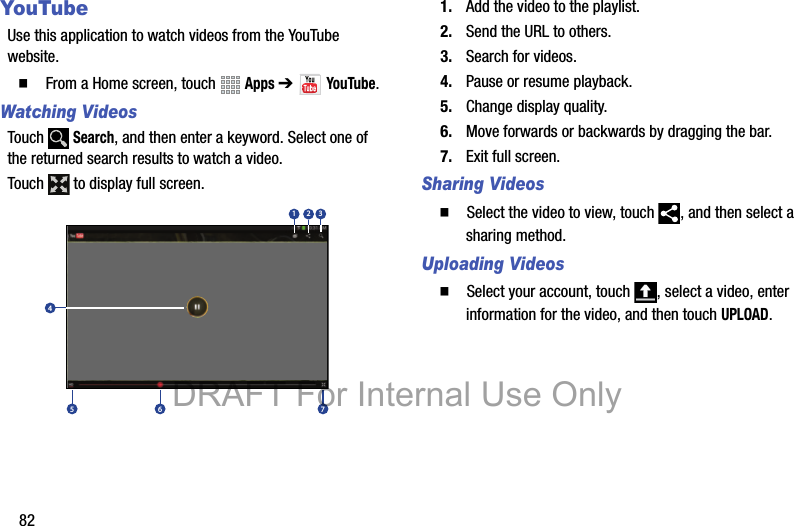
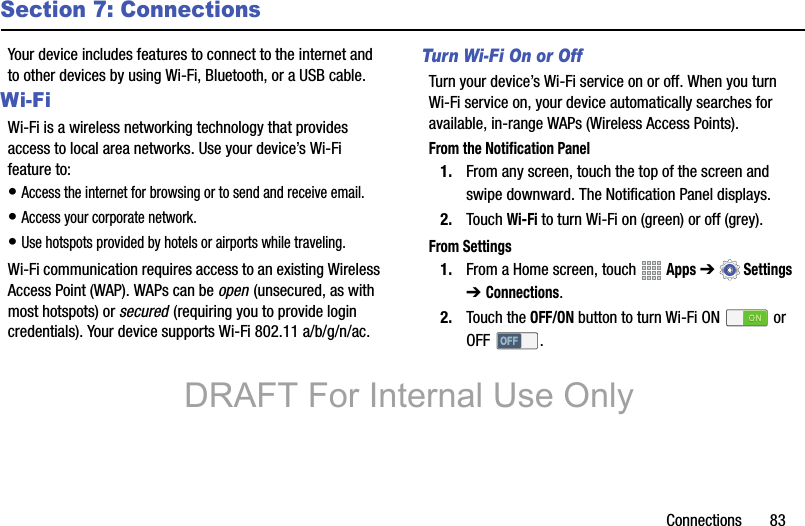
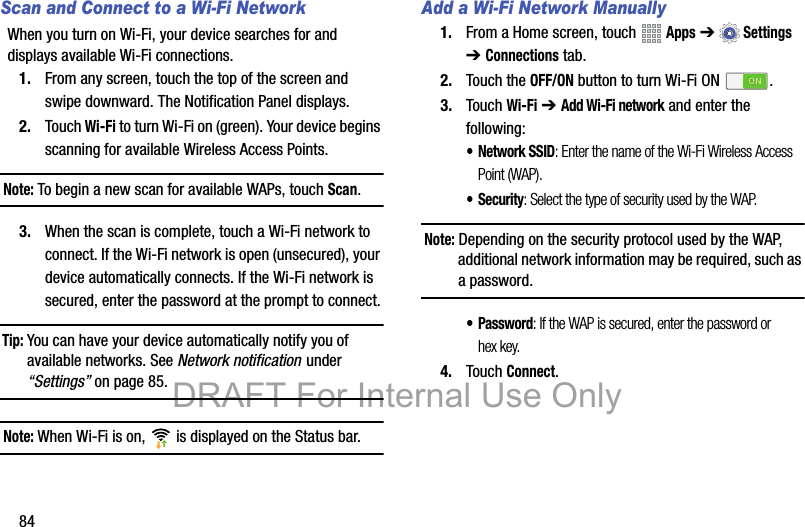
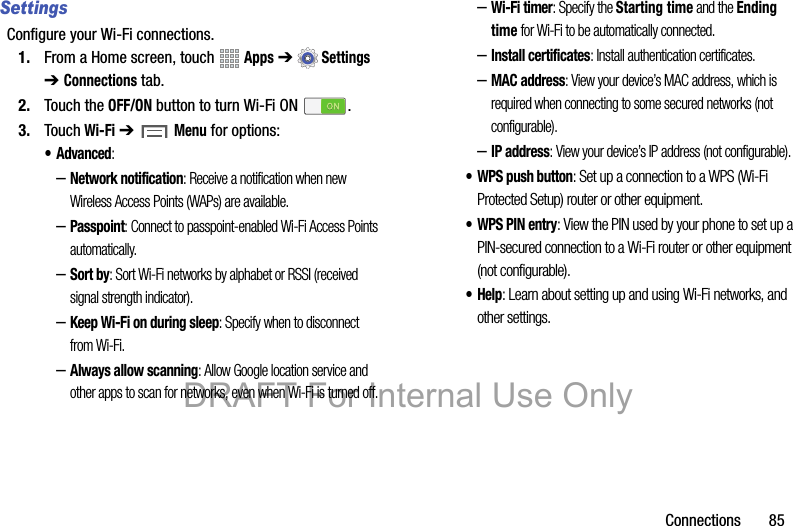
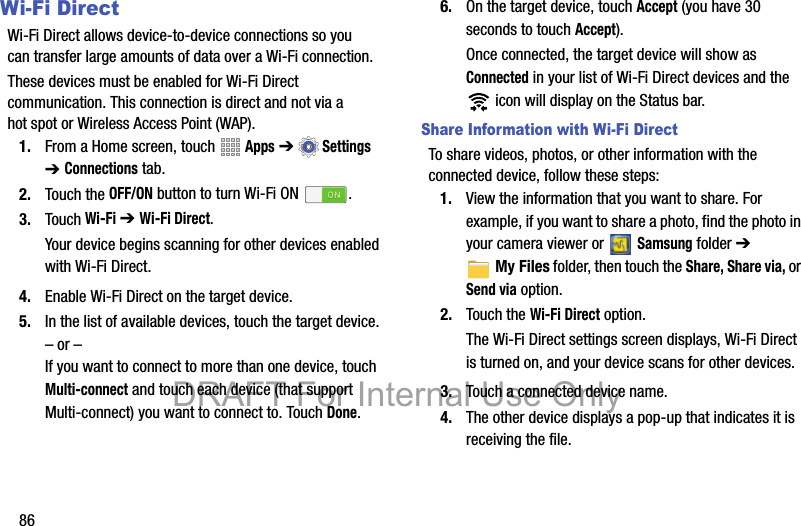
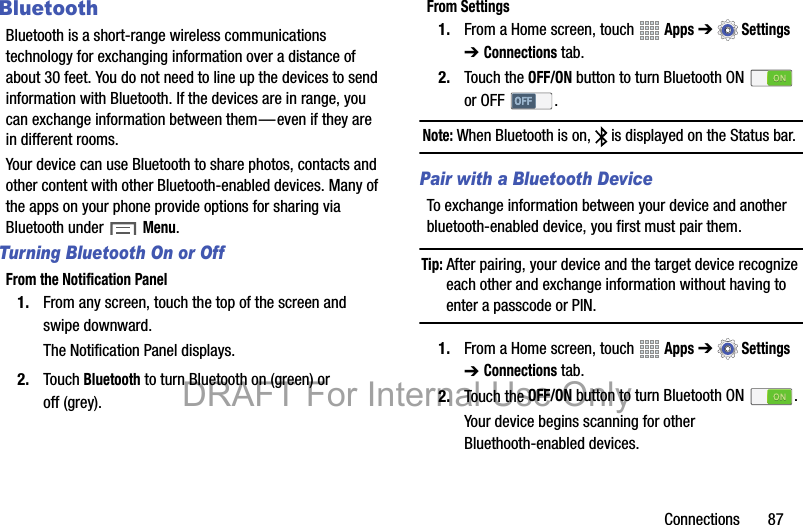
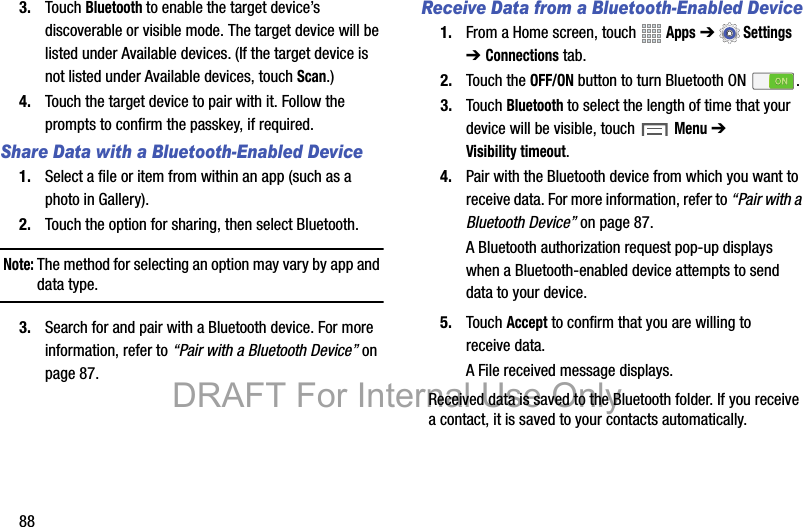
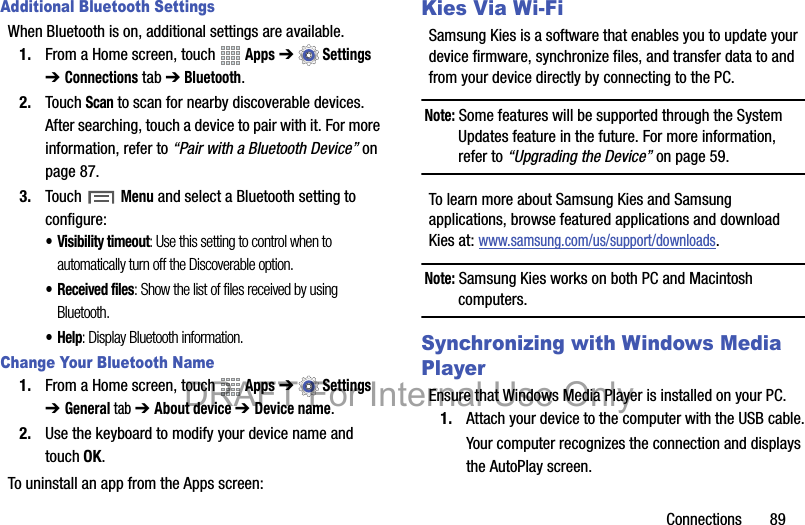
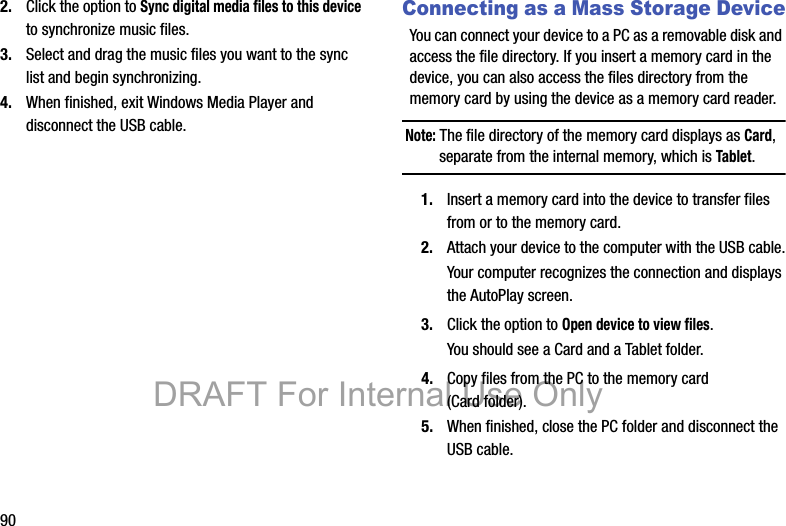

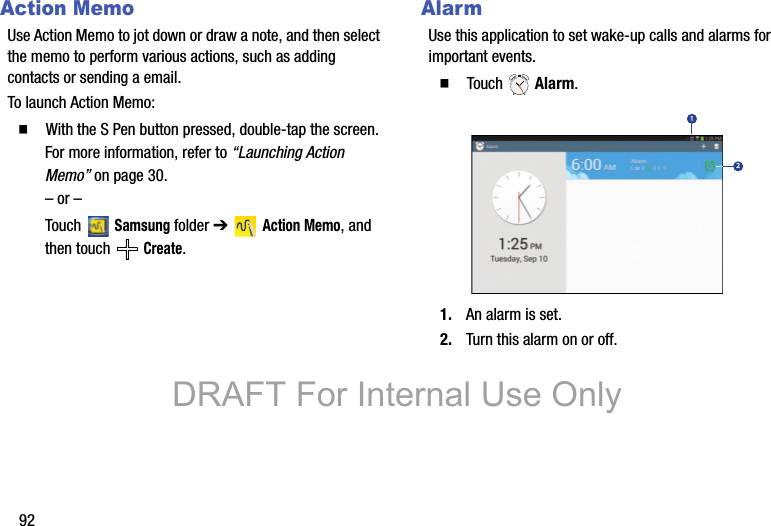
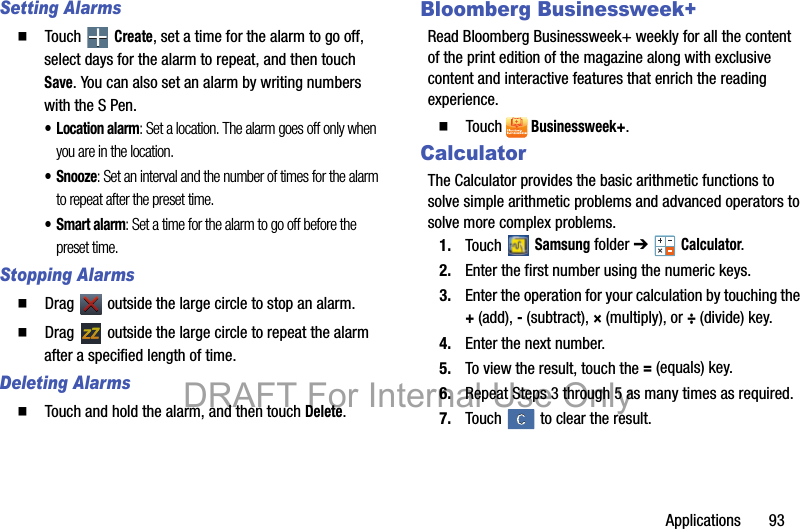
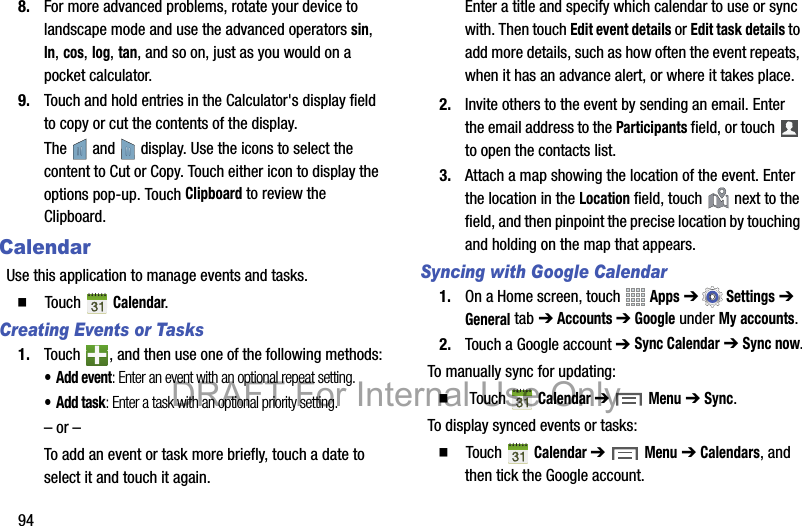
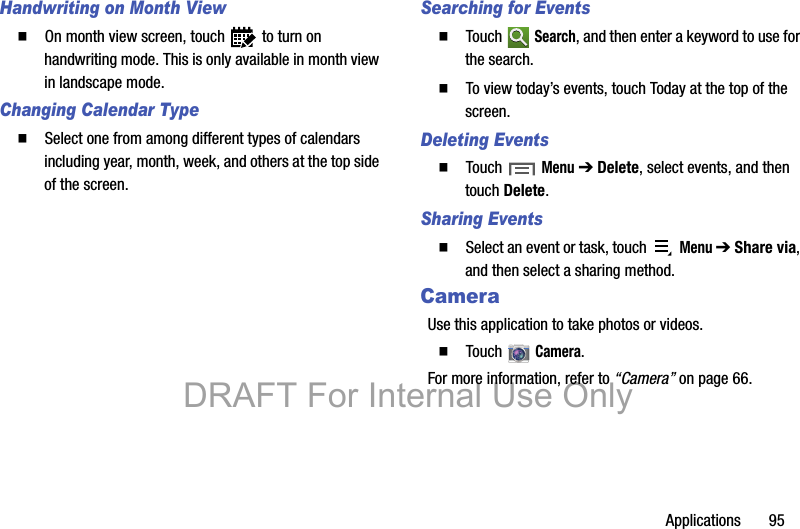
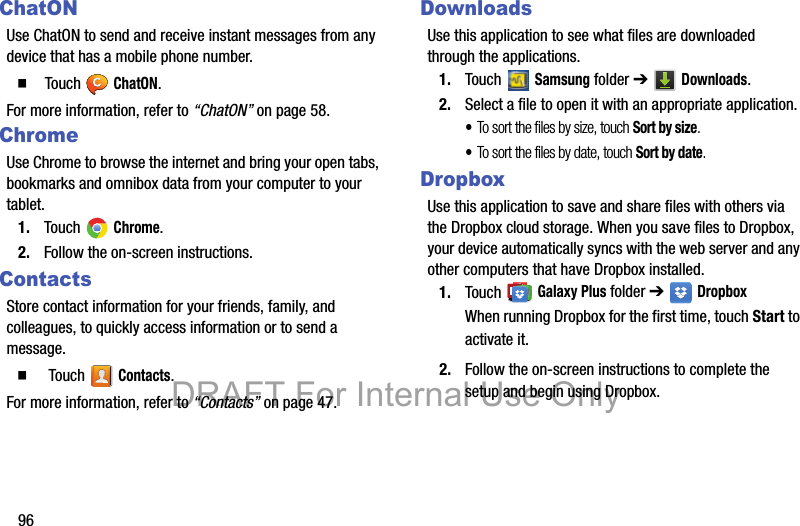
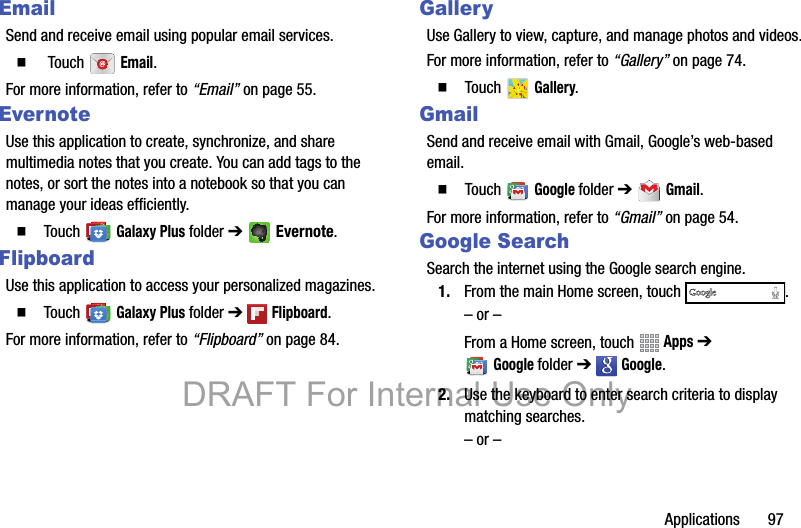
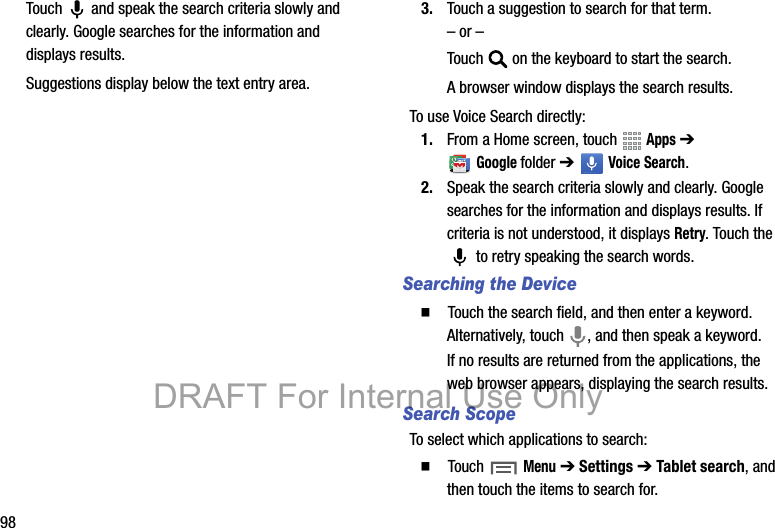
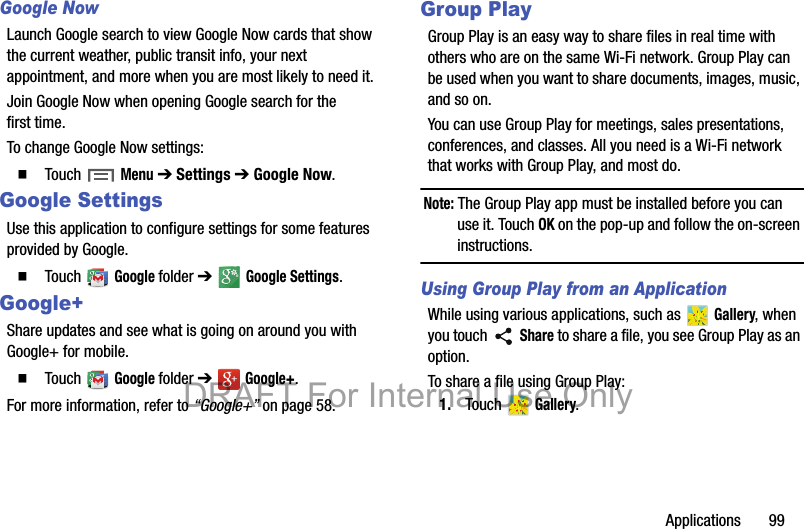
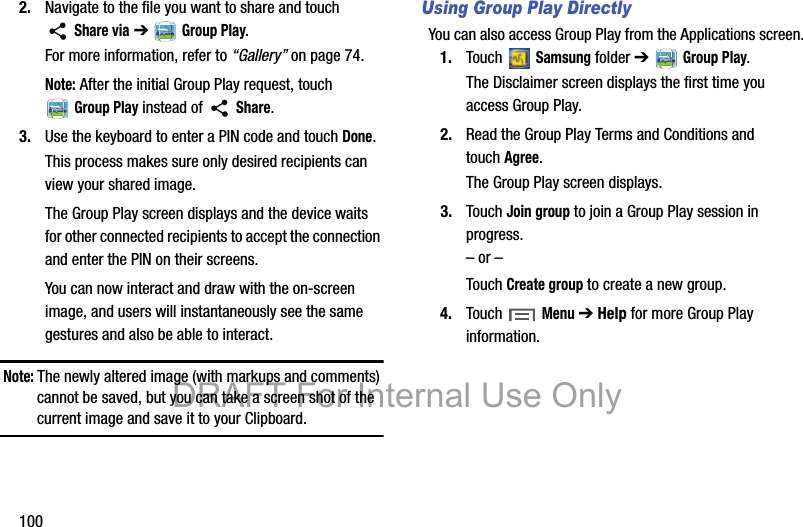
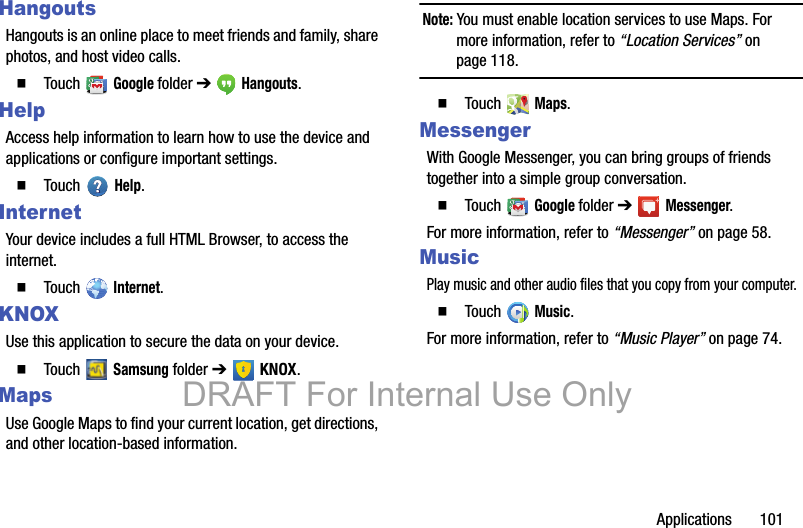
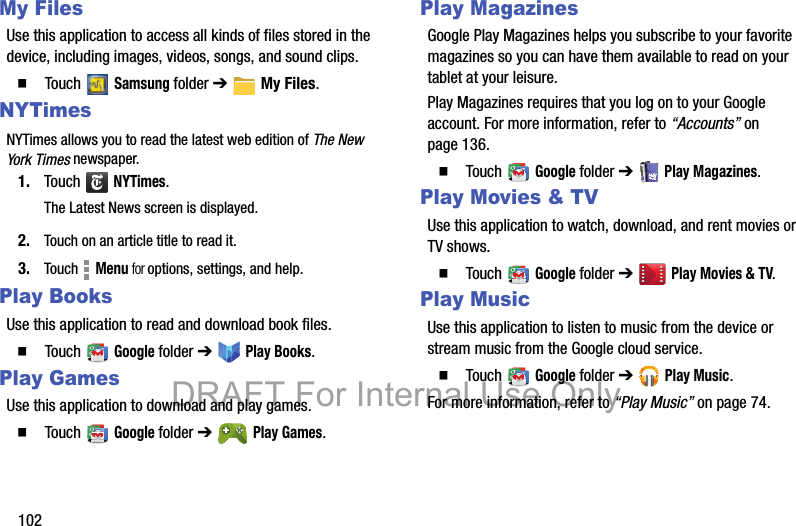
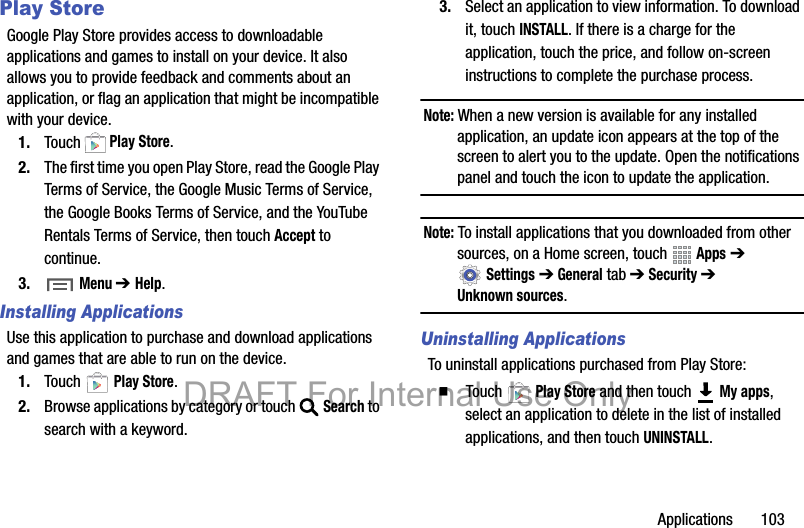
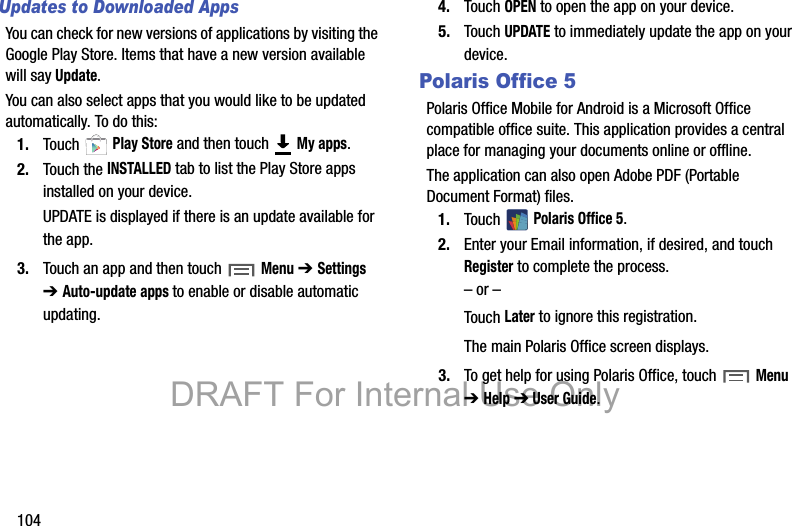
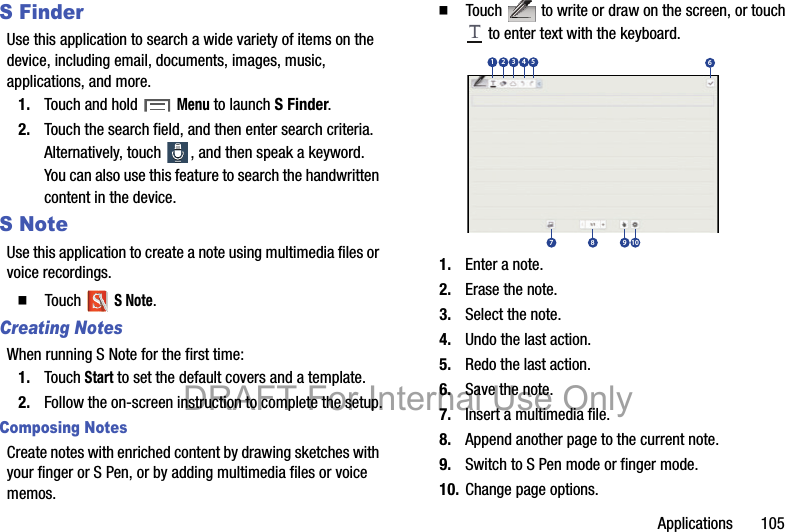
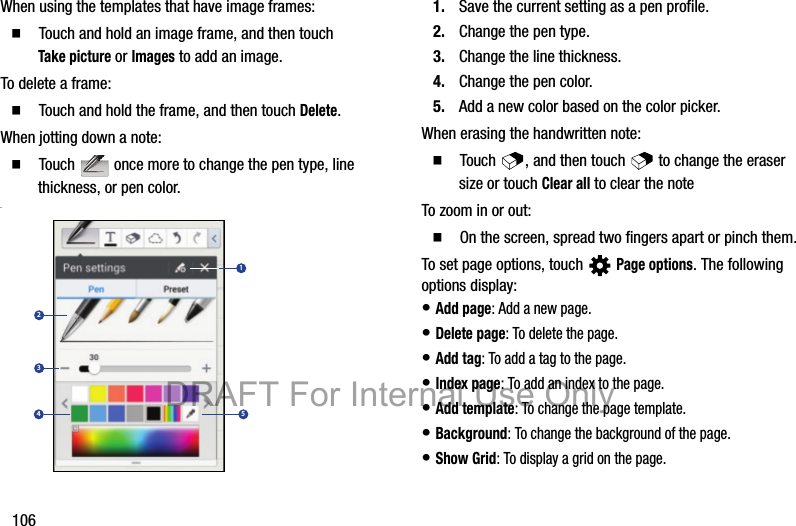
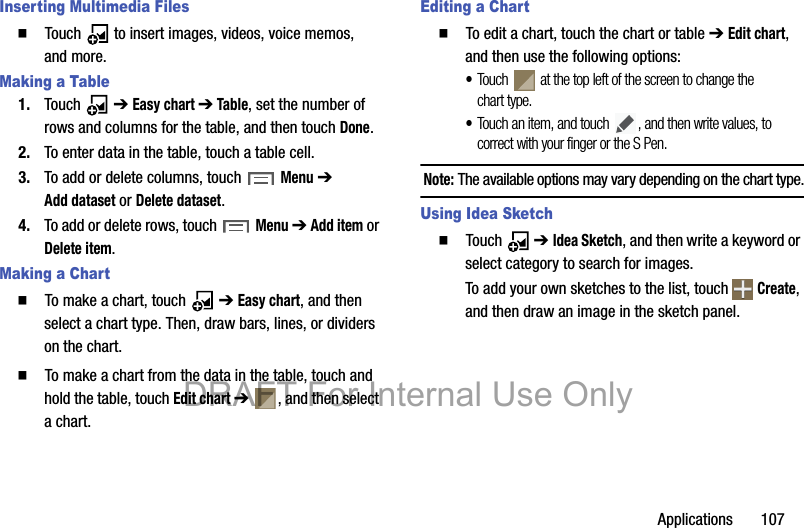
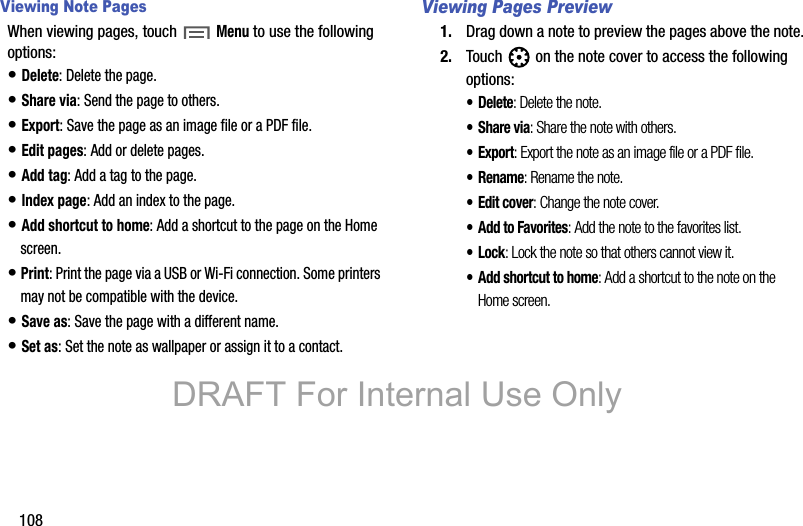
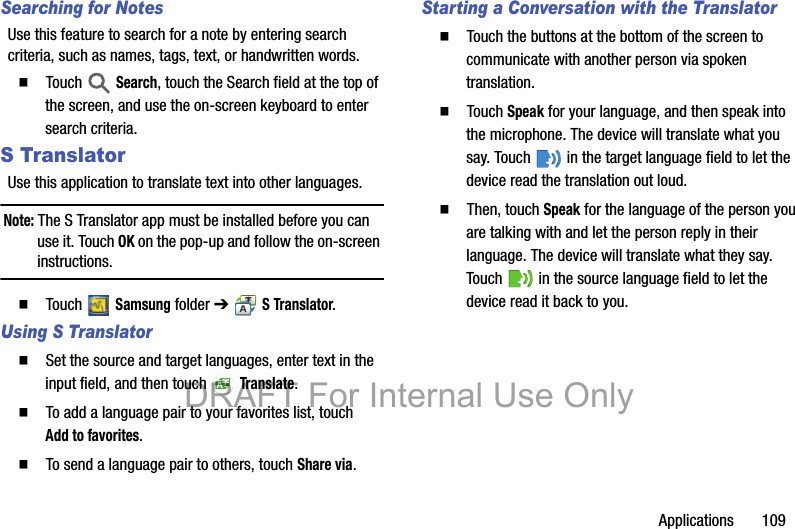
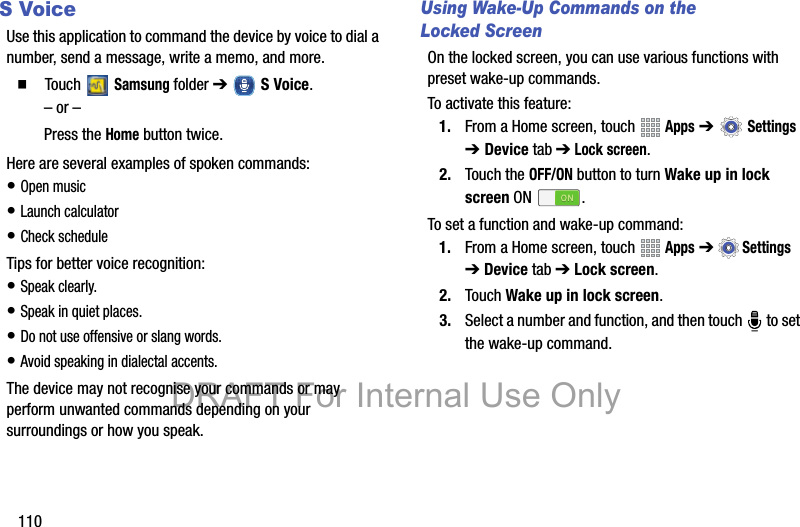
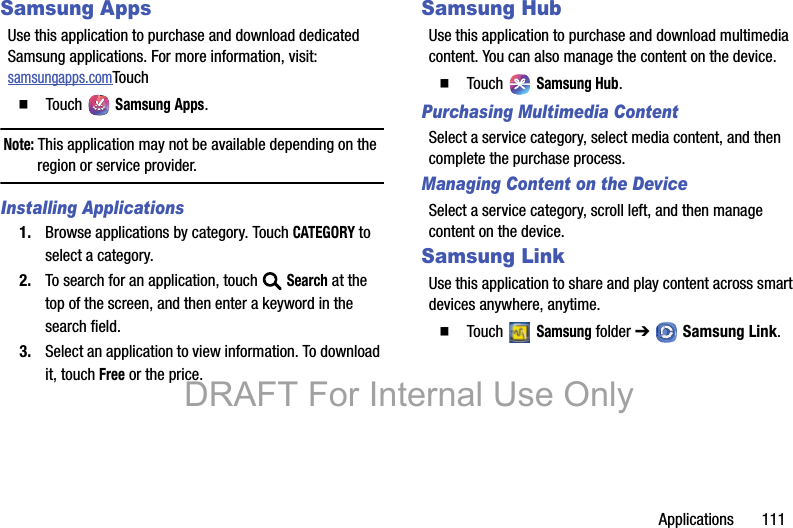
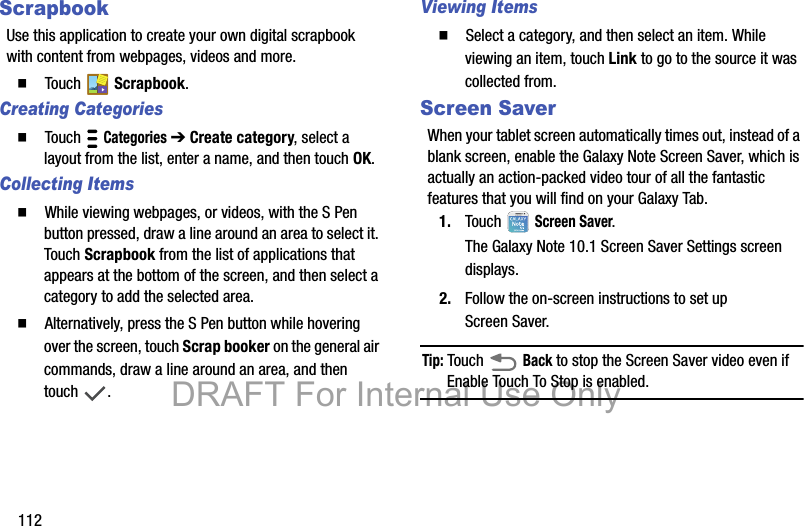
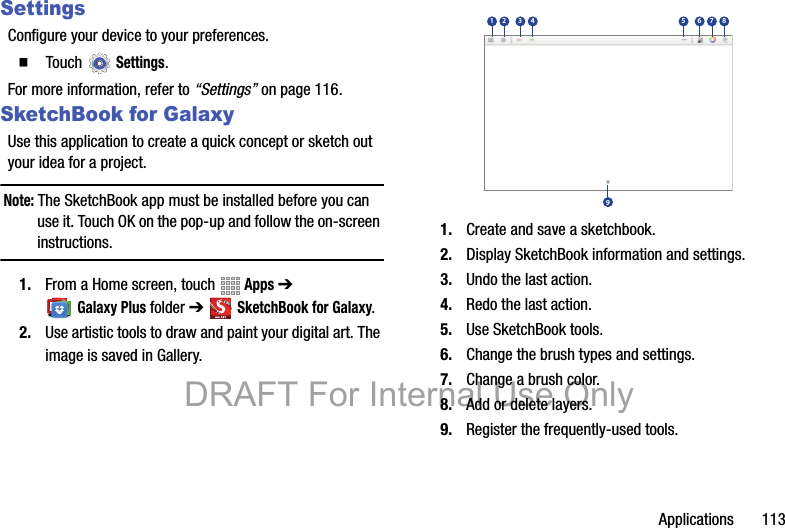
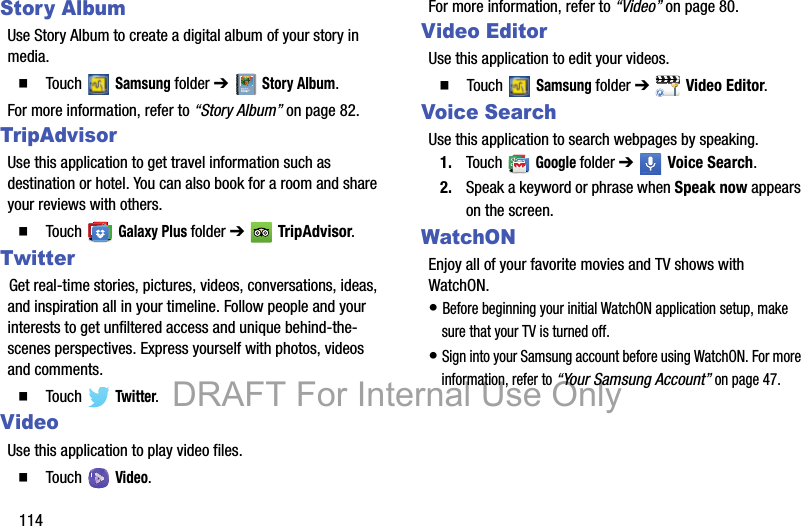
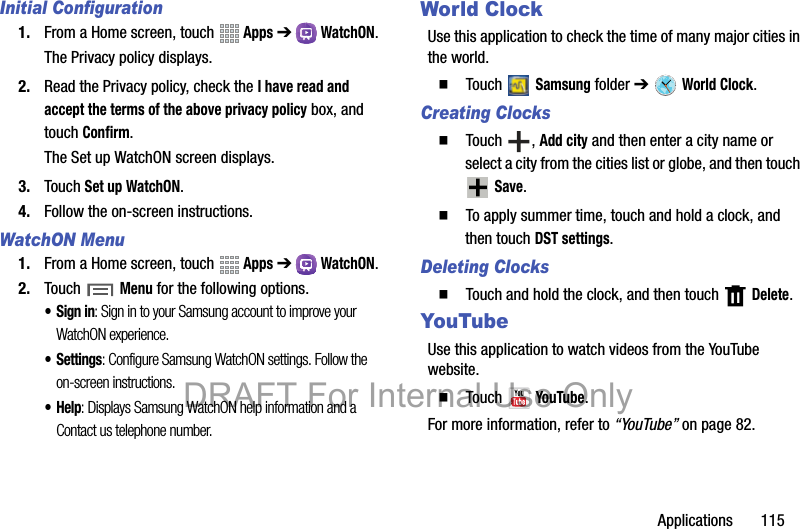
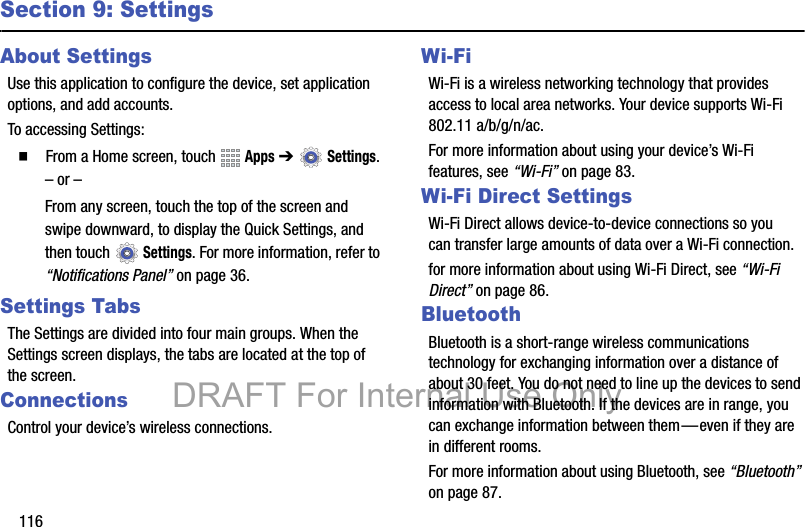
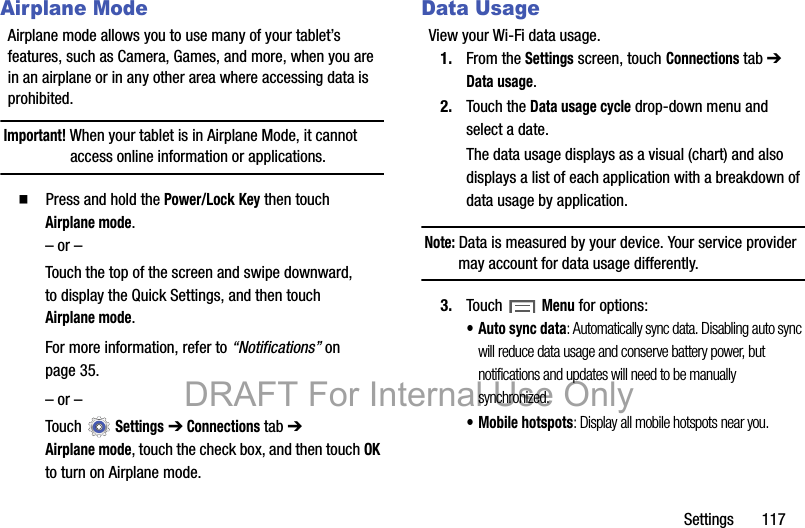
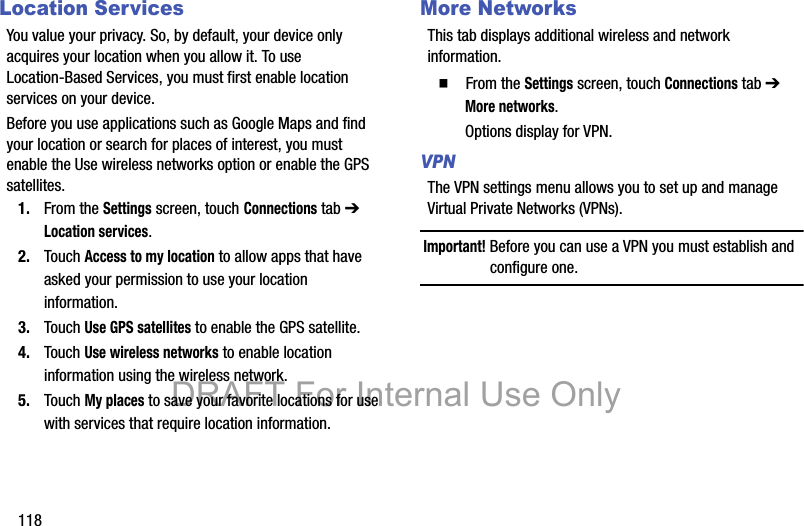
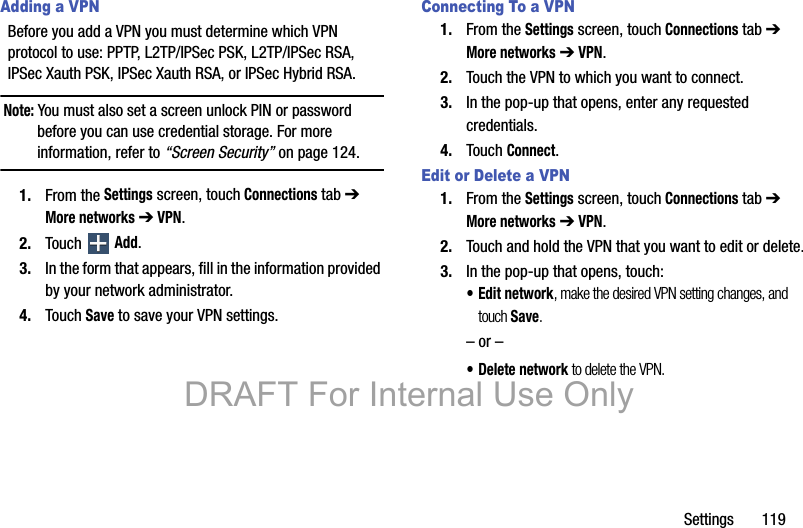
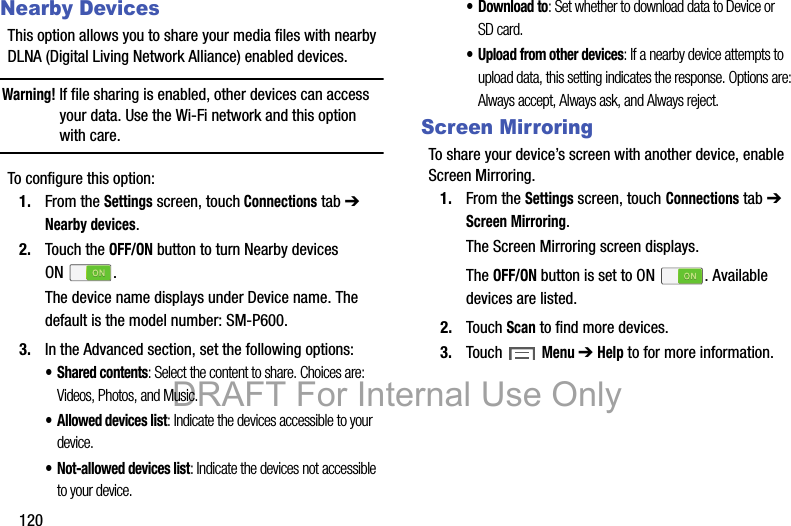
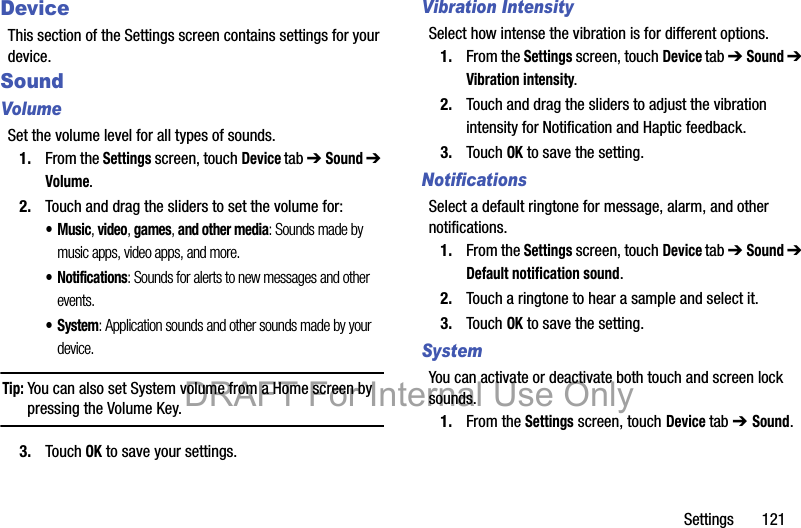
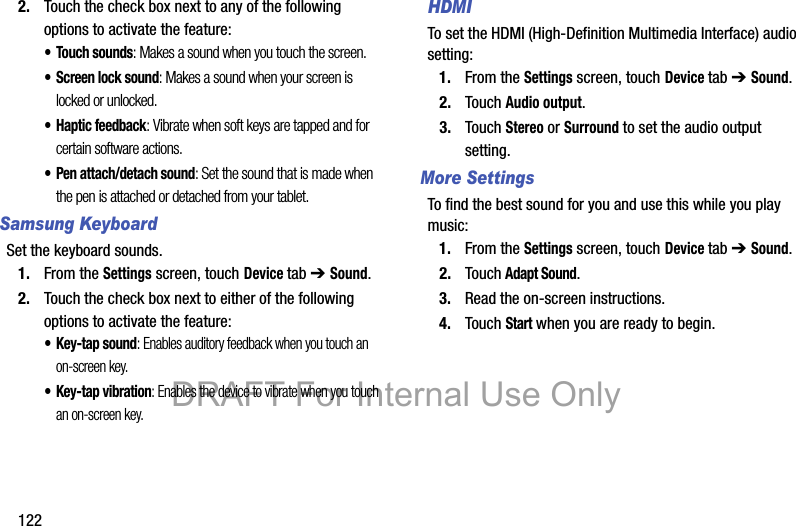
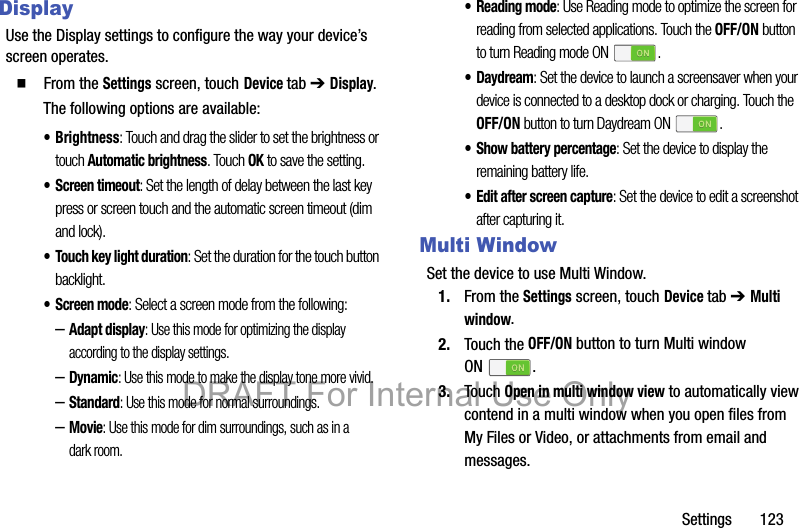
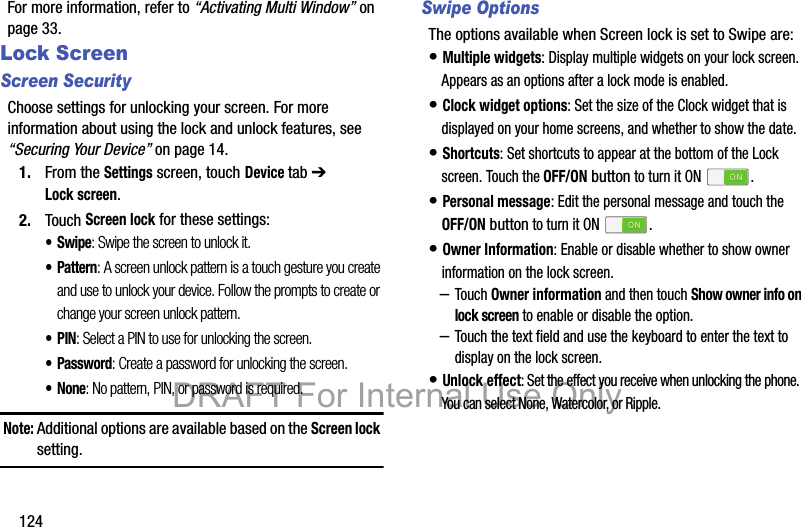
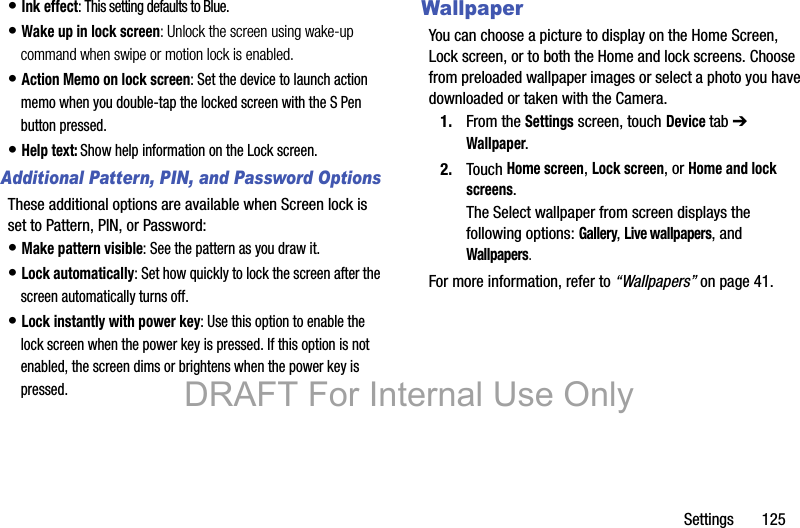
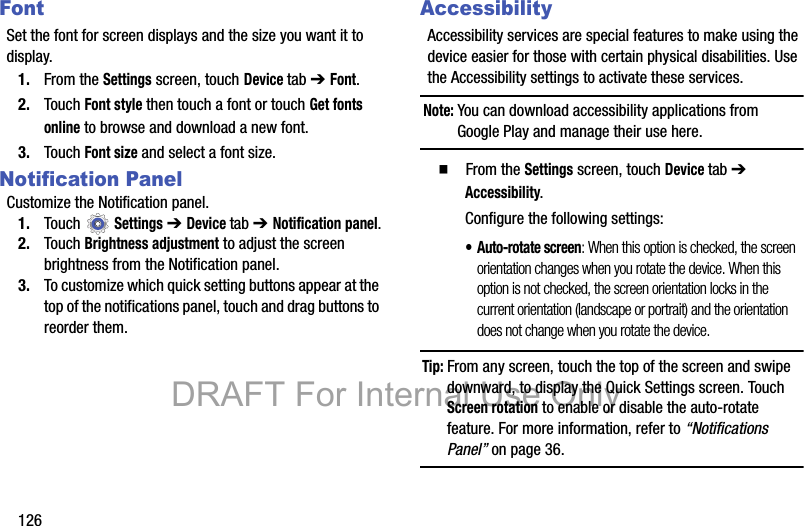
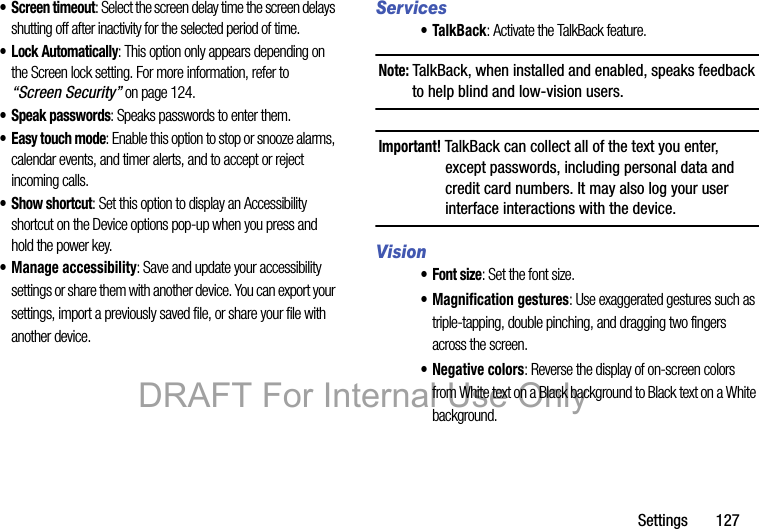
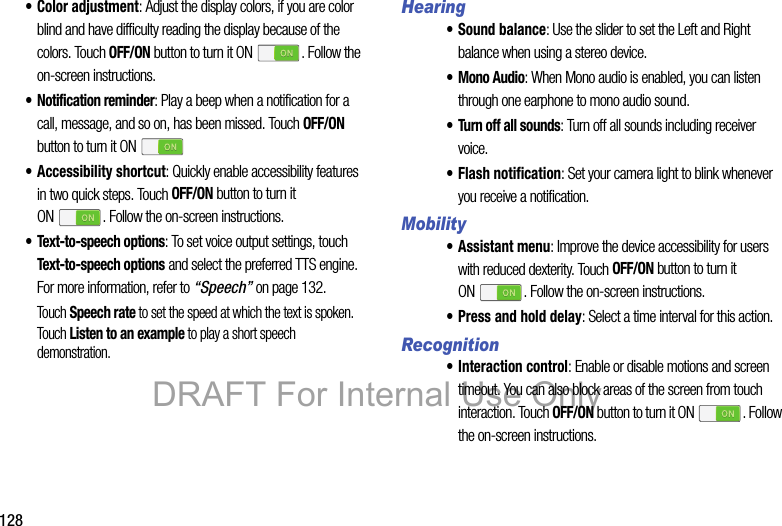
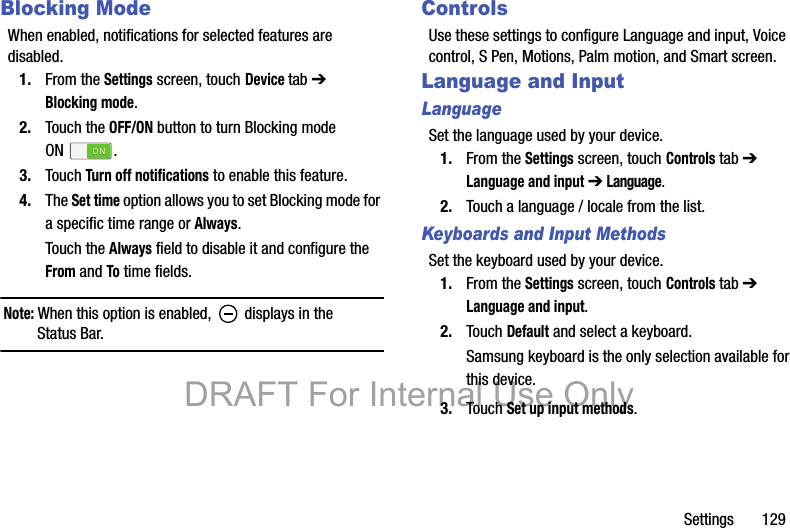
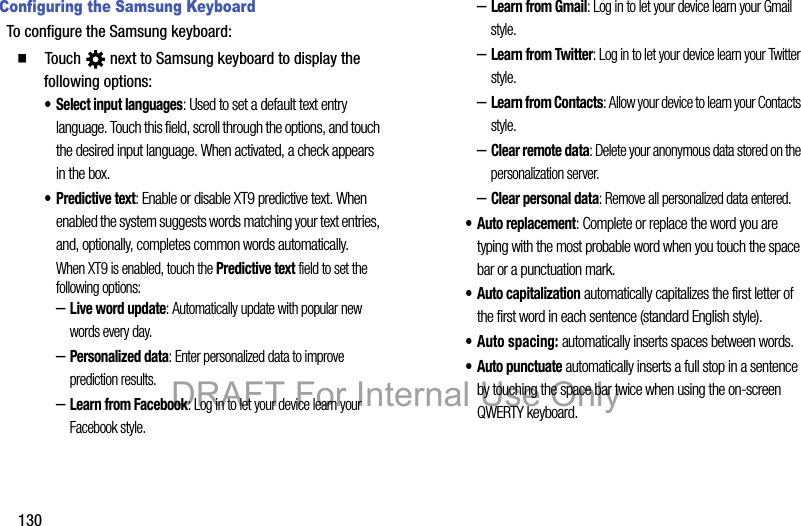
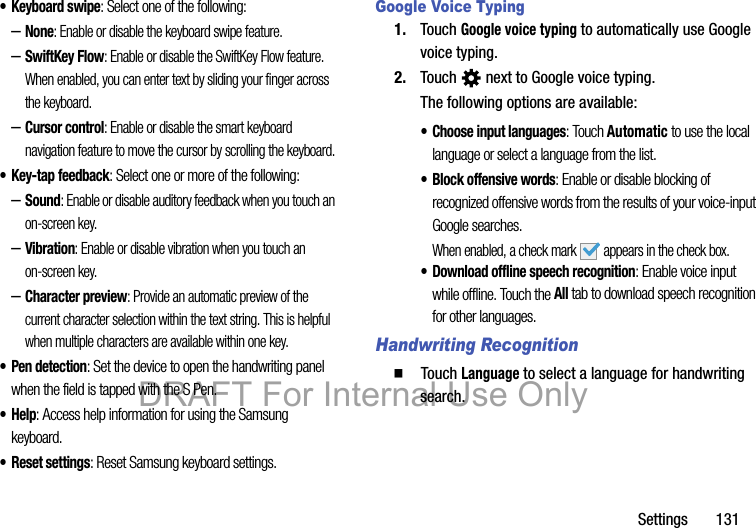
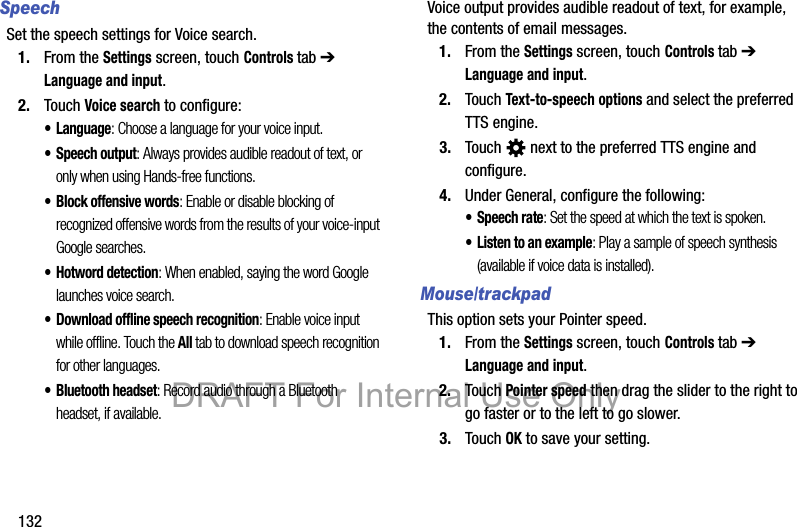
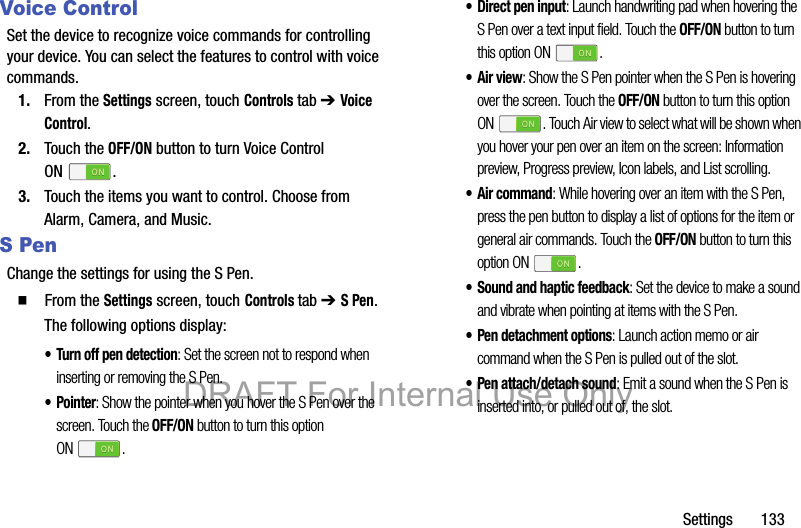
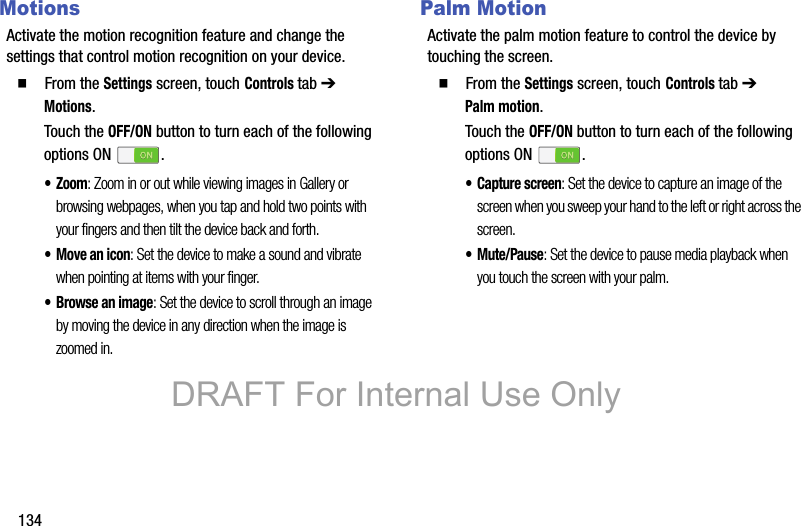
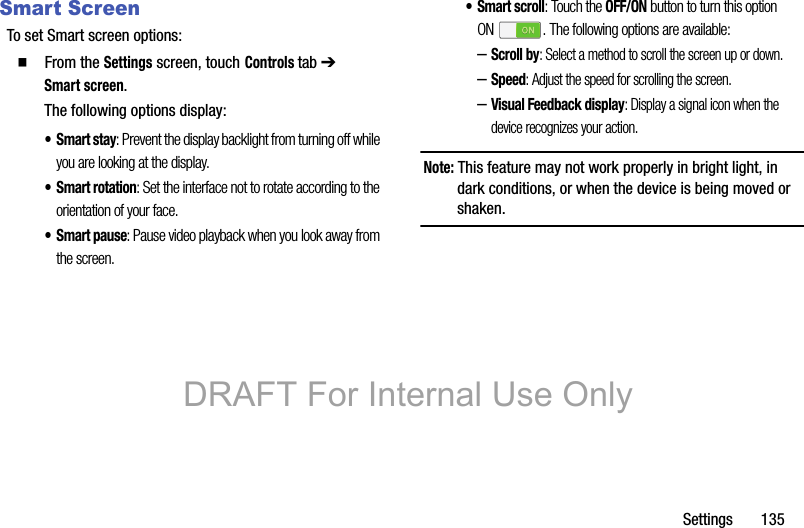
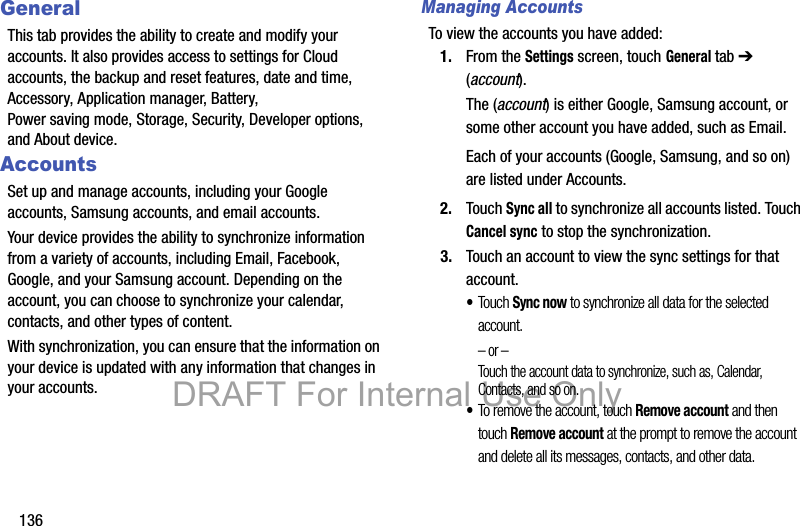
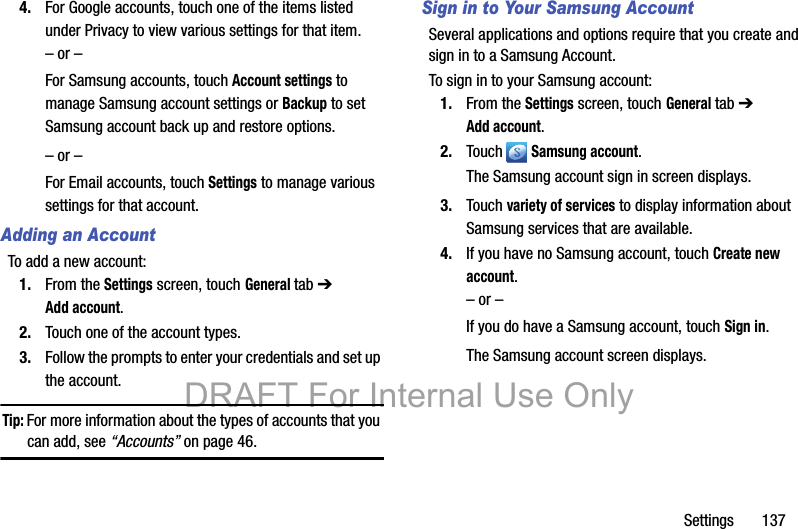
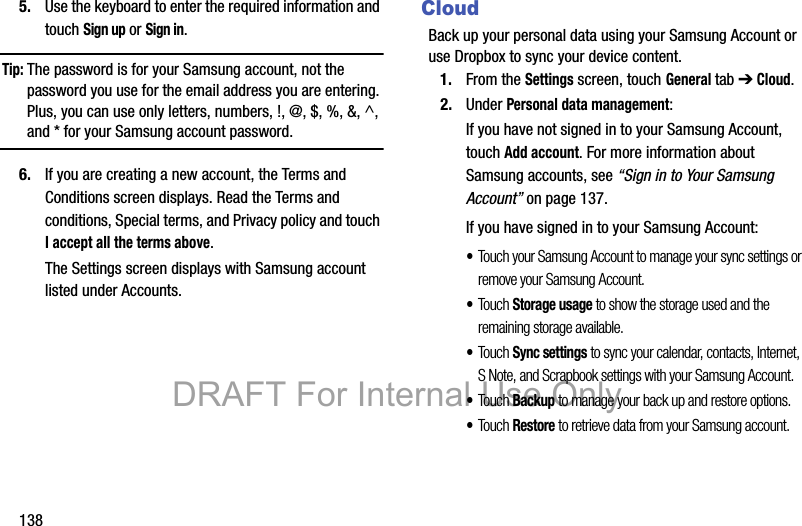
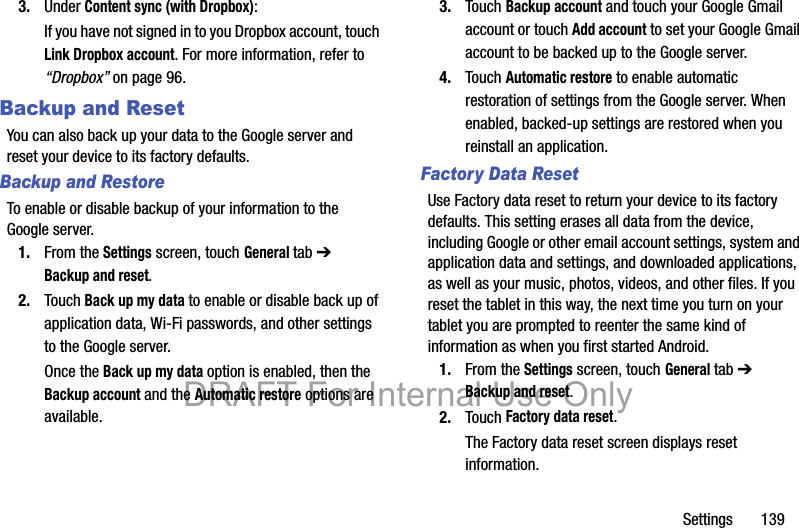
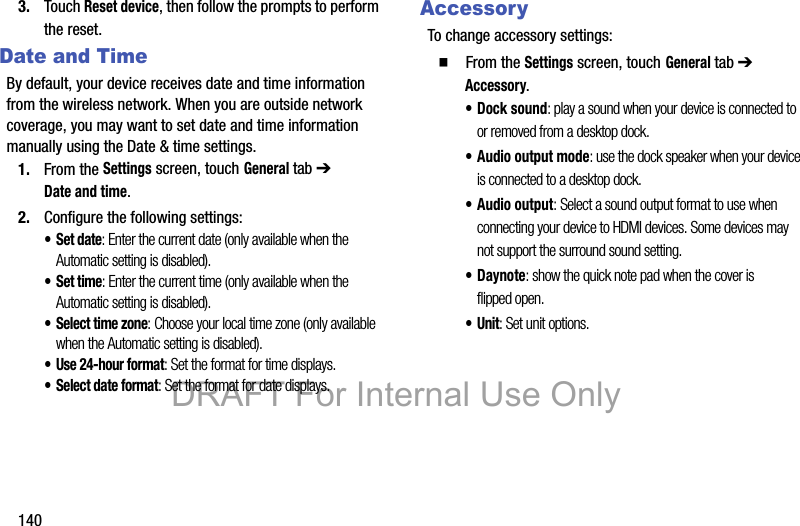
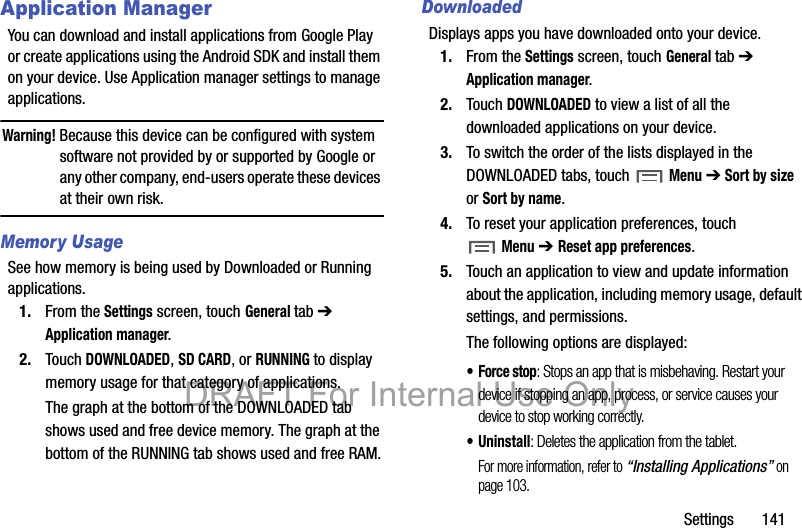
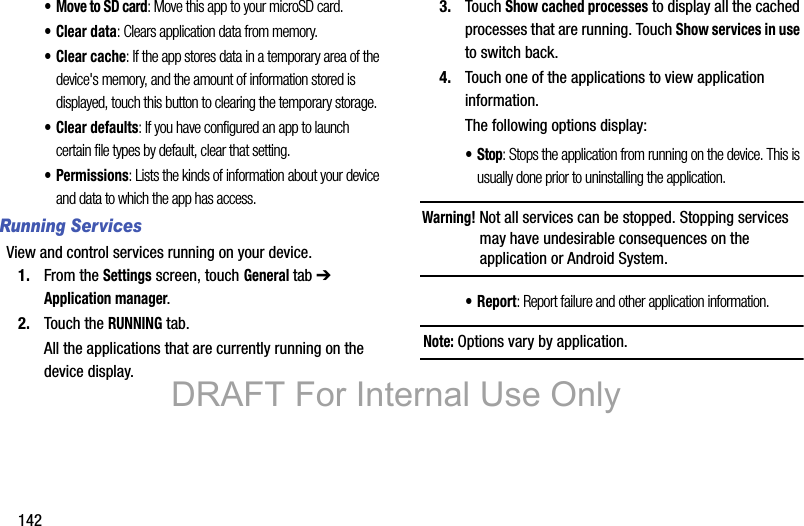
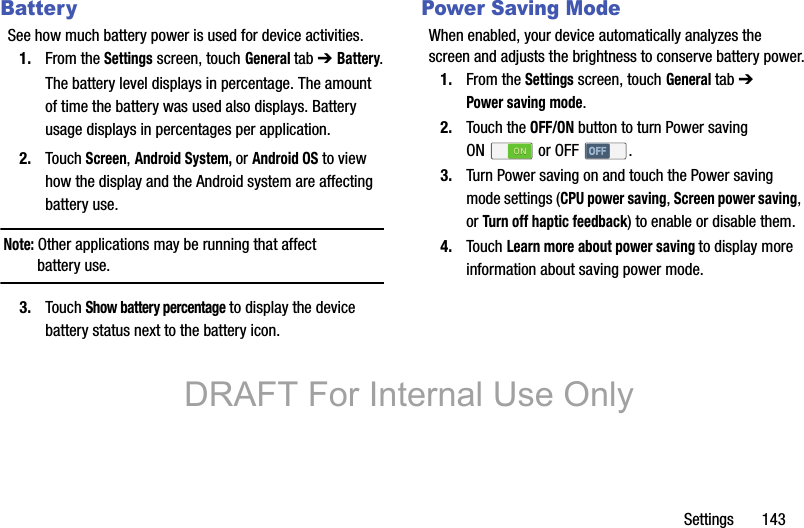
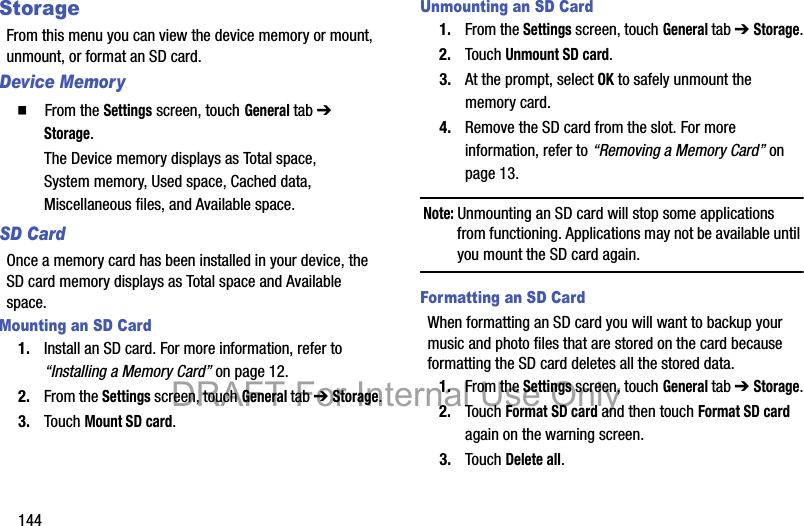
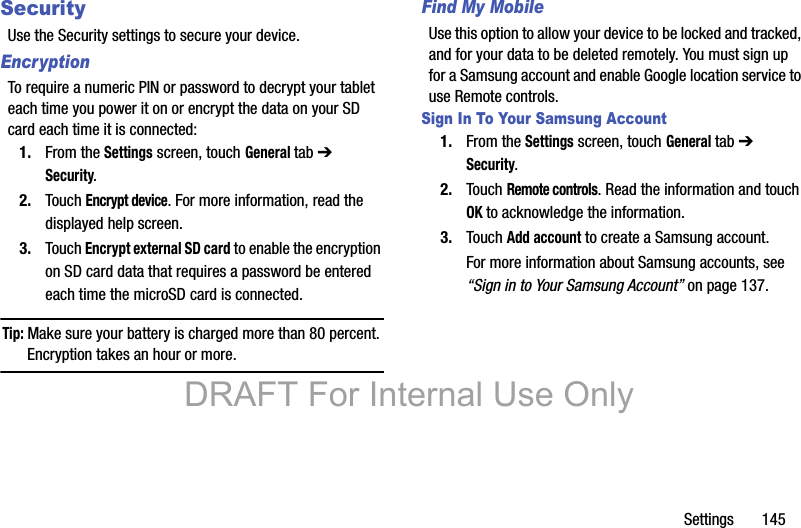
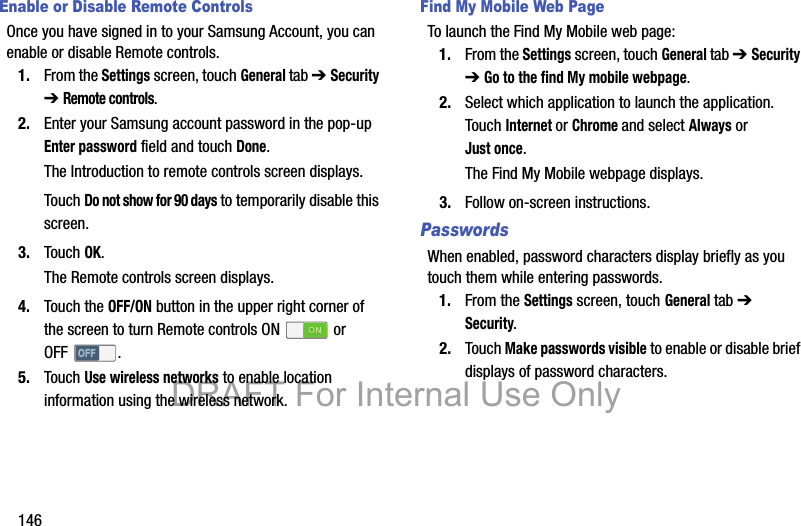
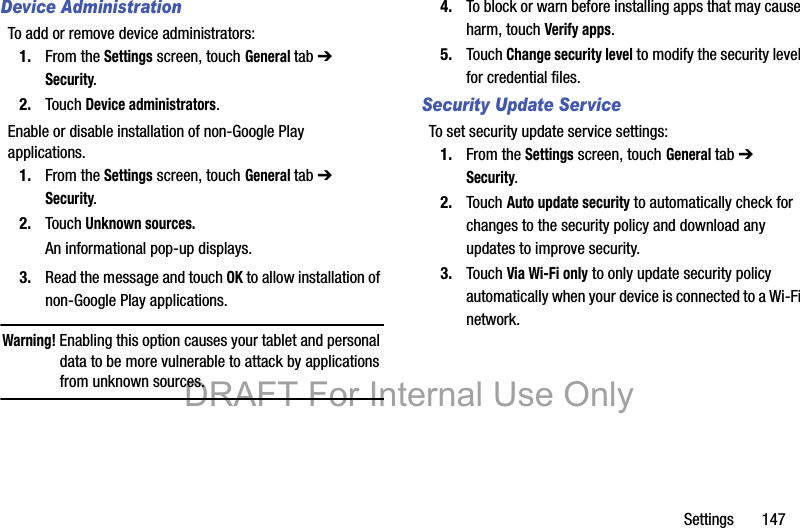
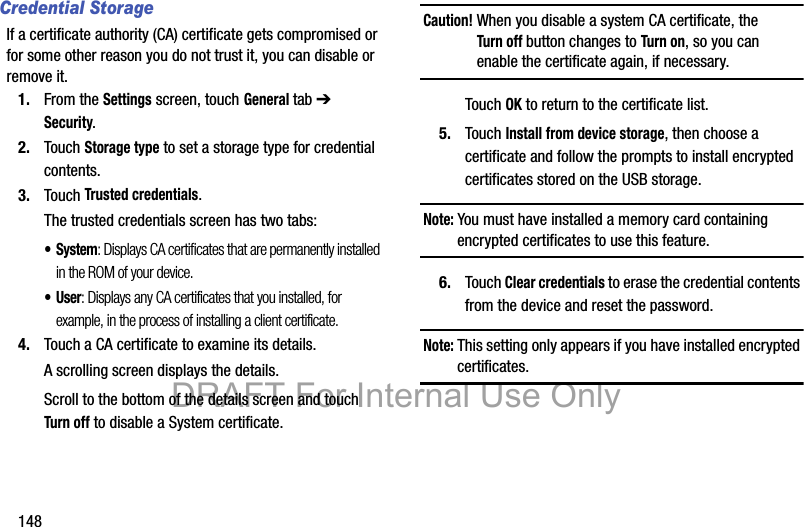
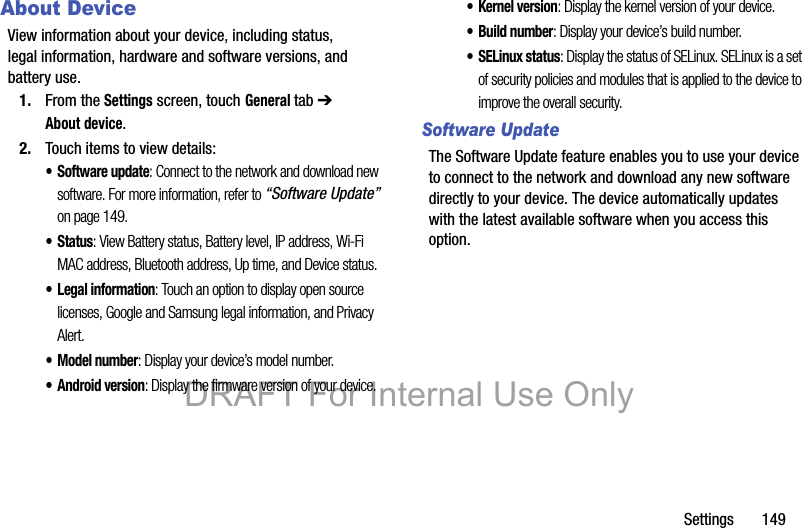
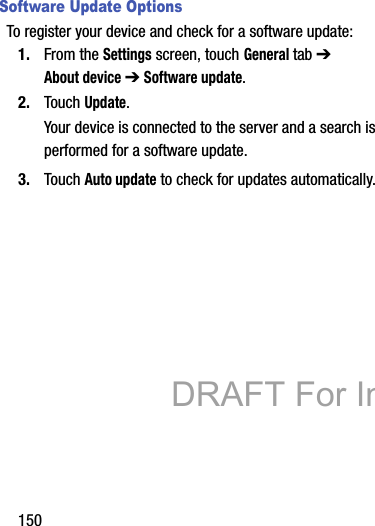
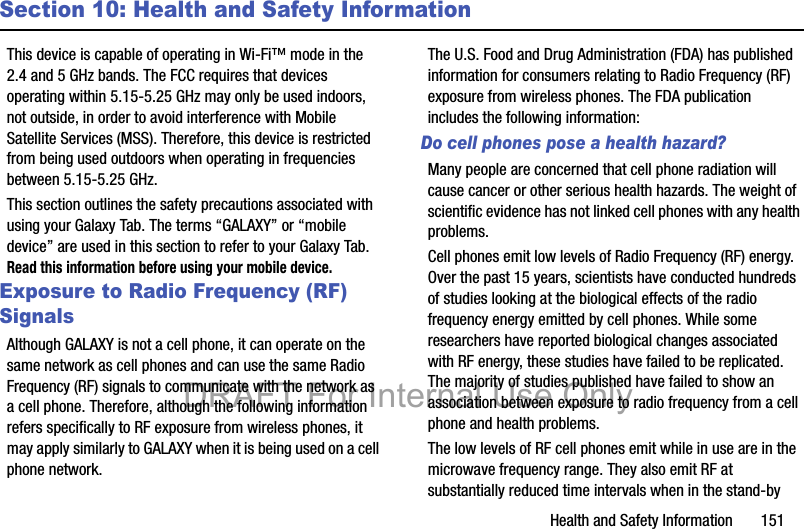
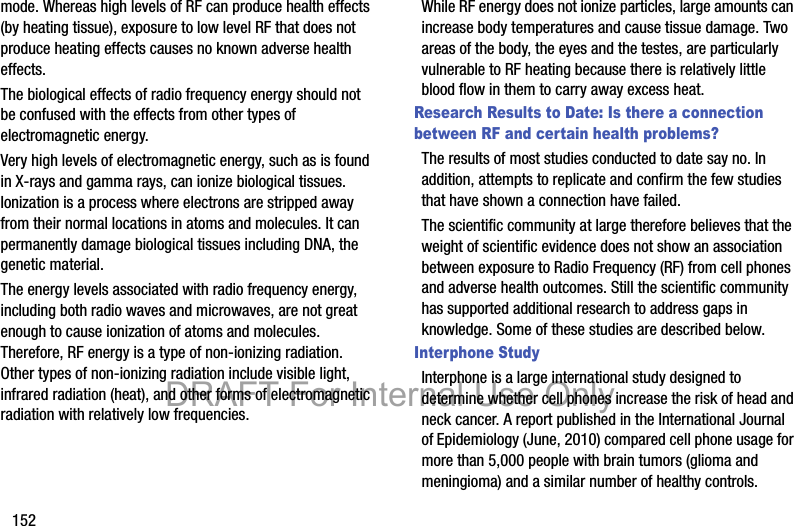
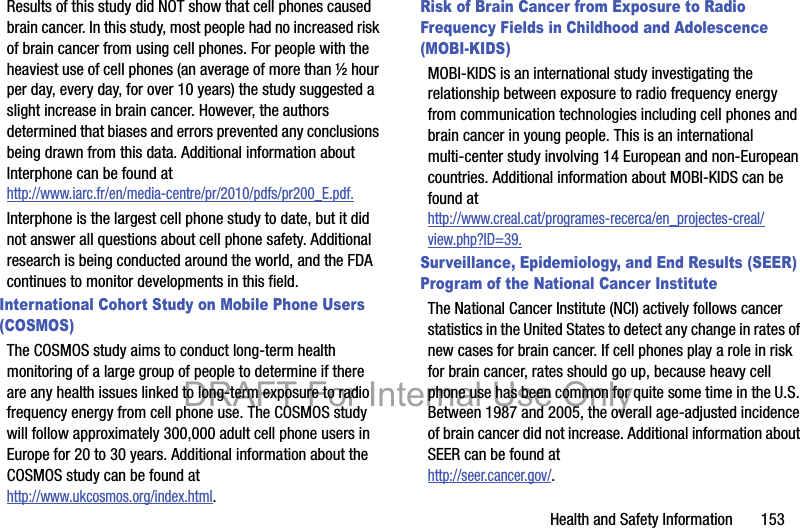
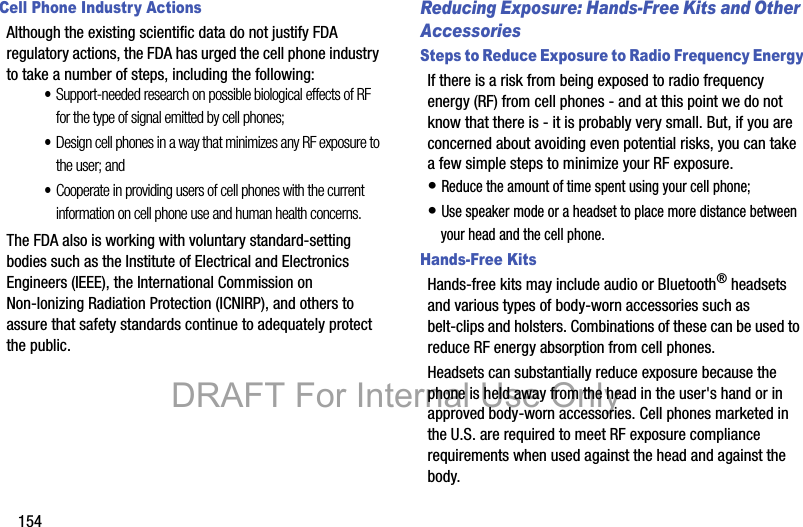
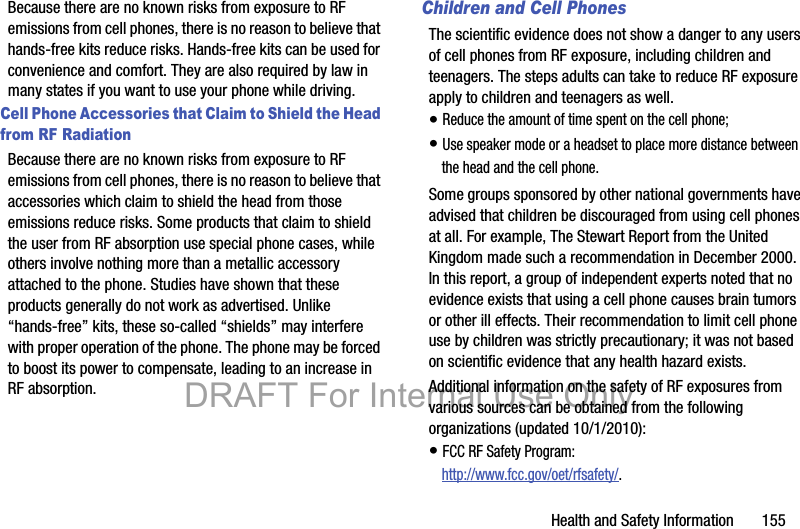
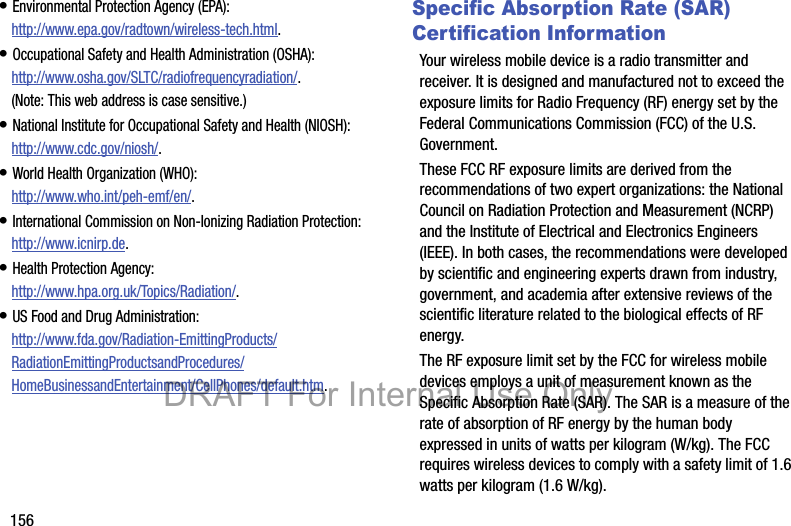
![Health and Safety Information 157The FCC SAR limit incorporates a substantial margin of safety to give additional protection to the public and to account for any variations in measurements.SAR tests are conducted using standard operating positions accepted by the FCC with the mobile device transmitting at its highest certified power level in all tested frequency bands. Although the SAR is determined at the highest certified power level, the actual SAR level of the mobile device while operating can be well below the maximum reported value. This is because the mobile device is designed to operate at multiple power levels so as to use only the power required to reach the network. In general, the closer you are to a wireless base station antenna, the lower the power output of the mobile device.Before a new model mobile device is available for sale to the public, it must be tested and certified to the FCC that it does not exceed the SAR limit established by the FCC. Tests for each model mobile device are performed in positions and locations (e.g. near the body) as required by the FCC.For typical operations, this mobile device has been tested and meets FCC SAR guidelines.Use of other accessories may not ensure compliance with FCC RF exposure guidelines. The FCC has granted an Equipment Authorization for this mobile device with all reported SAR levels evaluated as in compliance with the FCC RF exposure guidelines. This [mobile phone/tablet/device] has a FCC ID number: A3LXXXXXX [Model Number: XXX-XXX] and the specific SAR levels for this [mobile phone/tablet/device] can be found at the following FCC website:http://www.fcc.gov/oet/ea/.The SAR information for this device can also be found on Samsung’s website: http://www.samsung.com/sar.SAR information on this and other model mobile devices can be accessed online on the FCC's website through http://transition.fcc.gov/oet/rfsafety/sar.html. To find information that pertains to a particular model mobile device, this site uses the mobile device FCC ID number, which is usually printed somewhere on the case of the mobile device. Once you have the FCC ID number for a particular mobile device, follow the instructions on the website and it should provide values for typical or maximum SAR for a particular mobile device. Additional SAR information can also be DRAFT For Internal Use Only](https://usermanual.wiki/Samsung-Electronics-Co/SMP907A.Users-Manual-2/User-Guide-2246733-Page-77.png)
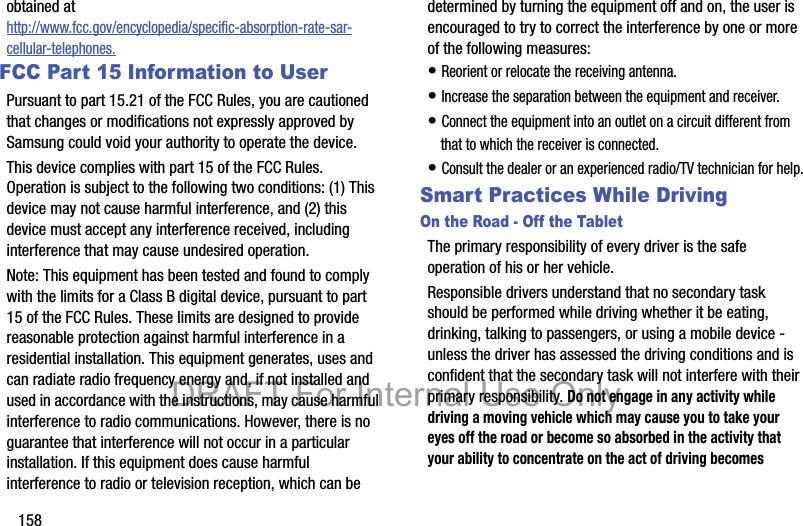
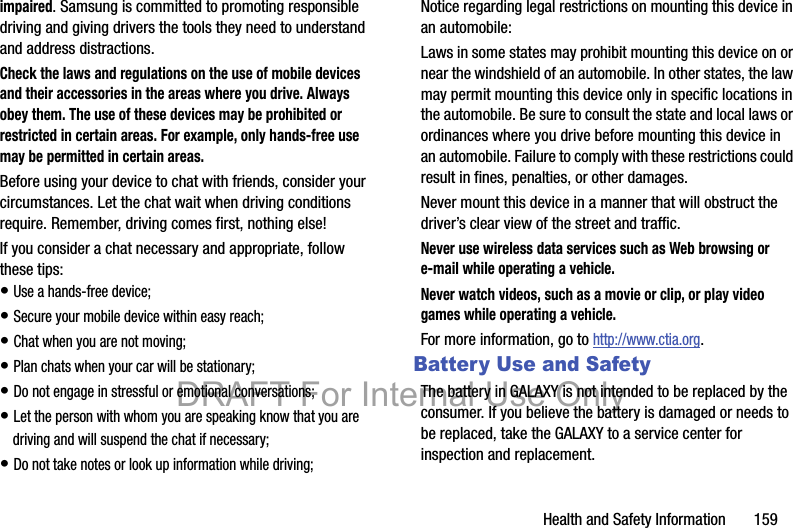
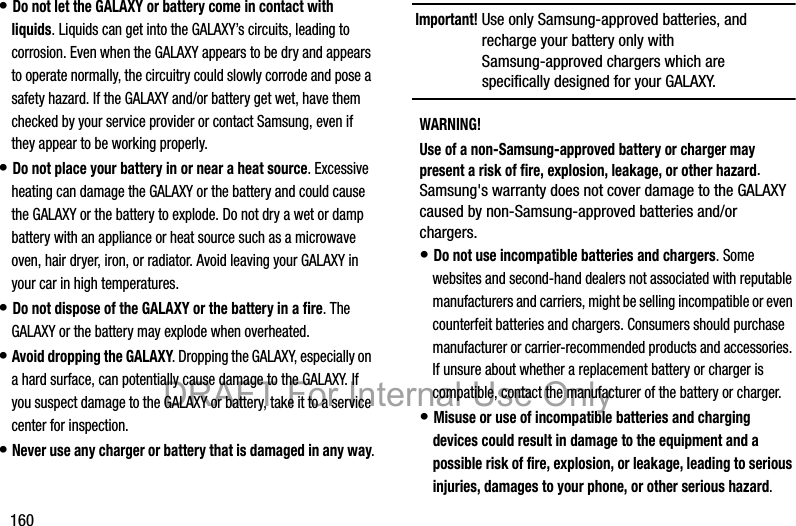
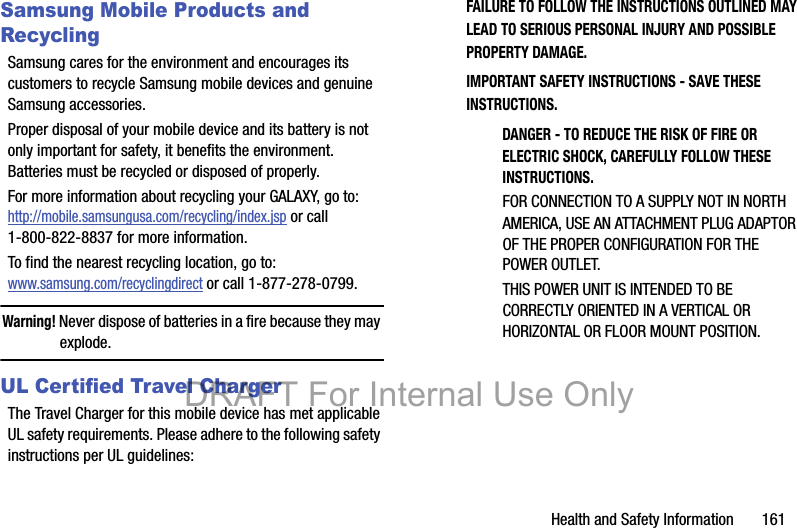
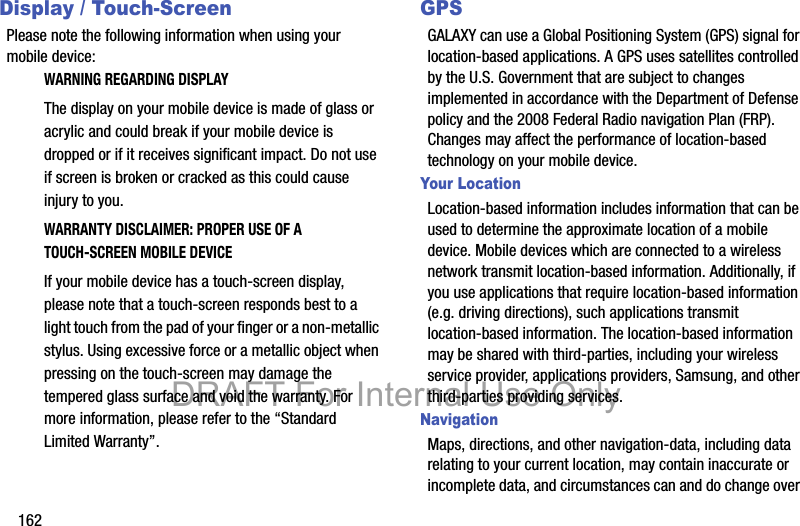
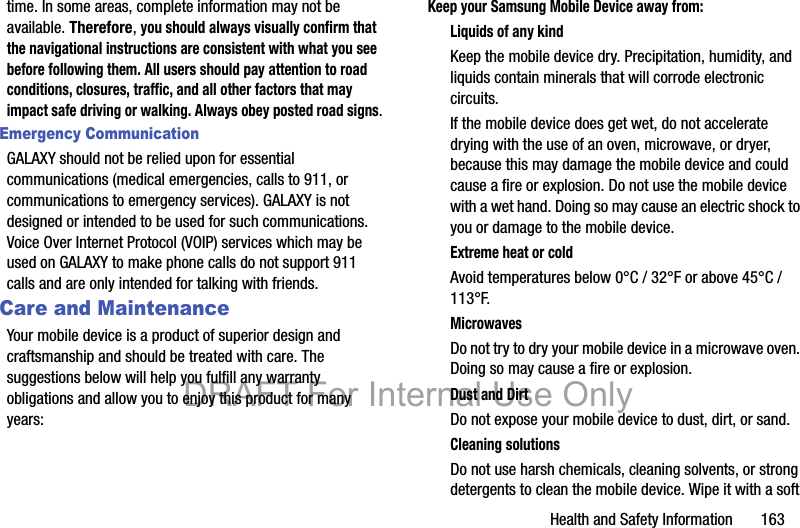
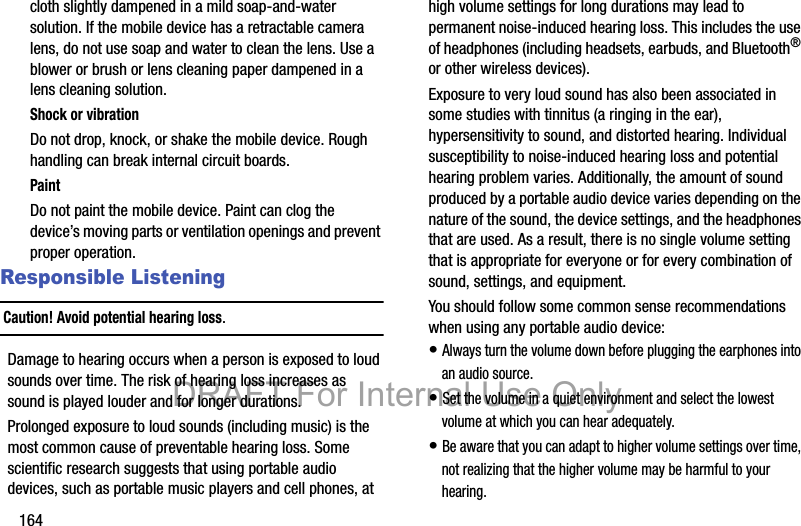
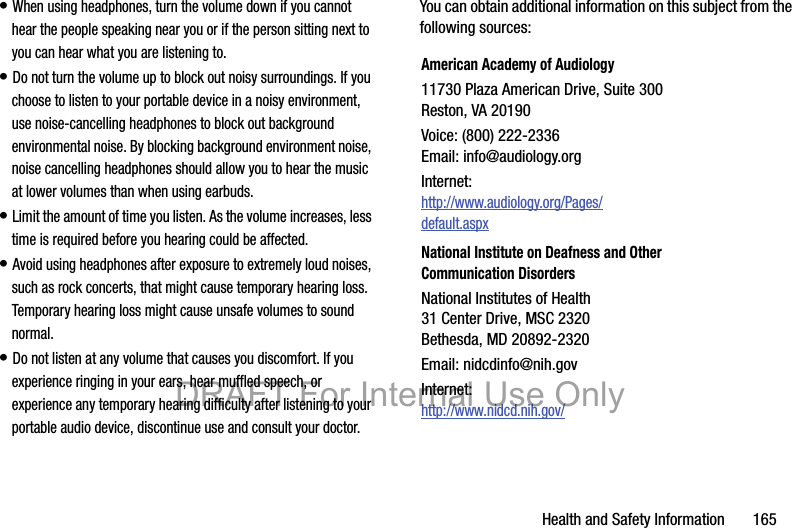
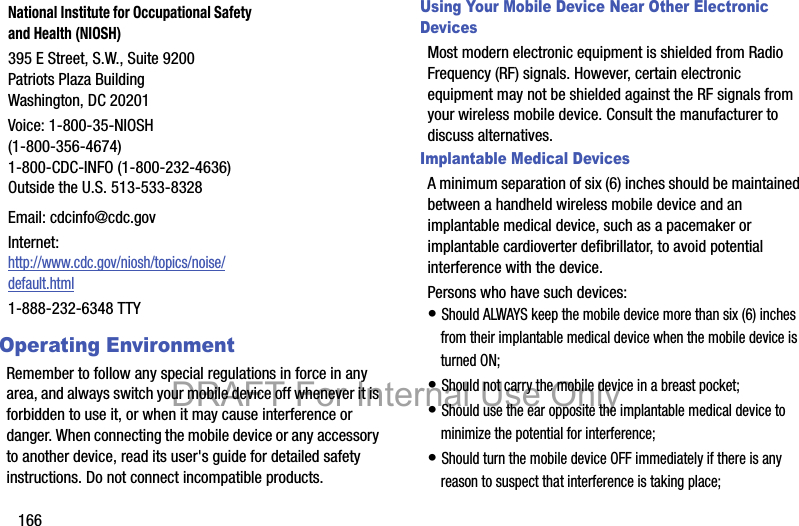
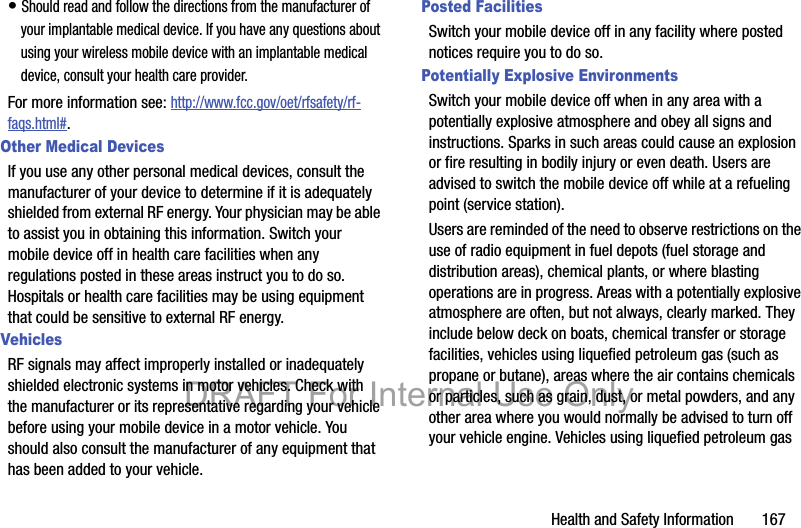
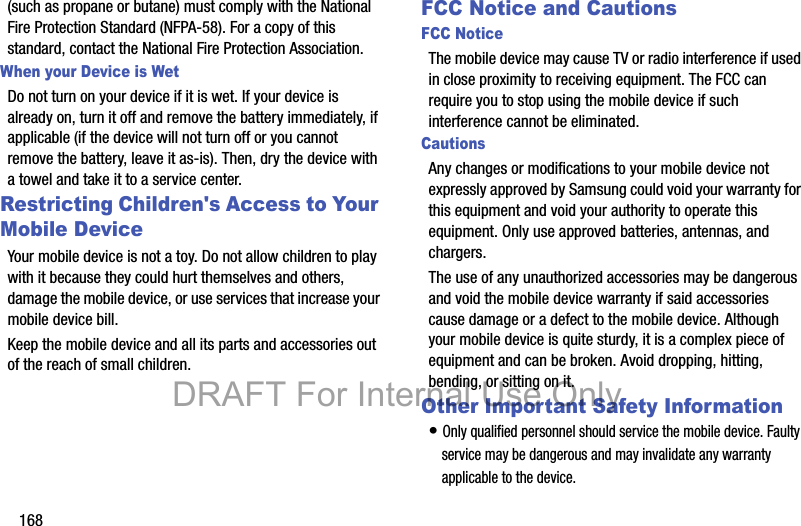
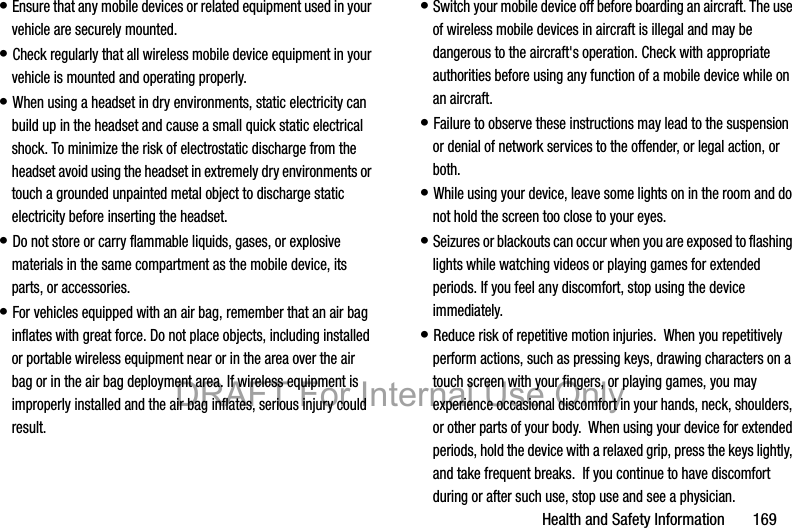
![170• If your device has a camera flash or light, do not use the flash or light close to the eyes of people or pets. [122011]DRAFT For Internal Use Only](https://usermanual.wiki/Samsung-Electronics-Co/SMP907A.Users-Manual-2/User-Guide-2246733-Page-90.png)
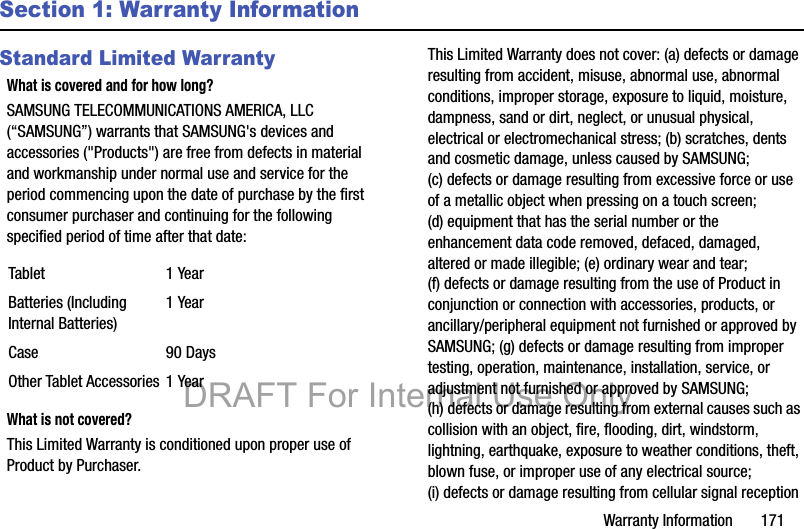
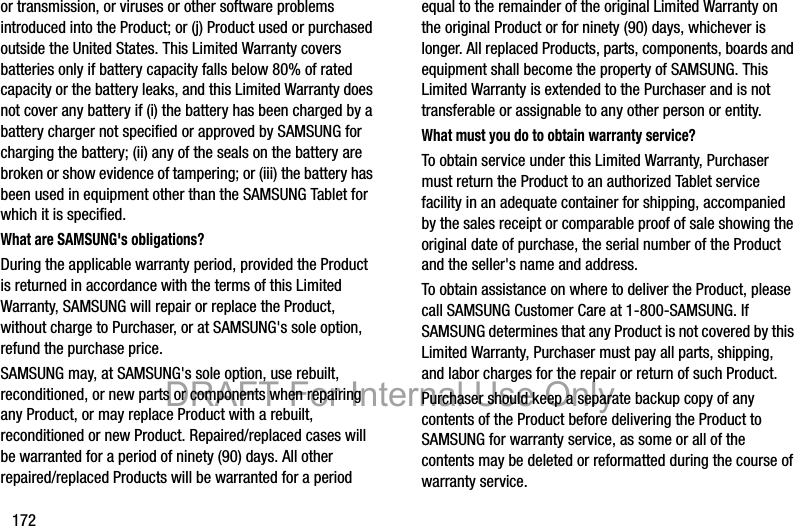
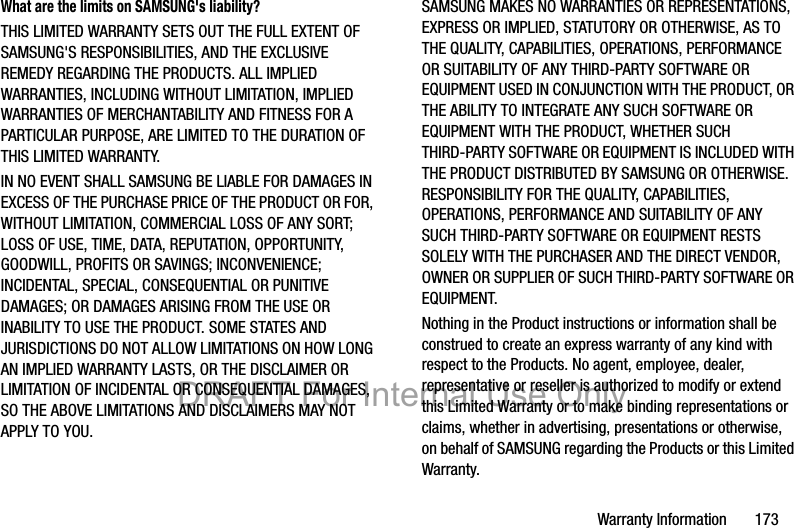
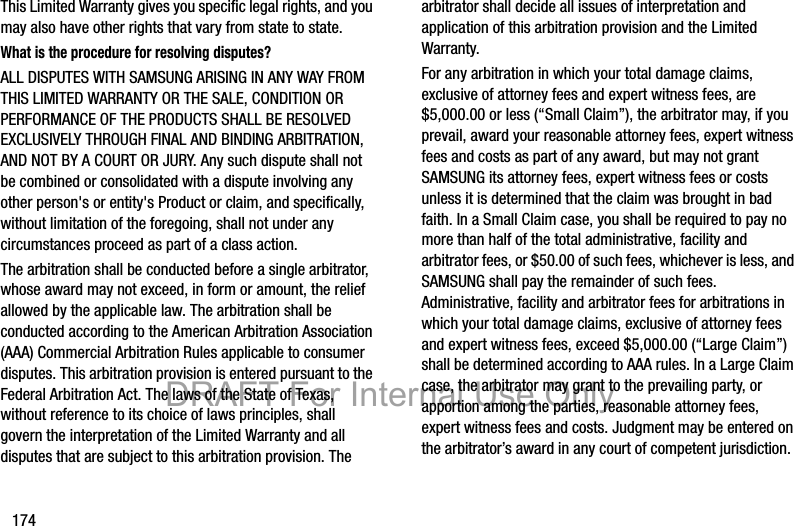
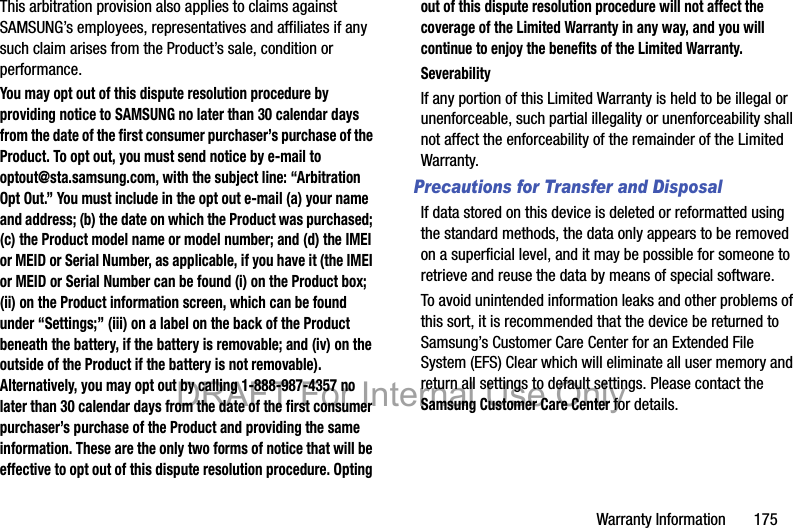
![176Important! Please provide warranty information (proof of purchase) to Samsung’s Customer Care Center in order to provide this service at no charge. If the warranty has expired on the device, charges may apply.Samsung Telecommunications America, LLC1301 E. Lookout DriveRichardson, Texas 75082Phone: 1-800-SAMSUNGPhone: 1-888-987-HELP (4357)No reproduction in whole or in part allowed without prior written approval. Specifications and availability subject to change without notice. [111611]End User License Agreement for SoftwareIMPORTANT. READ CAREFULLY: This End User License Agreement ("EULA") is a legal agreement between you (either an individual or a single entity) and Samsung Electronics Co., Ltd. ("Samsung") for software, owned by Samsung and its affiliated companies and its third party suppliers and licensors, that accompanies this EULA, which includes computer software and may include associated media, printed materials, "online" or electronic documentation in connection with your use of this device ("Software"). This device requires the use of preloaded software in its normal operation. BY USING THE DEVICE OR ITS PRELOADED SOFTWARE, YOU ACCEPT THE TERMS OF THIS EULA. IF YOU DO NOT ACCEPT THESE TERMS, DO NOT USE THE DEVICE OR THE SOFTWARE. 1. GRANT OF LICENSE. Samsung grants you the following rights provided that you comply with all terms and conditions of this EULA: You may install, use, access, display and run one copy of the Software on the local hard disk(s) or other permanent storage media of one computer and use the Software on a single computer or a mobile device at a time, and you may not make the Software available over a network where it could be used by multiple computers at the same time. You may make one copy of the Software in machine readable form for backup purposes only; provided that the backup copy must include all copyright or other proprietary notices contained on the original.DRAFT For Internal Use Only](https://usermanual.wiki/Samsung-Electronics-Co/SMP907A.Users-Manual-2/User-Guide-2246733-Page-96.png)

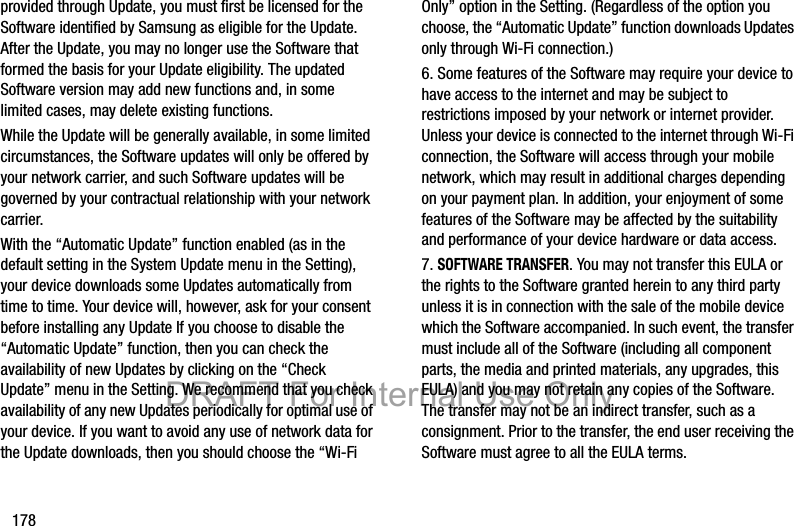
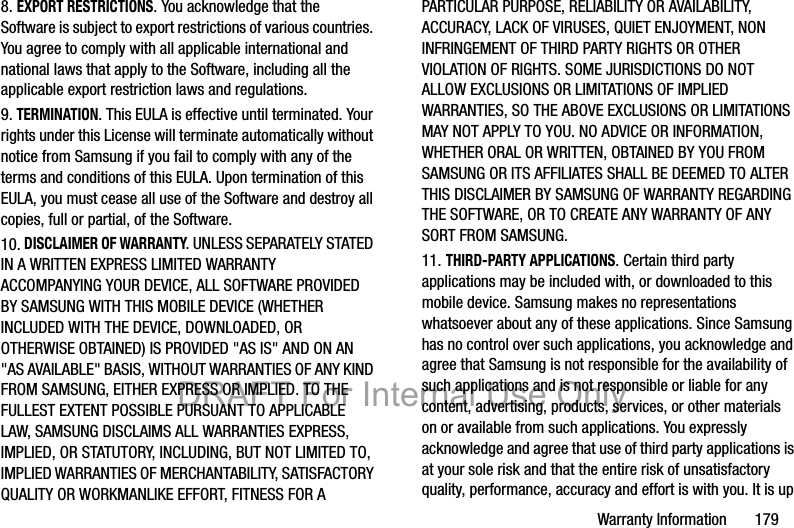
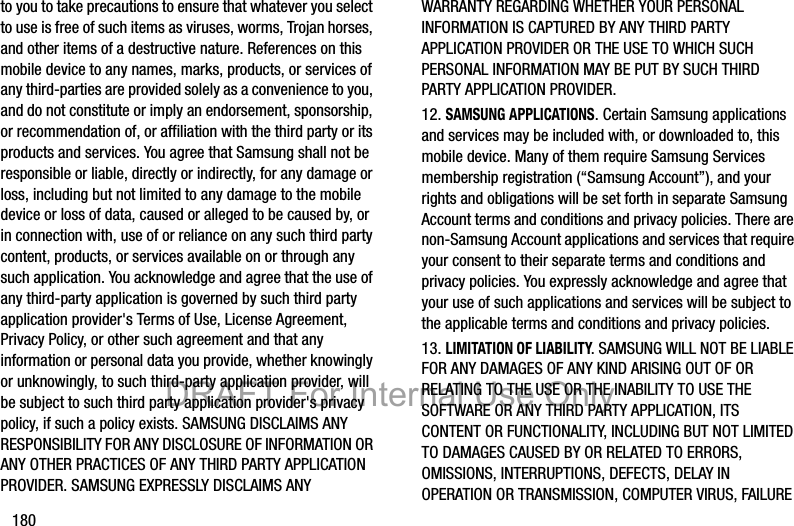
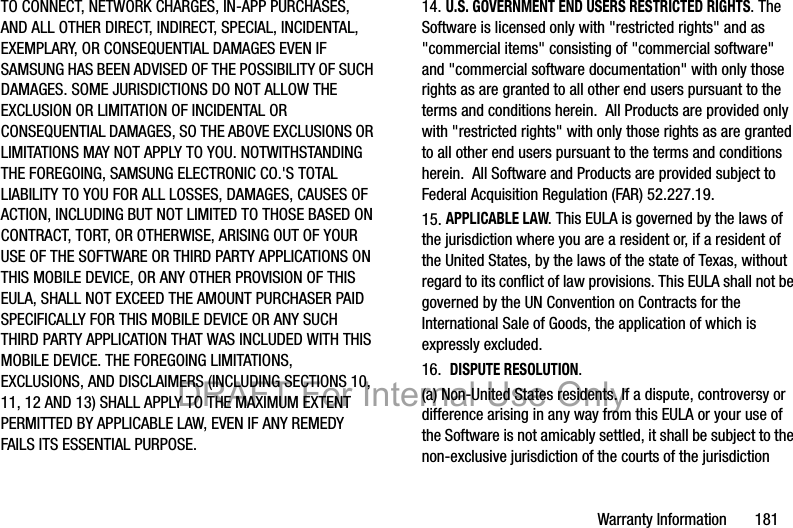
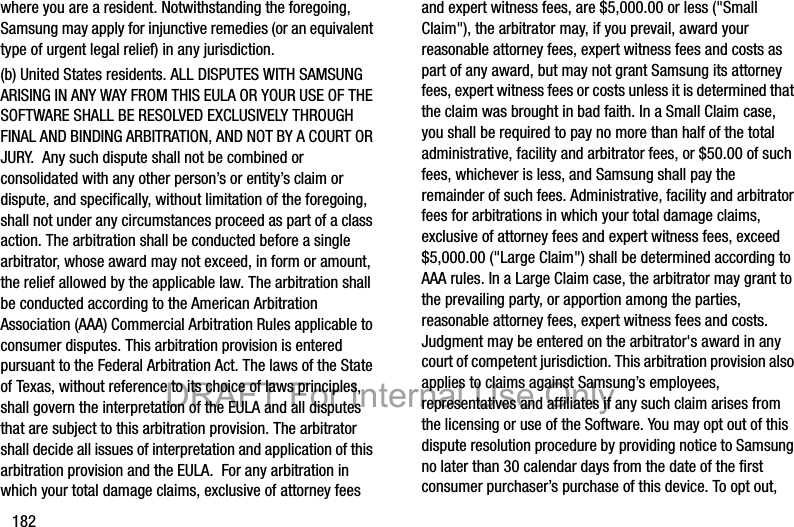
![Warranty Information 183you must send notice by e-mail to optout@sta.samsung.com, with the subject line: "Arbitration Opt Out." You must include in the opt out e-mail (a) your name and address; (b) the date on which the device was purchased; (c) the device model name or model number; and (d) the IMEI or MEID or Serial Number, as applicable, if you have it (the IMEI or MEID or Serial Number can be found (i) on the device box; (ii) on the device information screen, which can be found under "Settings;" (iii) on a label on the back of the device beneath the battery, if the battery is removable; and (iv) on the outside of the device if the battery is not removable). Alternatively, you may opt out by calling 1-888-987-4357 no later than 30 calendar days from the date of the first consumer purchaser's purchase of the device and providing the same information. These are the only two forms of notice that will be effective to opt out of this dispute resolution procedure. Opting out of this dispute resolution procedure will not affect your use of the device or its preloaded Software, and you will continue to enjoy the benefits of this license.17. ENTIRE AGREEMENT; SEVERABILITY. This EULA is the entire agreement between you and Samsung relating to the Software and supersedes all prior or contemporaneous oral or written communications, proposals and representations with respect to the Software or any other subject matter covered by this EULA. If any provision of this EULA is held to be void, invalid, unenforceable or illegal, the other provisions shall continue in full force and effect. [050113]Social HubLegal Terms and PrivacySamsung's Social Hub and (if applicable) the website where you accessed this Disclaimer (collectively, the "Service"), is being made available to you by Samsung Electronics Co., Ltd., and its affiliates and suppliers (collectively "Samsung") subject to the following enclosed documents:• Social Hub Terms and Conditions which governs your use of the Service generally;• Social Hub End User License Agreement which specifically governs your use of the software which forms part of, or enables you to access, the Service; and• Social Hub Privacy Policy which governs our collection and use of personal information in connection with your access to and use of the Service.DRAFT For Internal Use Only](https://usermanual.wiki/Samsung-Electronics-Co/SMP907A.Users-Manual-2/User-Guide-2246733-Page-103.png)